Event flow filter
The Event flow filter allows you to filter your process based on particular event flow patterns. For example, you can create a filter that only displays objects where Create Sales Order for Object Type Sales Order is followed at any time by Create Delivery for Object Type Sales Order. You can also filter using multiple objects, such as only showing objects where Create Sales Order for Object Type Sales Order is followed at any time by Create Delivery for Object Type Delivery item.
Click the Filter icon in the upper right corner of the screen.
In the Filters panel, click the Add filter button.
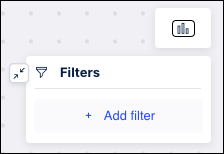
Select Event flow from the dropdown.
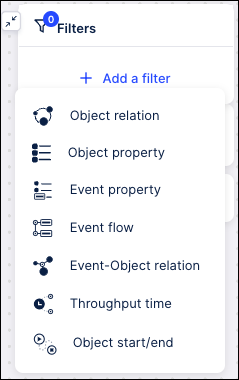
Use the first dropdown to select the “from” event.
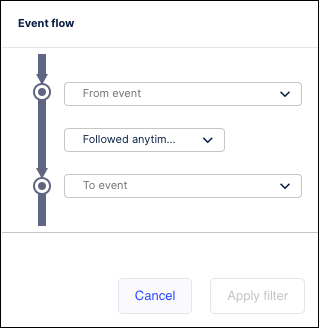
Once the “from” event is selected, use the dropdown that displays to select the object in which that event occurs.
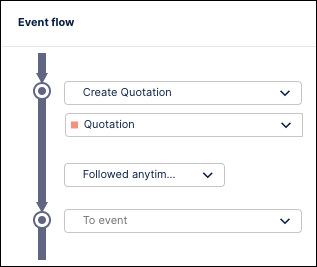
Repeat these two steps to select the “to” event.
Use the dropdown between the two event types to select the flow pattern: “Directly followed by”, “Followed anytime by”, “Not directly followed by” or “Never followed by”.
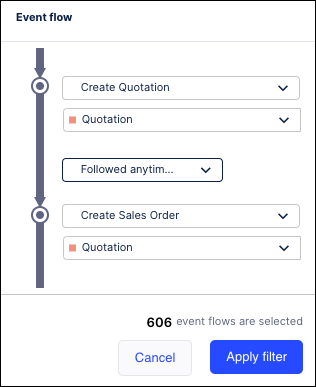
Click Apply filter. The process model graph and all numbers on the graph are refreshed to only show events meeting the filter criteria.