Event property filter
This filter allows you to filter on any object property. For example, you can create a filter to show all objects for which the “Create Delivery” event is executed by user 001 or 002.
Click the Filter icon in the upper right corner of the screen.
In the Filters panel, click the Add filter button.
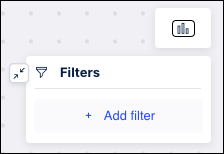
Select Event property from the dropdown.
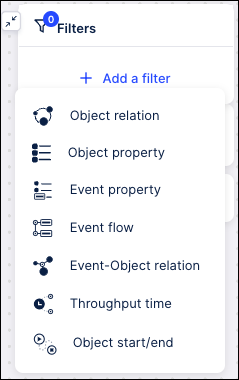
Select the event type from the dropdown list.
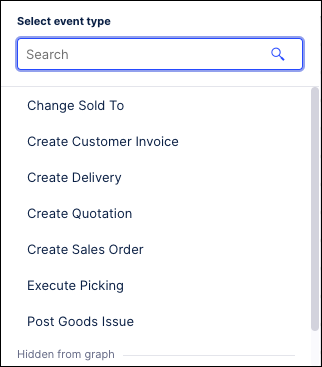
Use the Search field at the top to locate a particular object in the list. Enter your search criteria in this field to filter the list of object types.
From the next dropdown select the event property by which you want to filter.
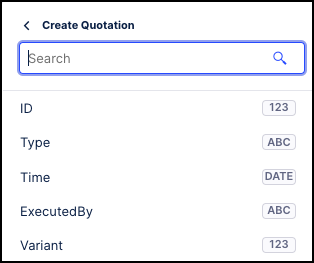
From within the visualization that is displayed, you can select one or more values / ranges / boolean values to filter by, depending on the data type of the property:
Number, Date ⇒ Histogram
String/Text ⇒ List
Click Apply filter. The process model graph and all numbers on the graph are refreshed to only show events meeting the filter criteria.