Object property filter
This filter allows you to filter on any object property. For example, you can create a filter that only displays objects of type "Sales Order" that have a volume between 80k and 100k.
Click the Filter icon in the upper right corner of the screen.
In the Filters panel, click the Add filter button.
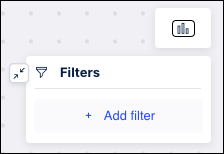
Select Object property from the dropdown.
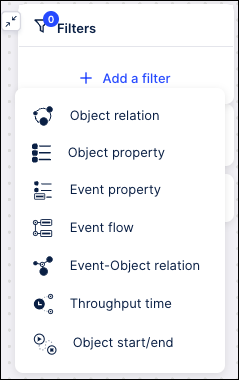
Select the object type containing the property you want to filter by from the dropdown list.
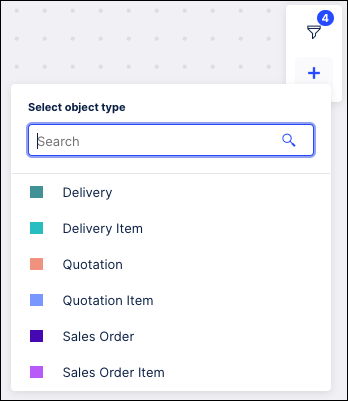
Use the Search field at the top to locate a particular object type in the list. Enter your search criteria in this field to filter the list of object types.
From the next dropdown select the object property by which you want to filter.
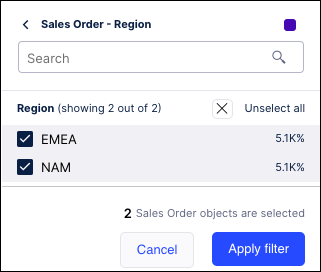
From within the visualization that is displayed, you can select one or more values / ranges / boolean values to filter by, depending on the data type:
Number, Date ⇒ Histogram
String/Text ⇒ List
Bool? ⇒ Yes/No buttons
Click Apply filter. The process model graph and all numbers on the graph are refreshed to only show objects meeting the filter criteria.