Object relation filter
Object relation filters are used to filter on objects of a particular type that have a specific relation to another object type. Select a specific object type and then choose a related object on which to filter your process model graphs.
Click the Filter icon (
 ) in the upper right corner of the screen.
) in the upper right corner of the screen.In the Filters panel, click the Add filter button.
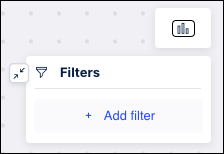
Select Object relation from the dropdown.
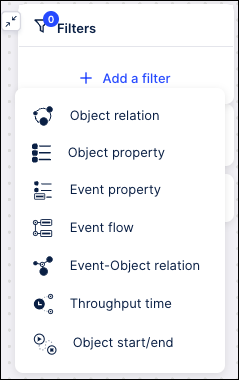
Select the object type you want to compare to from the dropdown list. The items in the list are displayed in the same order as in the "Select object types" list.
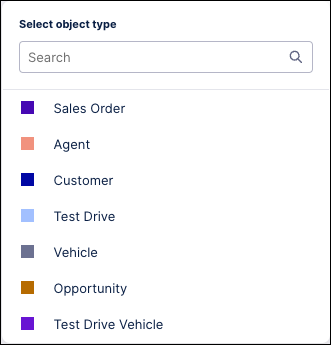
Use the Search field at the top to locate a particular object in the list. Enter your search criteria in this field to filter the list of object types.
After the first object type is selected, select the second object from the list of object types with a relation to the previously selected object type. This list also includes:
The number of selected objects
The number of related objects per type
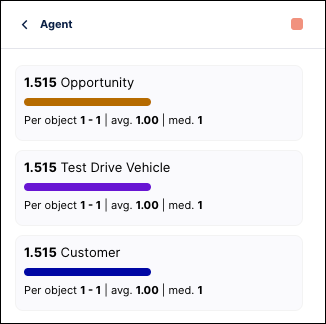
Click Apply filter. The process model graph and all numbers on the graph are refreshed to only show objects meeting the filter criteria.