Object start/end filter
The Object start/end filter allows you to filter on objects with a particular start or end event. For example, you can create a filter for all objects of the “Quotation Item” type that start with the “Create Quotation” event and end with the “Create Sales Order” event.
Click the Filter icon in the upper right corner of the screen.
In the Filters panel, click the Add filter button.
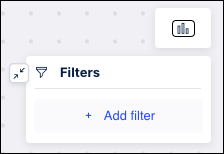
Select Object start/end from the dropdown.
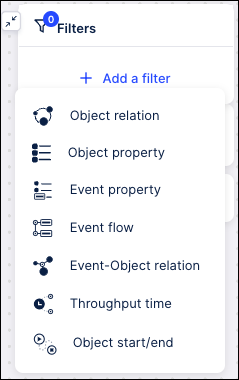
Select the object type from the dropdown list.
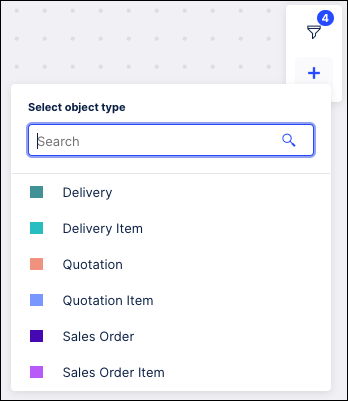
Once the object type has been selected, you can view a list of start and end events for the selected object and what percentage of each object start and end in that event.
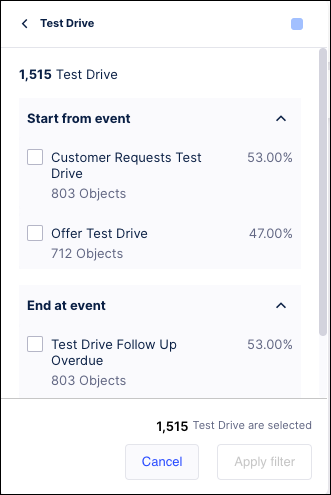
Use the check boxes to select the start and end events on which you want to filter the object.
Click Apply filter. The process model graph and all numbers on the graph are refreshed to only show events meeting the filter criteria.