Throughput time filter
The throughput time filter can be used to show only processes that occur within the range of a throughput time between two events.
For example, you can create a filter for all “Sales Order” objects for which the first occurrence of the “Create Sales Order” event to the last occurrence of event “Create Delivery” happens between 7 and 10 days. You can also filter between objects, such as filtering for all objects for which the first occurrence of the “Create Sales Order” event for the “Sales Order” object type to the last occurrence of event “Goods shipped” for object type “Delivery item” takes between 2 and 4 days.
Click the Filter icon in the upper right corner of the screen.
In the Filters panel, click the Add filter button.
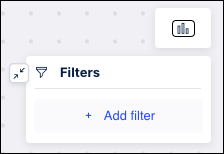
Select Throughput time from the dropdown.
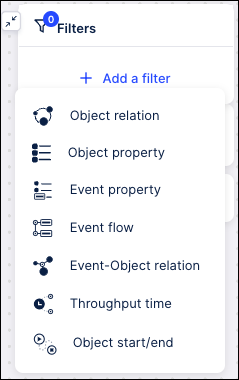
Use the first dropdown to select the “from” event.
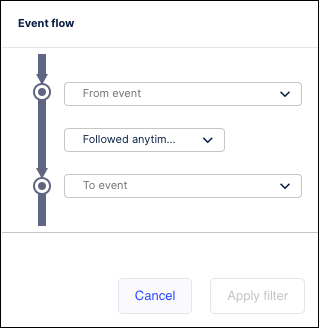
Once the “from” event is selected, use the dropdown that displays to select the related object in which that event occurs.
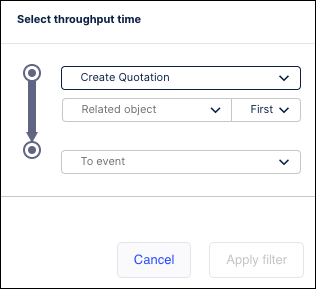
Use the third dropdown to indicate if you want to filter based on the “First” or “Last” occurrence of this object.
Repeat these steps for the “to” event.
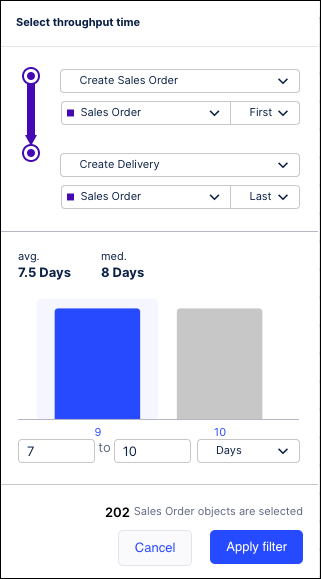
Use the fields at the bottom to adjust the date range.
Click Apply filter. The process model graph and all numbers on the graph are refreshed to only show events meeting the filter criteria.