Configuring a waterfall chart in legacy views
Legacy view component
You're currently viewing a topic about a legacy view component in Studio. This component can still be used in legacy Studio views, however we recommend using the visual view editor in the new Studio experience. The updated interface includes drag and drop capabilities, allowing you to easily add components and configure your views.
For more information, see: Views.
Display your data using a waterfall chart, which visualize positive and negative changes to a value.
Waterfall charts can be displayed in horizontal and vertical orientations.
An example of a horizontal waterfall chart:
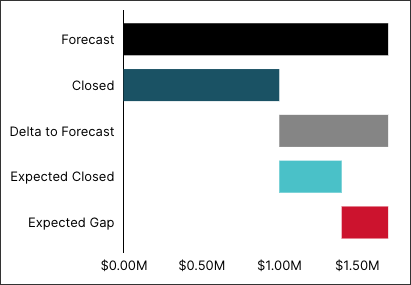
And an example of a vertical waterfall chart:
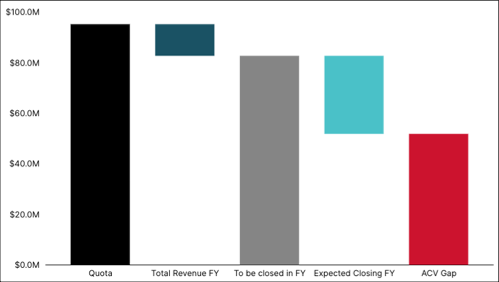
Horizontal waterfall chart configuration
To configure a horizontal waterfall chart, the following YAML example can be used:
- id: waterfallChartHorizontal
type: waterfall
settings:
name: Horizontal Waterfall Chart # enter title here
orientation: horizontal
kpis:
- kpi: GEN_Quota # required, add the id of a KPI here
color: BLACK # possible color options can be found below
subparts: # optional, define sub-level KPIs
- kpi: GEN_Total_Rev_FY
color: BLUE_40
- kpi: GEN_pipe_to_be_closed
color: GRAY_20
subparts:
- kpi: GEN_expected_closing_FY
color: BLUE_20
- kpi: GEN_ACV_Gap
color: RED_30
Vertical waterfall chart configuration
To configure a vertical waterfall chart, the following YAML example can be used:
- id: waterfallChartVertical
type: waterfall
settings:
name: Vertical Waterfall Chart
orientation: vertical
kpis:
- kpi: GEN_Quota # required, add the id of a KPI here
- kpi: GEN_Total_Rev_FY_MINUS
color: BLUE_40 # optional, possible color options can be found below
- kpi: GEN_pipe_to_be_closed_MINUS
color: GRAY_20
subparts: # optional, define sub-level KPIs
- kpi: GEN_expected_closing_FY_MINUS
color: BLUE_20
- kpi: GEN_ACV_Gap_MINUS
color: RED_30
Adding position lines to waterfall charts
You can also add position lines to your waterfall chart using this YAML example. Position lines can be defined with a constant value or with a KPI.
id: waterfallChartVertical
type: waterfall
settings:
name: Horizontal Waterfall Chart
orientation: horizontal
positionLines:
- value: 20
color: RED_10
style: solid
label: true
title: Q1 Target
- kpi: GEN_Quota
color: RED_10
style: solid
label: true
title: FY Target
kpis:
- kpi: GEN_Quota
color: GRAY_20
subparts:
- kpi: GEN_Total_Rev_FY
color: BLUE_20
- kpi: GEN_expected_closing_FY
color: BLUE_40
- kpi: GEN_ACV_Gap
color: BLUE_50
knowledgeModelKey: SIMPLE_CHARTS
Waterfall chart colors
When configuring waterfall charts, the following colors are available:
Black
Blue
Gray
Green
Pink
Purple
Red
White
And the possible color enum values are:
<HUE>_10
<HUE>_20
<HUE>_30
<HUE>_40
<HUE>_50
As an example, the following YAML shows three different hues of blue:
- kpi: GEN_Quota
color: GRAY_60
subparts:
- kpi: GEN_Total_Rev_FY
color: BLUE_20
- kpi: GEN_expected_closing_FY
color: BLUE_40
- kpi: GEN_ACV_Gap
color: BLUE_70