Attribute filters
Attribute filters are used to refine and focus your View by narrowing down the data to only the most relevant events, cases, or attributes. Applying attribute filters allows you to zoom in on specific parts of your data. For example, you can filter by:
Country (e.g., only show cases from Germany)
Customer segment (e.g., only “Enterprise” customers)
Time range (e.g., only Q1 2025)
Vendor or Product (e.g., only products over €10,000)
By filtering out unnecessary data, your View then only loads and computes what’s needed. This results in faster queries, especially with large datasets.
Enabling and using attribute filters
When creating and editing a Studio View, you can enable attribute filters by clicking Settings and selecting Attribute filter:
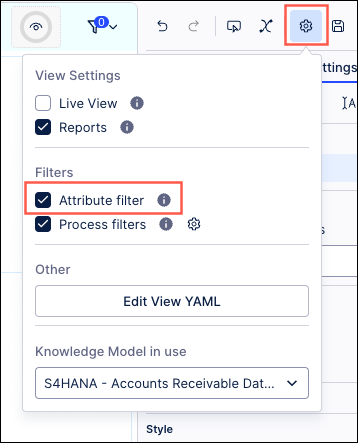
When an attribute filter is enabled, the user can click Filters - Attribute filter and select from the available Knowledge Model to apply a filter.
For example, filtering on an activity case key:
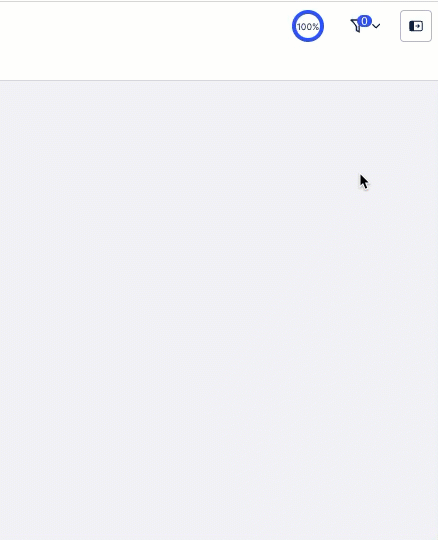
When attribute filters aren't enabled (or are disabled), the app user can still apply filters (such as component filters as shown in the example), however the attribute filter option is not available:
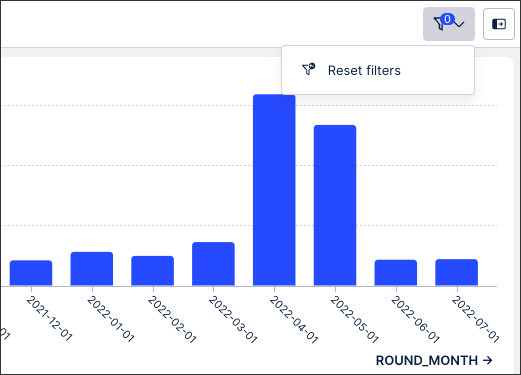 |
When a single date or a date range is selected in an attribute filter, users can also switch between a calendar view or selecting from a date list using the toggle:
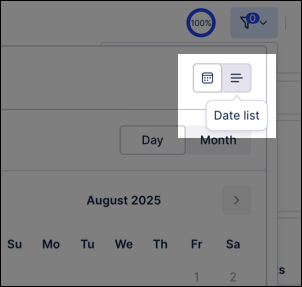
Search based attribute filters
Users can also configure more advanced filters for their View by using the Search feature. This gives users the ability to apply filters based on terms to include, exclude, and apply AND / OR conditions that are independent of the events listed.
In this example, the search feature is used to filter the view to show where 'engine' as listed as a material type:
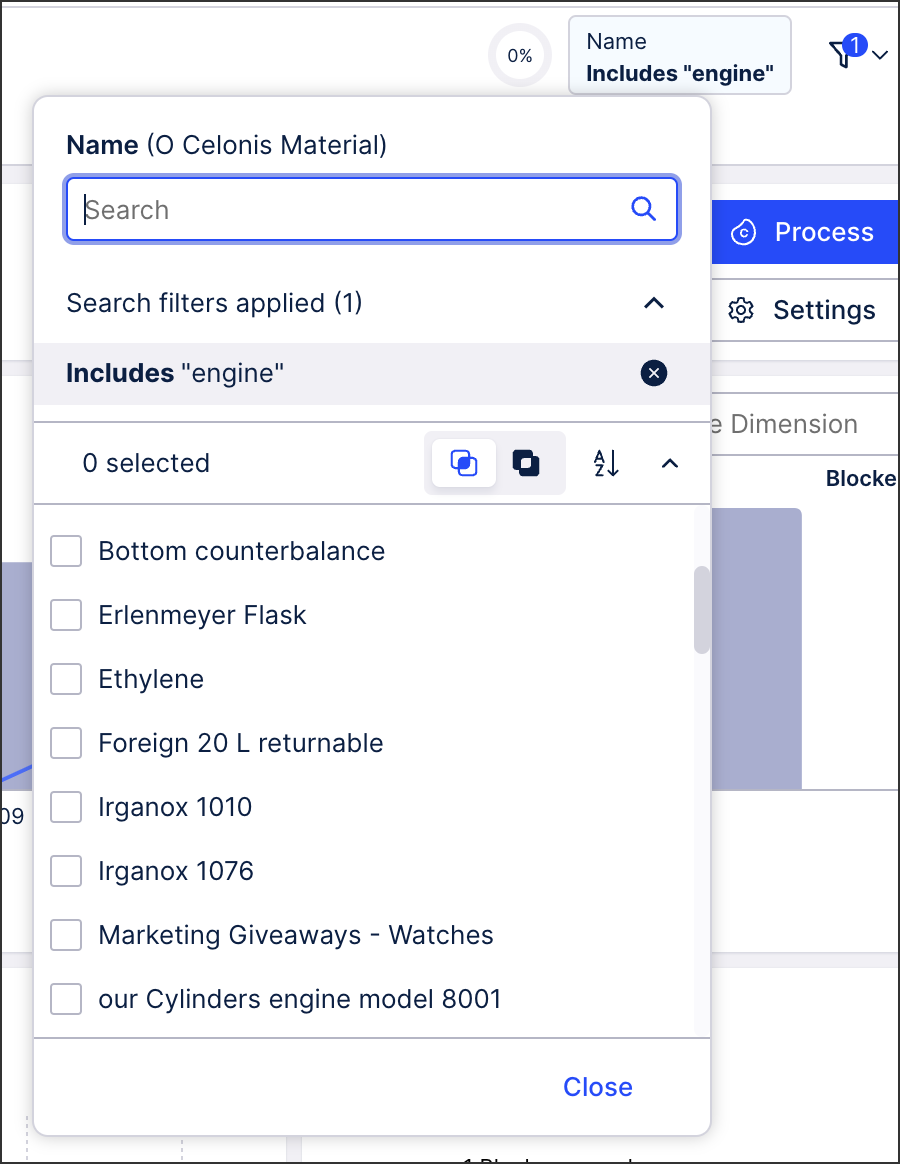 |
Search filters can also be combined with selecting from the event list, creating an OR filter.
In this example, the filter will return data where either 'engine' or the selected 'ethylene' material type are used:
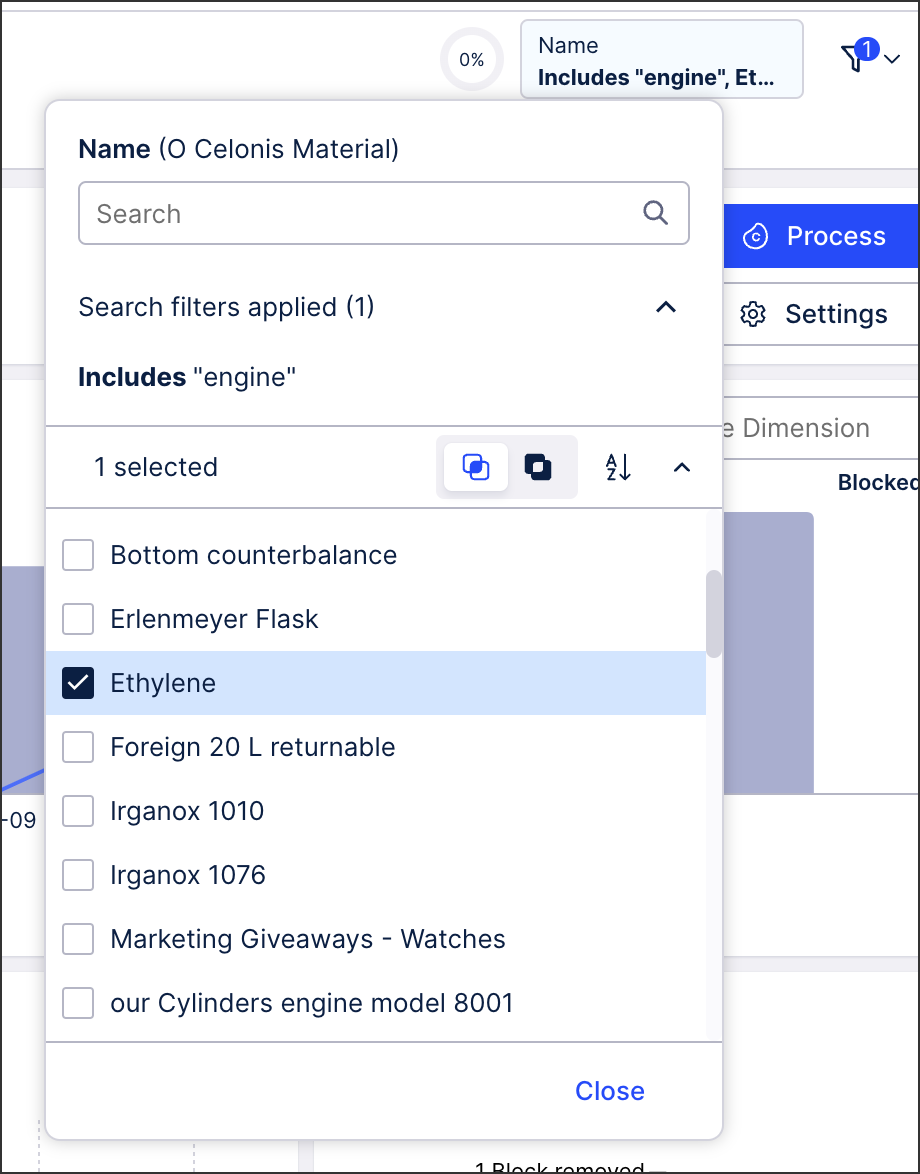 |