Permissions in the Parked & Blocked App
In order to give business users access to the app, they have to the respective permissions.
App Permissions
The fastest way is to give the business users access to the whole package. To do this, click on the three dots on package level and select Permissions. The users will be able to see all views and execute all actions in this package.
Note
Please keep in mind that users will be able to execute all kinds of actions configured in this package. Users will also have access to the Settings view and can change those settings globally.
One alternative is to give users only access to the main view Parked & Blocked Invoices - Action View so that only the admin can access the Settings page. For this, click on the three dots on the Parked & Blocked Invoices view and click Permissions.
Note
For the second alternative, permissions for tasks and actions even in the same package need to be given separately.
Data Permissions
If you don’t want every user to see all data and only give them access to only selected company codes, the easiest way is to apply data permissions on the data model.
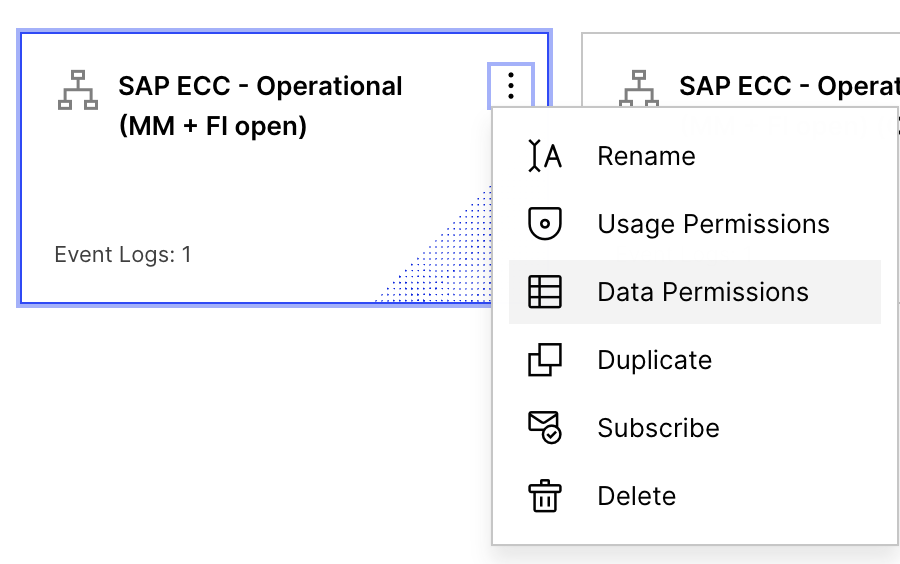 |