Knowledge Model - Record identifiers (legacy views only)
Note
Record identifiers can only be used with legacy Views in Studio and aren't supported in the new Studio experience.
For more information about legacy Views, see: Studio feature availability matrix.
In addition to record, you can also create record identifiers. Identifiers define which columns from the Data Model table are used as a record's unique name. These can be an individual columns or a concatenation of columns within the Data Model table (with a maximum number of columns that can be concatenated to form an identifier being six).
Record identifiers have multiple uses, including:
Referencing unique data points with augmented attributes.
Enabling table selections within Views.
Adding a new profile View by referencing a record.
For more information about creating records: Records.
Creating record identifiers in the Knowledge Model
When an identifier is created, it is stored within a record within the KM:
Click Studio and then open the package containing the KM you want to create the record identifier in.
Open the KM you want to create the record for.
Select Records and then click the record you want to create the identifier for.
In this example, the Eban record is selected:
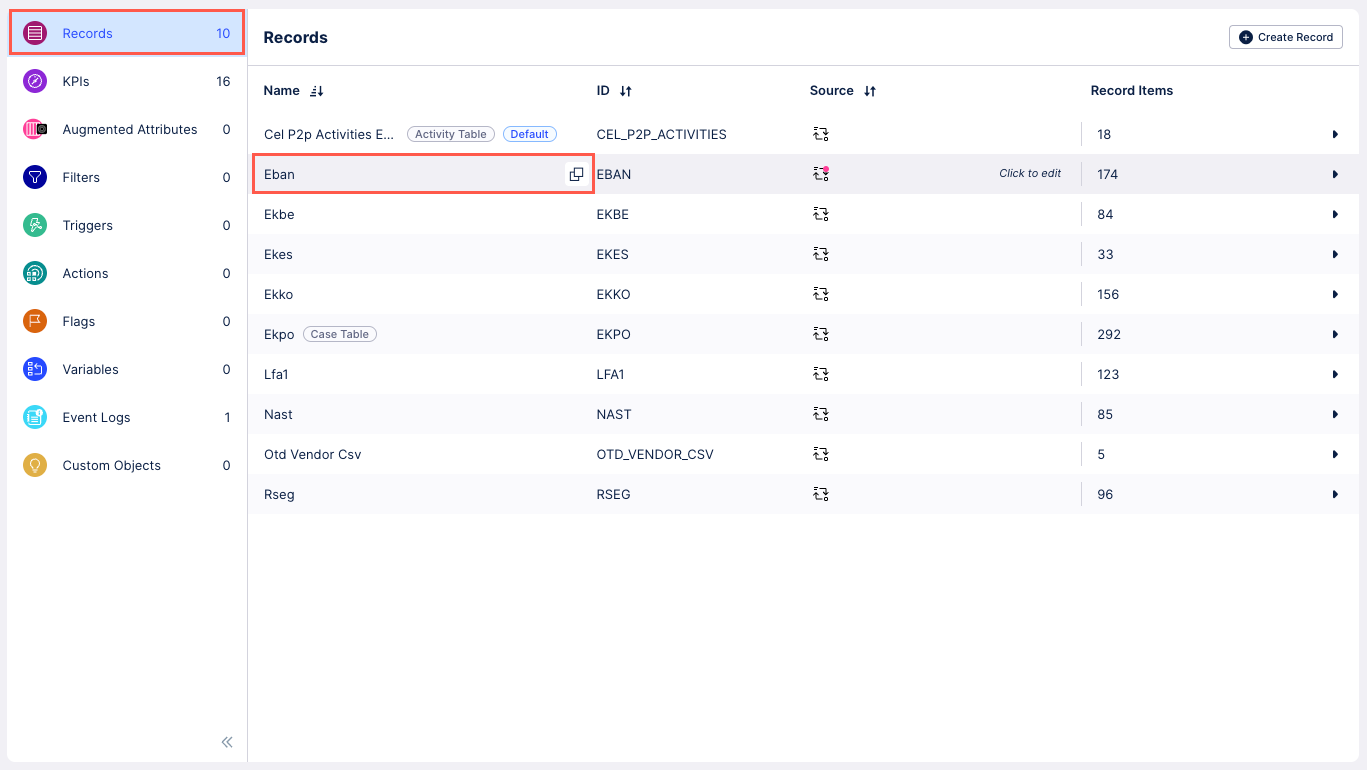
Click Create Identifier.
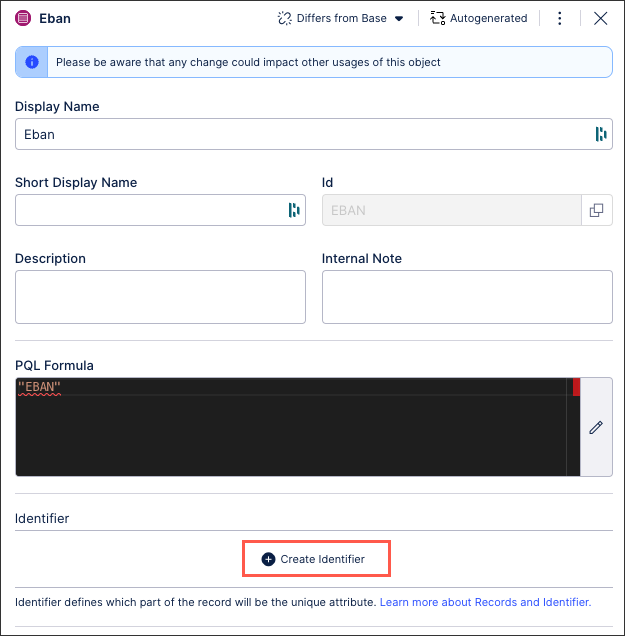
Configure your identifier using the following settings:
Display Name: A human-readable label used in the user interface.
Short Display Name: Shorter human readable label for the object shown automatically on the Views whenever the Display Name is truncated. Can contain max 20 characters.
ID: A unique technical identifier used to reference this Record. Must be unique within all Records in the KM.
Description: A human-readable description for the Record.
Internal Note: A field only visible within the KM.
PQL Formula: Contains the reference to the table in the data model that will be represented in the record identifier.
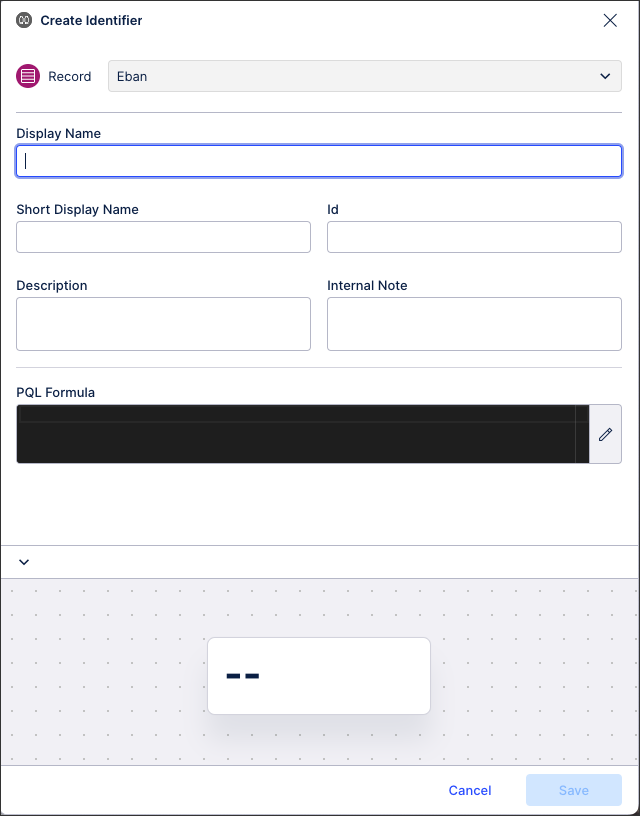
Click Save.
The identifier is now assigned to the record.
Managing existing Knowledge Model objects
Managing existing Knowledge Model objects
You can manage existing Knowledge Model objects by clicking the Options icon:
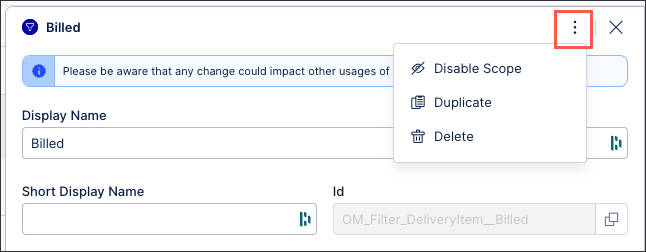 |
You then have the following options per object:
Disable scope: By disabling the scope of an object, the object then can't be used anywhere within the package. This is a good option if you want to disable an object but delete it from your KM.
Duplicate: This opens the create object window with the configuration of the object you are duplicating used as a template. When saving a duplicate object, the object ID must be unique.
Delete: This deletes the object from the KM and any references to that object in existing content. When deleting an object, there is no undo or recovery option.
If you want to add an Identifier to a Record that uses an SAP table, you can check the following website to find the set of Data Model Table columns that form the table’s Identifier (e.g. for the BKPF table). The blue highlighted columns form the unique identifier.
Example:

This results in the following PQL query:
"BKPF"."MANDT" || "BKPF"."BUKRS" || "BKPF"."BELNR" || "BKPF"."GJAHR"
YAML declarations of Identifiers follow this format:
- id: INVOICE
displayName: Invoice
description: ""
pql: BKPF
identifier:
- id: CASE_KEY_ID
displayName: Identifier
description: ""
pql: '"BKPF"."MANDTid: A unique technical identifier used to reference this Identifier.
displayName: A human-readable label used in the user interface.
description: A human-readable description for the Identifiers.
internalNote: A field only visible within the Knowledge Model.
pql: A field that contains the PQL reference to the Data Model Table columns that make up the Record’s Identifier.