Adding process context to Process Orchestration
The process context is an important part of the Orchestration Engine system, as it holds all the external information about the execution of a specific Process Orchestration version instance. Process context exists in form of an Action Flow module in your Studio package.
The module is automatically created when you create the first Action Flow from the Process Orchestration. See Adding Action Flows to Process Orchestration. You can also add process context in the form of a module in your Action Flow manually
Before you begin
Make sure to set your Action Flow is scheduled to on demand.
In your Action Flow, add a new input called
dpInstanceIdand set the input type to text. Note that the input name value is case-sensitive.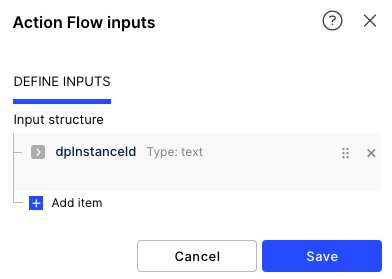
Adding Get Process Content module to Action Flow
In Studio, go to your package and either start editing an existing Action Flow or start a new one by clicking New asset > Action Flow.
Click Add module and from the list select Celonis > Get Process Context.
Add a connection to the module:
If there's an existing Process Orchestration in this Studio package, you will see the Orchestration Engine connection in the list.
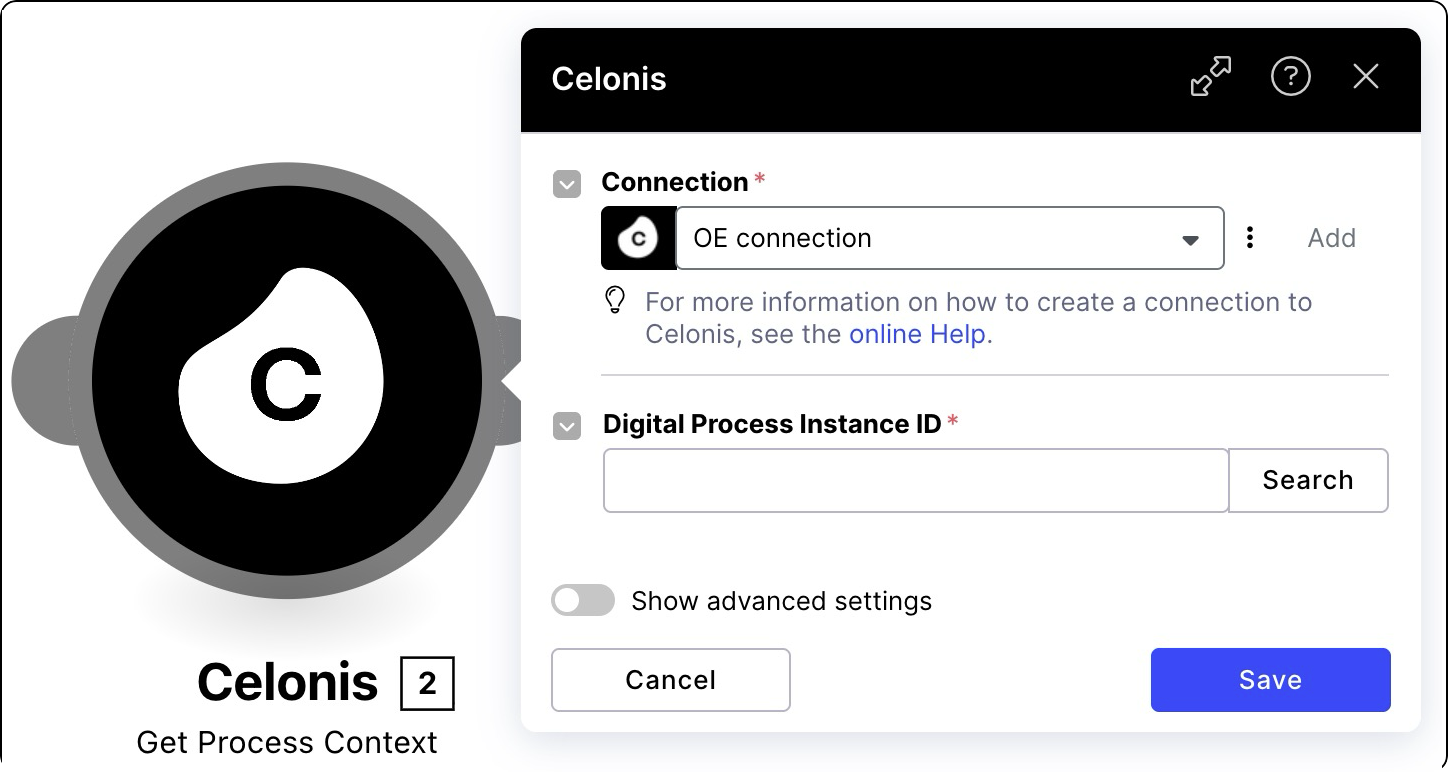
If there's no Process Orchestration in this Studio package, you have to create the OAuth connection manually before you can add it to this module. To learn how to do that, see Registering your OAuth client in the Celonis Platform.
In the Digital Process Instance ID, use the
dpInstanceIdvariable.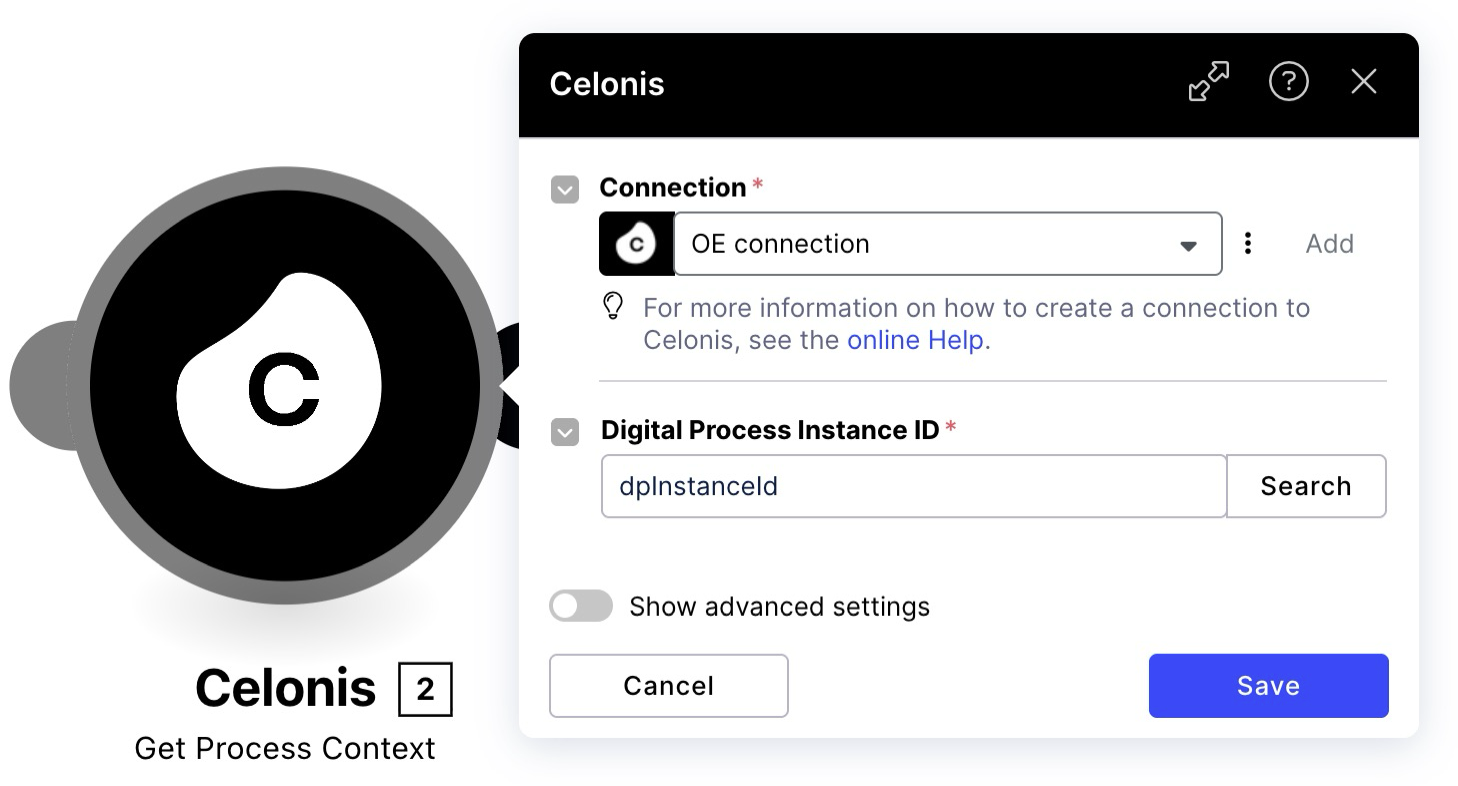
Save your changes.
Once you publish and run the Action Flow, you will see all process context for this automation.