Define a View in the editor
In the PROCESSES > editor sub-navigation, you can graphically model individual Views for your process landscape and add pictures or photos illustrating the business model.
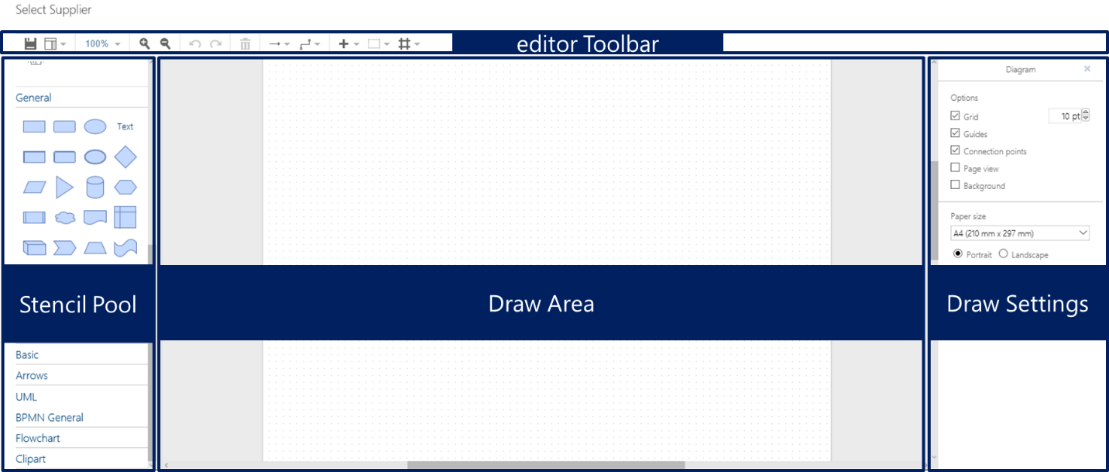 |
There are several methods for the graphical modelling of a process:
You can drag objects from the Stencil Pool on the left, drop them onto the Draw Area and re-model a main or sub-process.
You can model a main or sub-process in the Graphic sub-navigation area and edit it in the editor. The defined objects are individually listed in the Stencil Pool under Diagram contents and contents. You can drag and drop them to merge.
The main or sub-process defined in the Graphic sub-navigation area is shown as one graphic under the Complete diagram. You can insert it into the drawing area or add objects (e.g., for expansion or explanation).
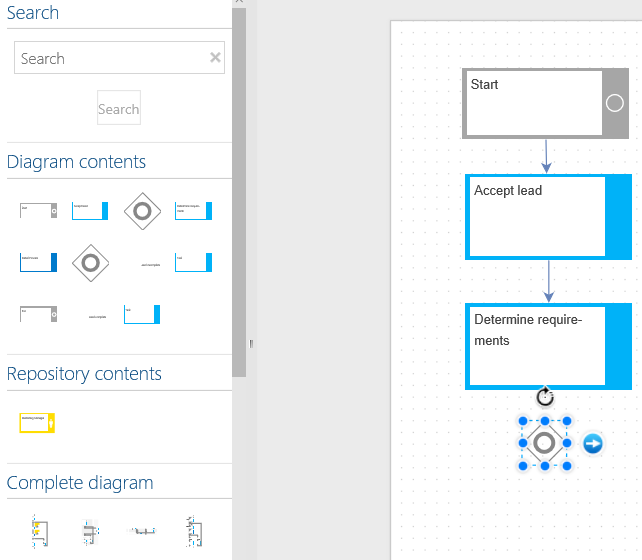 |
Figure 170 - Process modelling with objects from Diagram contents and Repository
Note
When you store a process that has undergone modelling in the editor, Process Designer deletes a process modelled under “Graphic” and replaces it with the new process in the editor!
Note: