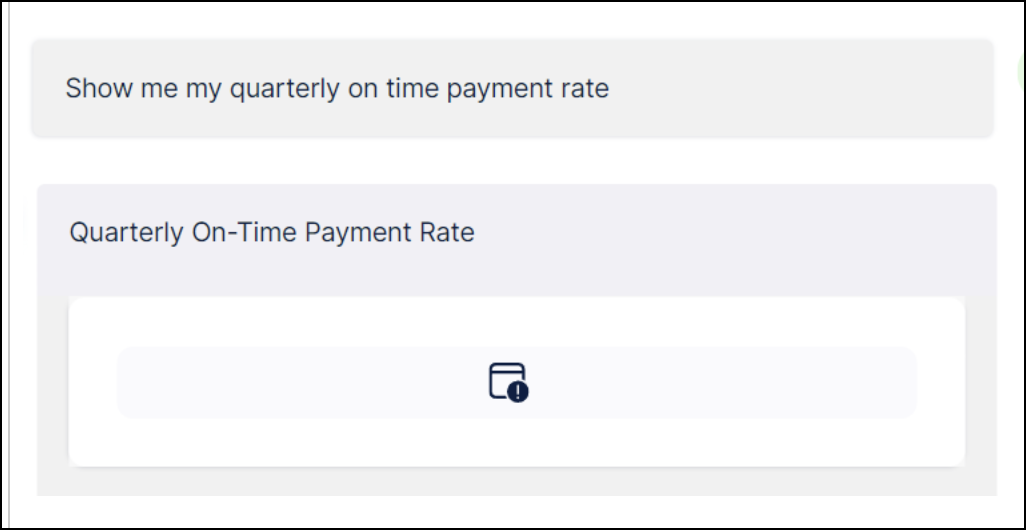Troubleshooting Process Copilots
The following are some common issues within a Process Copilot implementation and suggestions for how to best address them.
Interactive Debugging
Each Process Copilot is interactive, and you can use this interactivity to troubleshoot. If your Process Copilot is having trouble and you don’t know why, ask very clear questions about the problem. Asking your Process Copilot questions such as “I’m doing some troubleshooting - please tell me the exact problem you ran into” can often reveal the root cause faster than digging through the logs on your own.
Issue | How to address it | |
|---|---|---|
Your Process Copilot gives an answer that you know can't be true. |
| |
Your Process Copilot is not providing an answer. “Sorry for the inconvenience…” | This problem could be:
Make sure you read the full error messages to identify possible issues. Sometimes you will need to give your Process Copilot additional guidance. | |
You asked a question such as “Filter on all Vendors with a Rework Rate of over 10%” that your Process Copilot can’t answer. | Like dashboards, a Process Copilot can’t filter on KPIs, but it will try. Make sure to check the filter statement in the Inspect panel. | |
Broken components
| There are three potential issues here:
In this case, you should try to recreate the view on your own using the same fields that the Process Copilot used. This will immediately tell you if the issue is caused by your Process Copilot or by the data. | |
You want multiple KPI fields included in your answer. | Try requesting this information by explicitly asking your Process Copilot the exact names of the KPIs and the dimension you are interested in and for this information to be shown in a table. The Process Copilot will provide the table you requested. |