Settings panel
Clicking on the gear icon in the Action Flow editor will open the Action Flow settings panel allowing you to set various advanced Action Flow settings:
 |
Allow storing incomplete executions
This option determines how Celonis will proceed if an error occurs during the execution of a Action Flow. With this option enabled, the Action Flow is paused and moved to incomplete executions. This gives you the possibility to fix the issue and continue executing from where the Action Flow was stopped. If this option is disabled, the Action Flow run stops, and a rollback phase is started.
Sequential processing
This option determines how Celonis will proceed if an error occurs and the execution of a Action Flow is moved to the incomplete executions. If the Sequential processing option is enabled, Celonis will stop processing the task sequence altogether until all incomplete executions are resolved. If the Sequential processing option is disabled, the Action Flow will continue to run according to its schedule, accompanied by repeated attempts to rerun the incomplete executions.
Data is confidential
Once a Action Flow has been executed, you can by default display information about which data was processed by modules in the Action Flow. If you do not want this information to be stored, enable the Data is confidential option.
If you enable the Data is confidential option, please be aware, that there are very limited possibilities to solve errors that may occur during the execution of a Action Flow.
Enable data loss
This option has to do with enabling data loss if Celonis fails to save a bundle to the queue of incomplete executions (e.g. due to a lack of free space). With this option enabled, the data will be lost in order to prevent interruptions in the overall Action Flow execution. This option is well-suited for Action Flows where the highest priority is continuous execution and the incoming erroneous data is not that important.
Beyond that, when executing a Action Flow, it can happen that one of the modules encounters a file that is larger than the maximum allowed size. In this case, Celonis proceeds in accordance with the setting of the Enable data loss option and a warning message will be displayed.
Auto commit
The Auto commit settings apply to transactions and define the way to process a Action Flow. If the Auto commit option is on, the commit phase on each module starts immediately after completing the operation phase. With the Auto commit option disabled, no commit occurs until operations are executed for all modules (this is the default mode).
Maximum number of cycles
Setting more cycles can be useful when you want to prevent connection interruption to a third-party service and assure that all records are processed within the one Action Flow run.
If the Action Flow starts with a polling trigger the setting defines the maximum number of cycles allowed during the Action Flow execution.
If the Action Flow starts with an instant trigger, the setting is ignored and the actual value depends on the process webhooks separarely option:
If the process webhooks separately is disabled (default setting), the actual value is set to 100. All the pending webhooks (up to 100) are processed during a single Action Flow execution, one webhook per one cycle.
If the process webhooks separately is enabled, the actual value is set to one. Each pending webhook is then processed in a separate Action Flow execution (containing just one cycle).
If the Action Flow does not start with a trigger (instant/polling), the specified maximum number of cycles will always be performed.
If you execute the Action Flow manually by clicking the Run once button in the Action Flow detail or Action Flow editor, the setting is ignored and only one cycle will be performed.
Example
Dropbox > Watch files retrieve files added to a folder and the Google Sheets > Add a Row module inserts the file name and file size to a new row in the sheet.
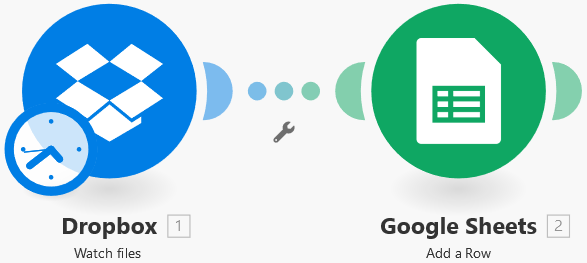
A) Max number of cycles is set to 1 (default)
The Maximum number of returned files in the Dropbox > Watch files module is set to 10.
If 100 files are added to the Dropbox folder and the Maximum number of returned files field is set to 10 then 90 files will be left unprocessed after one Action Flow run. The next 10 files will be processed in the next scheduled Action Flow execution.
B) Max number of cycles is set to 10
The Maximum number of returned files in the Dropbox > Watch files module is set to 10.
If 100 files are added to the Dropbox folder and the Maximum number of returned files option is set to 10 then 10 files will be processed during the first cycle, the next 10 files in the second cycle, the next 10 files in the third cycle, and so on, until all files are processed.
All files are processed within the one Action Flow run.
You can see the already run cycles in the Action Flow run details:
Process webhooks separately
If this option is enabled, each pending webhook is processed in a separate Action Flow execution (containing just one cycle) rather than using multiple cycles inside a single execution.
Number of consecutive errors
Defines the maximum number of consecutive execution attempts before an Action Flow is deactivated. The following error types are excluded from the count: DataError, DuplicateDataError , and ConnectionError. See Types of errors in Action Flows.
If a Action Flow starts with an instant trigger, the setting is ignored and the Action Flow is deactivated immediately once the first error has occurred.