Step 2 - Set up your value tracking formula and data filters
In the Set up formula step, you can scope the value opportunity by choosing a date column to use in your filters and then by selecting one or more applicable filters from your Knowledge Model, such as filtering by company code or vendor. You then use this filtered data to create your value tracking formula by selecting KPIs or creating a custom statement using PQL.
Use the Date column dropdown to select a date column from your Knowledge Model to use for time filters.
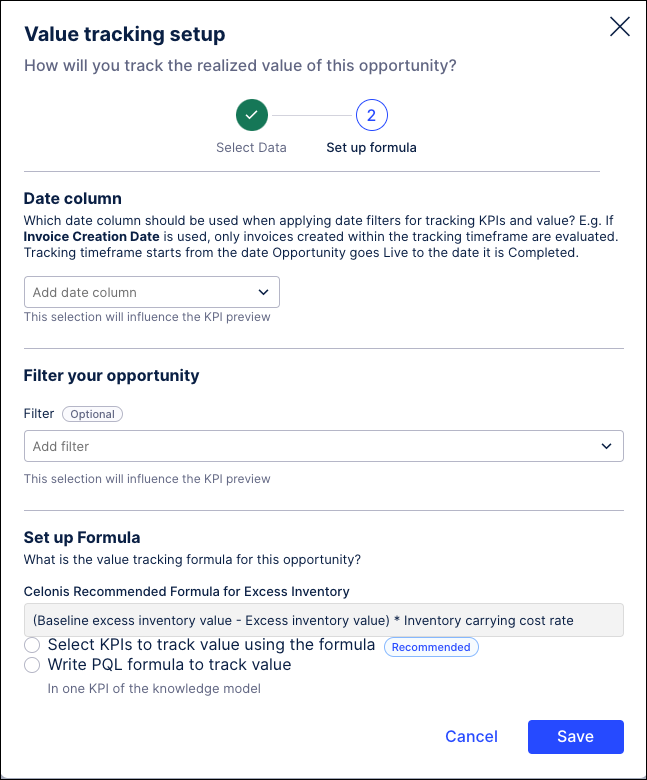
For example, if “Creation Date” is selected as the Date column, then only invoices with a date value in the “Creation Date” column that falls between <Tracking start date> to <Latest date> will be used when calculating value realized and KPIs.
In the Filter your opportunity section, use the dropdown to select one or more filters from your Knowledge Model to apply. (optional)
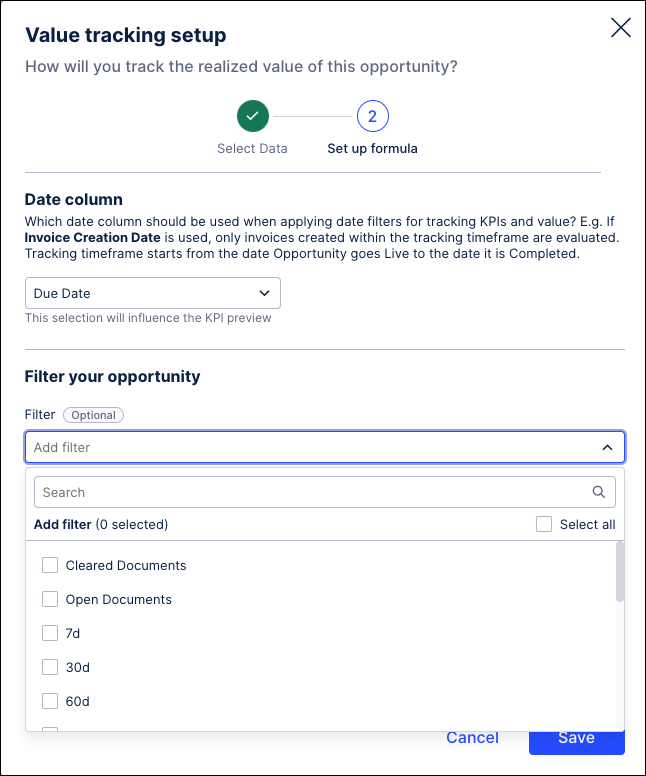
In the Set up Formula section, choose one of the two options for setting up your value tracking formula: "Select KPIs to track value using the formula" or "Write PQL formula to track value".
Choose "Select KPIs to track value using the formula" to use the recommended option, which provides a formula in business terms and then asks you to select the KPIs or constants to use in that formula.
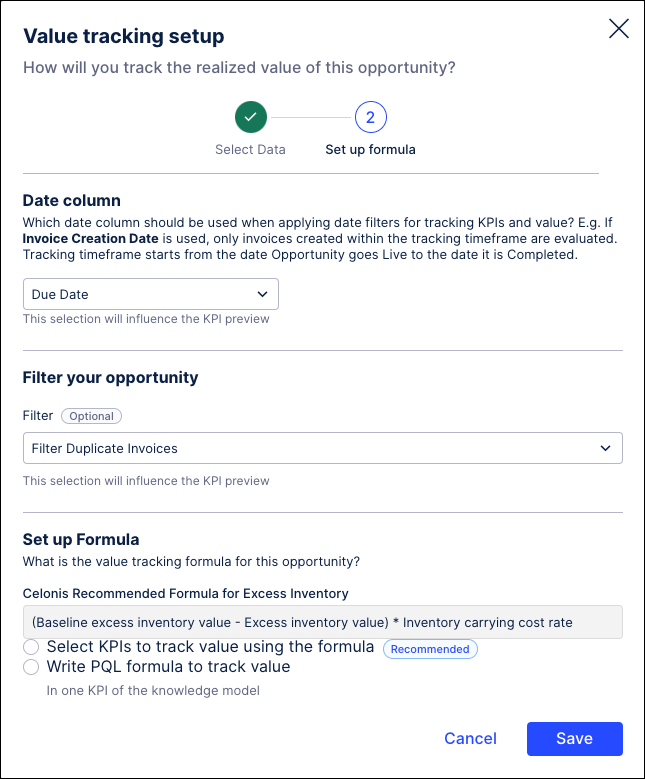
Baselines: Provide a baseline value for the KPI that you are trying to improve. This baseline can be from the last fiscal year, the last 12 months, or another value. You may want 12 months of data for your baseline if your data is cyclical. If your data is relatively consistent, then you may feel that 6 months of data better represents your baseline.
Note
We strongly recommend that the same KPI be used for calculating your baseline and for monitoring KPI improvements after implementing solutions.
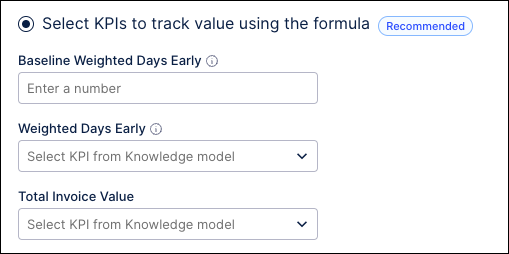
KPIs: Use the dropdown to select the KPI you are trying to improve, as well as any other associated KPIs needed for quantifying value.

Estimates: Some formulas require you to provide estimates to quantify value, such as the estimated effort per manual activity or the estimated cost per minute to manually carry out an activity.
Select "Write PQL formula to track value" to use a custom formula, which requires you to reference a KPI containing the complete formula.
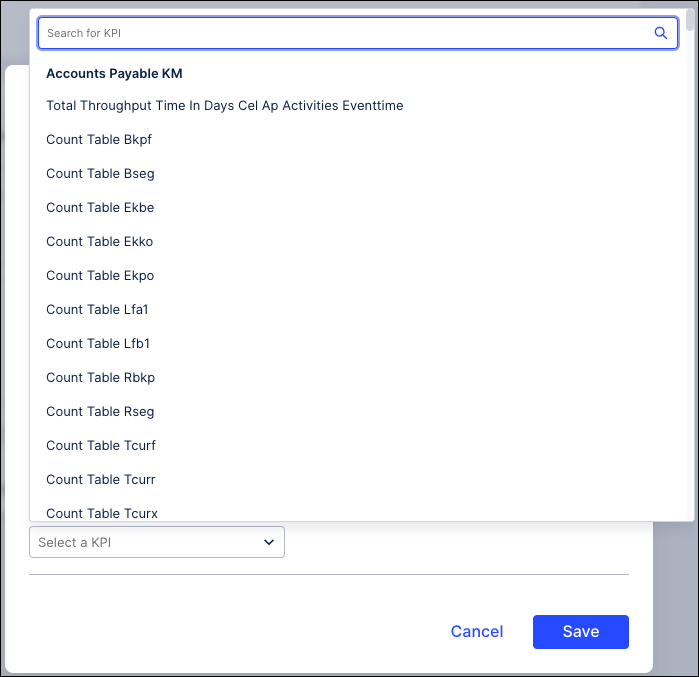
Click Save. You can now add historical realized value or review and finalize your setup.