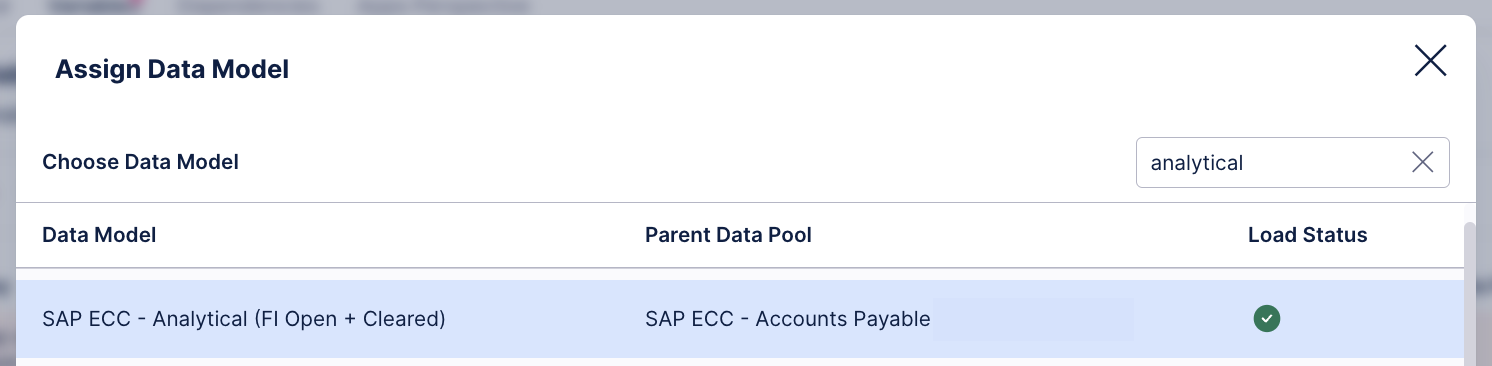Set up in Celonis Platform Team
Select the studio space where you would like to install the app - this can be any existing space, or you could create a new space for the app. You can move the app from one space to another after installation.
A new package called “Payment Term Checker” is created in this space. You will first be taken to the package settings.
On the Variables tab, start by setting the data model variable.
Note
If you see multiple data model variables, assign the variable with the key sap_ecc_analytical_fi_open_cleared_ and you can ignore the rest. Click Assign Data Model for this variable.
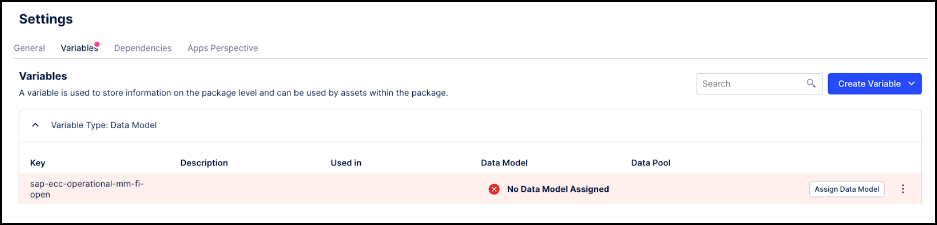
Assign the analytical data model from the standard connector. If using the default connector configuration, this data model will be named “SAP ECC - Analytical (FI Open + Cleared)”.