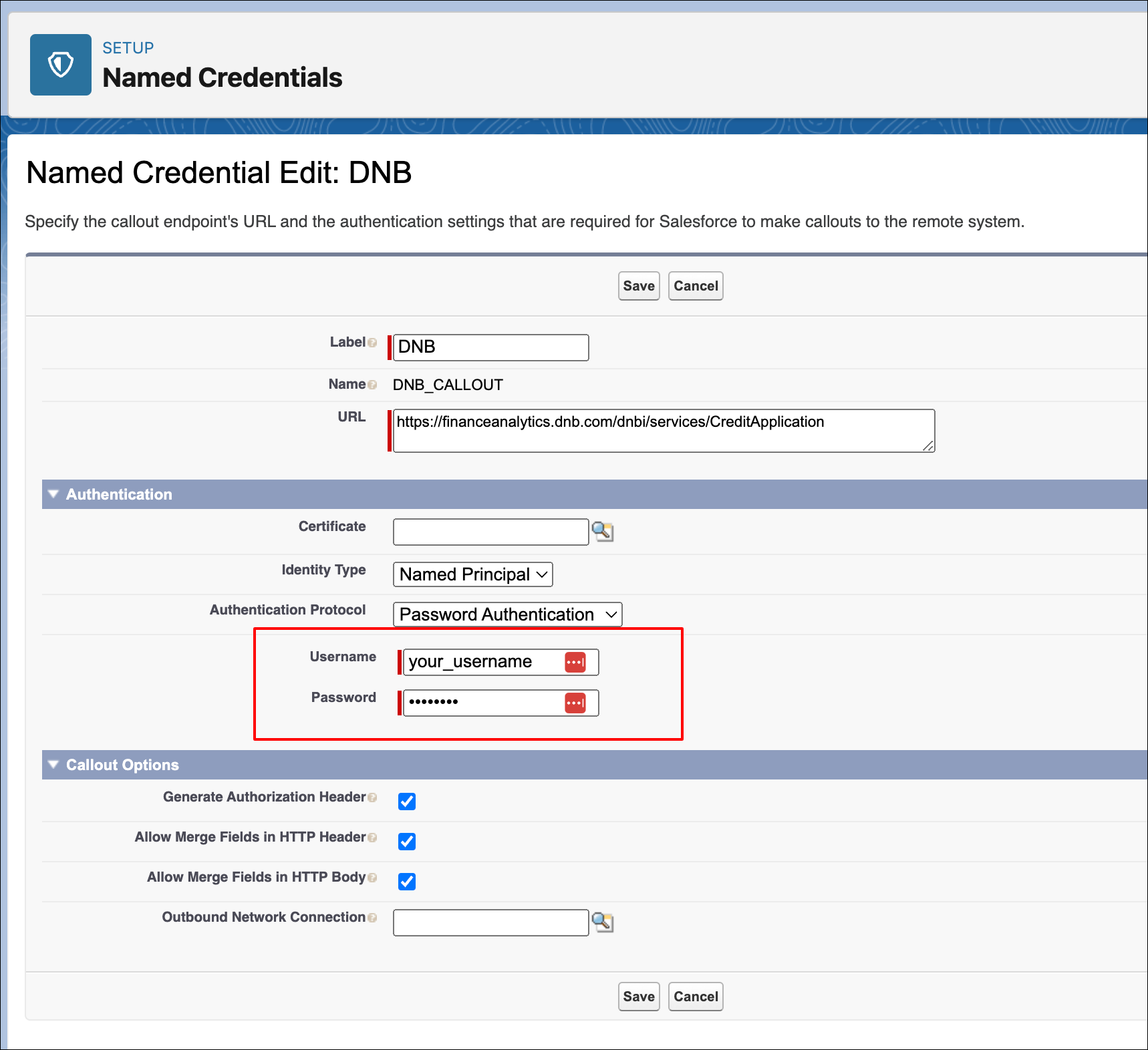Task 4: Edit named credentials
In the Sailfin app environment, named credentials are used to store user names, passwords, and security tokens to authenticate to external services or APIs.
All of the Sailfin Accounts Receivable apps need the named credential “CelonisEMS”, which stores the credentials for your Celonis team. The apps use this connection to get data such as billing data from the Celonis data model into the Sailfin app environment. You’ll need to create an application key in your Celonis team to use with this credential. If you have a case-centric data model and set up the Run Celonis SRM Data Importer action flow (see Configuring the Run Celonis SRM Data Importer action flow (case-centric data models only)), you can use the same application key you created for that purpose.
If you’re using the Credit Management app and you want to integrate credit bureau data (such as data from Dun & Bradstreet), you’ll also need to set up your user credentials for the service as a stored credential. You’ll need a subscription to the service you’re using. The app uses these services to retrieve credit rating, delinquency, and other information about customers, but it can work without them.
Here’s how to set up the named credentials:
Important
Any references to third-party products or services do not constitute Celonis Product Documentation nor do they create any contractual obligations. This material is for informational purposes only and is subject to change without notice.
Celonis does not warrant the availability, accuracy, reliability, completeness, or usefulness of any information regarding the subject of third-party services or systems.
In your Celonis team, select Admin > Applications > Create new App Key to create an application key. The application key needs User permissions on the Studio space where you’ve installed the Sailfin Accounts Receivable app suite package, and User permissions on the package itself. Application keys has the instructions. You’ll need administrator permissions to create the application key.
In the Sailfin app environment, click the gear icon at the top right, then click Setup.

Use the search box to search for “Named Credentials”, then select that option.
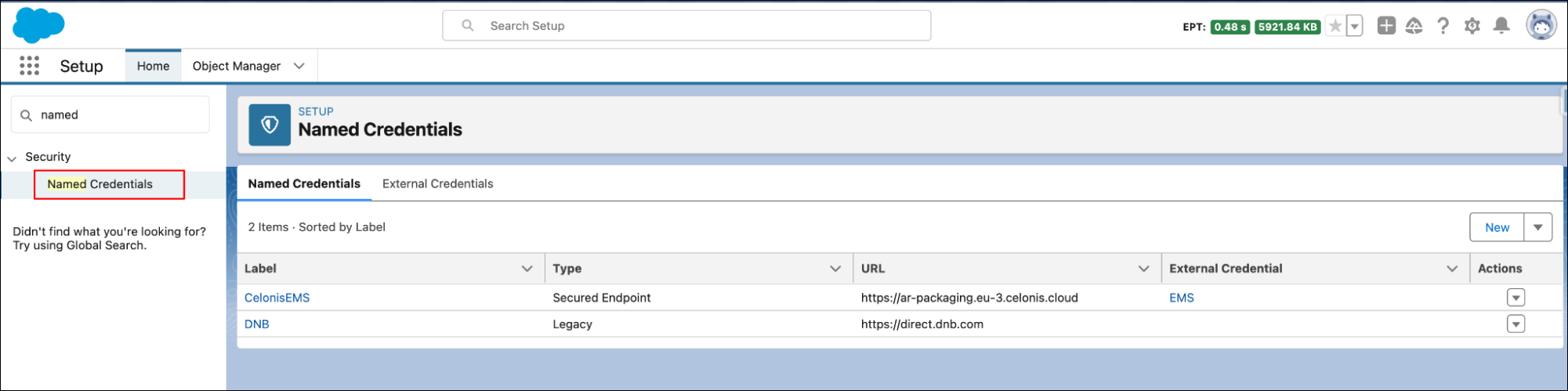
In the row for “CelonisEMS”, under Actions, click the down arrow and select the Edit action.
Enter the URL of your Celonis team in the URL field, and click Save.
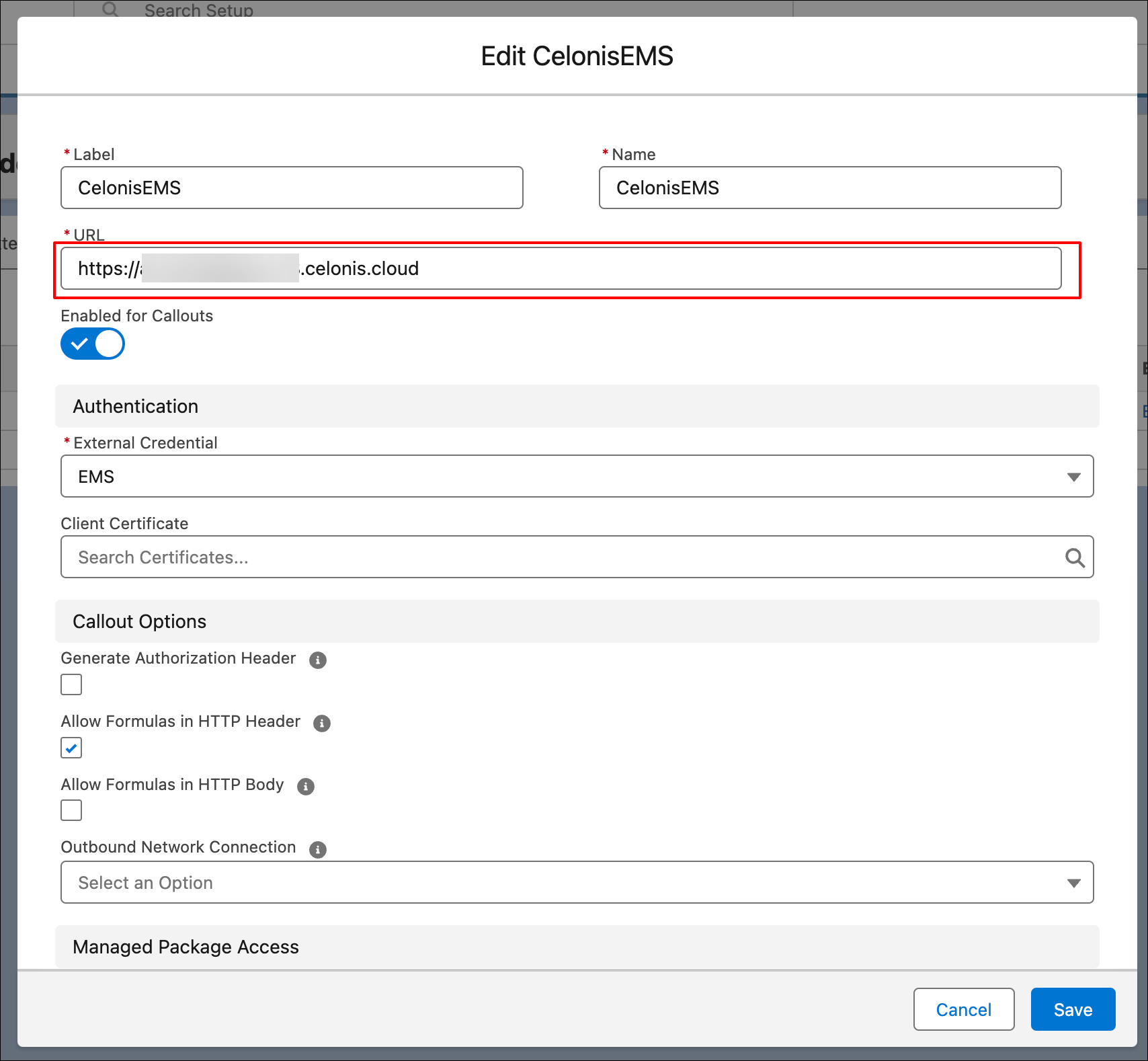
In the row for “CelonisEMS”, under External Credential, click the link “EMS”.
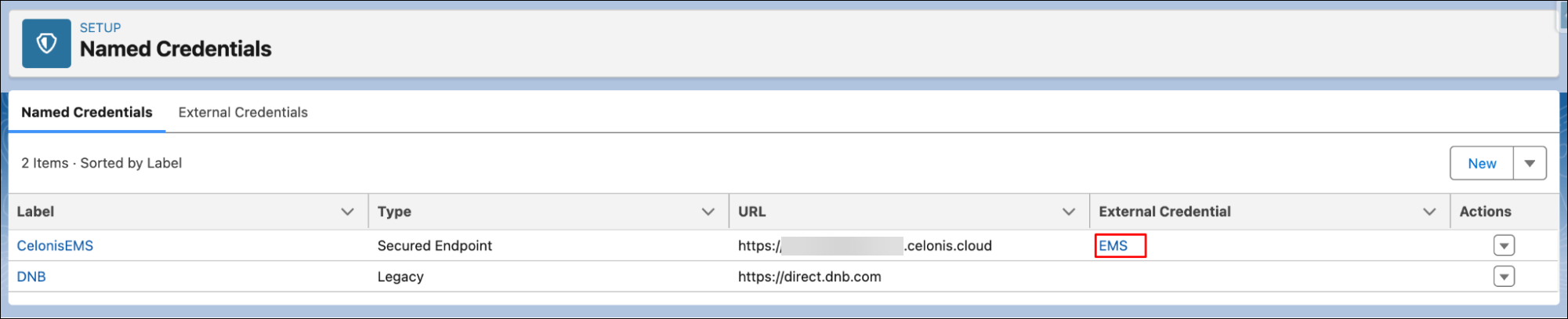
Click the Edit button at the top right to edit the external credentials.
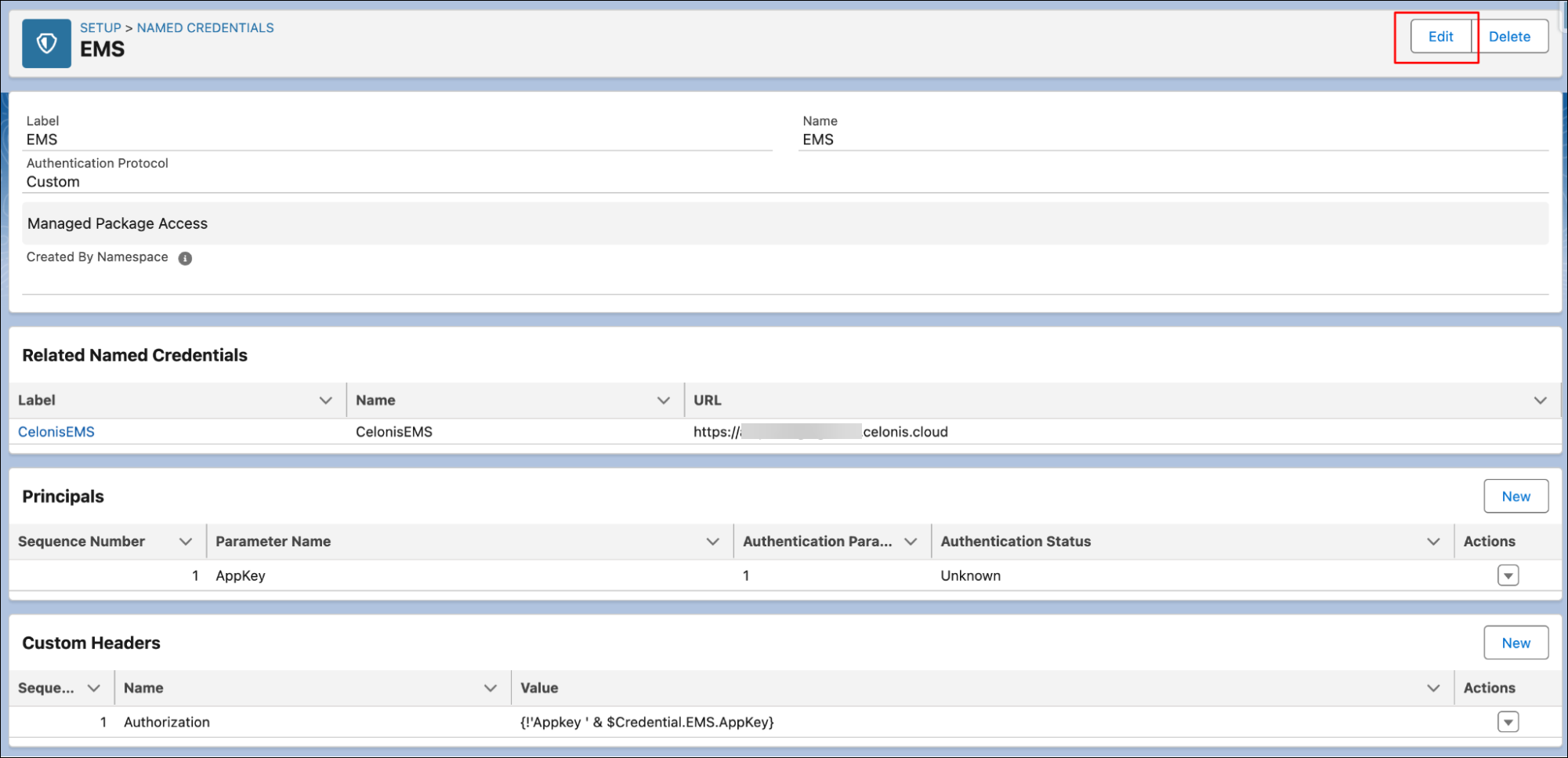
In the table Principals, in the row for the “AppKey” parameter, under Actions, click the down arrow and select the Edit action.
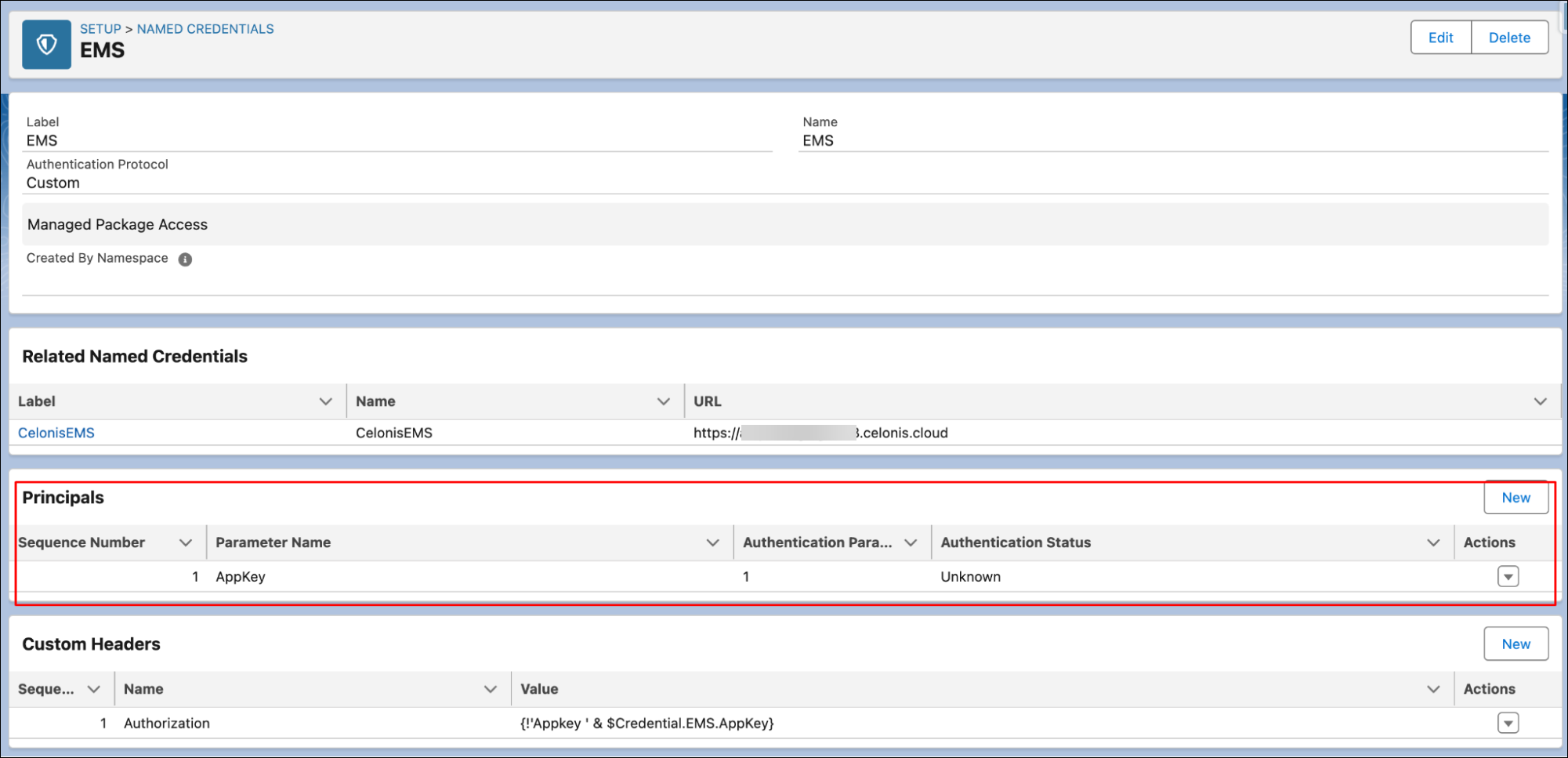
Add the application key that you created in this Celonis team as the value of the AppKey parameter, then click Save.
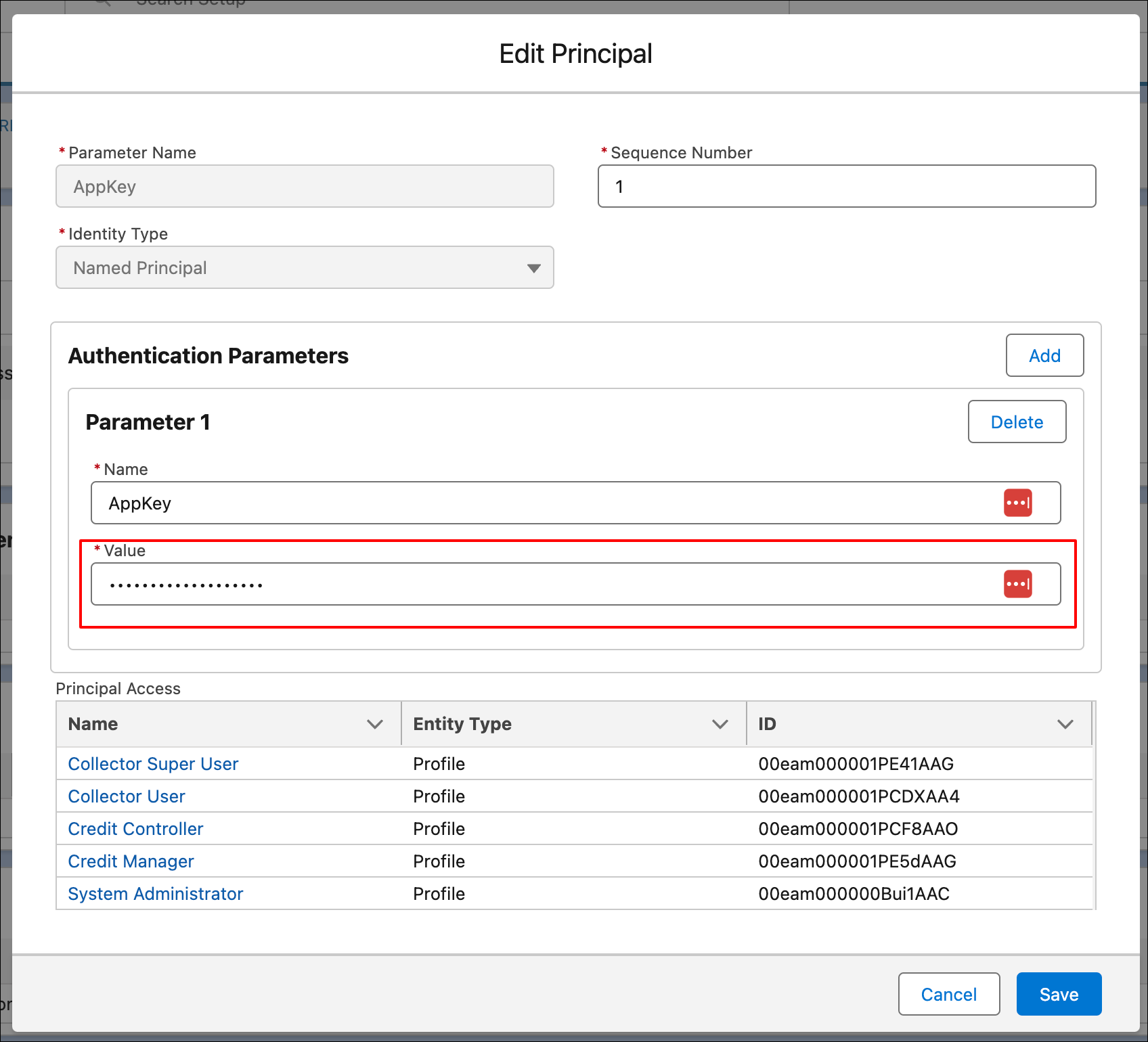
If you’re supplying credentials for any credit bureau services for the Credit Management app, go back to the Named Credentials screen. In the row for the service, under Actions, click the down arrow and select the Edit action.

Under Authentication, fill in your user name and password for the service, then click Save.