Custom data redaction
Custom data redaction allows you to define what kind of sensitive or personally identifiable information should be redacted from data collected by Task Mining. Custom data redaction is defined using regular expressions (regex) using the Task Mining Configuration editor (available on Windows OS only).
To enable custom data redaction:
In your Task Mining project, click Client Settings.
Select Use advanced settings and then click Configure Settings.
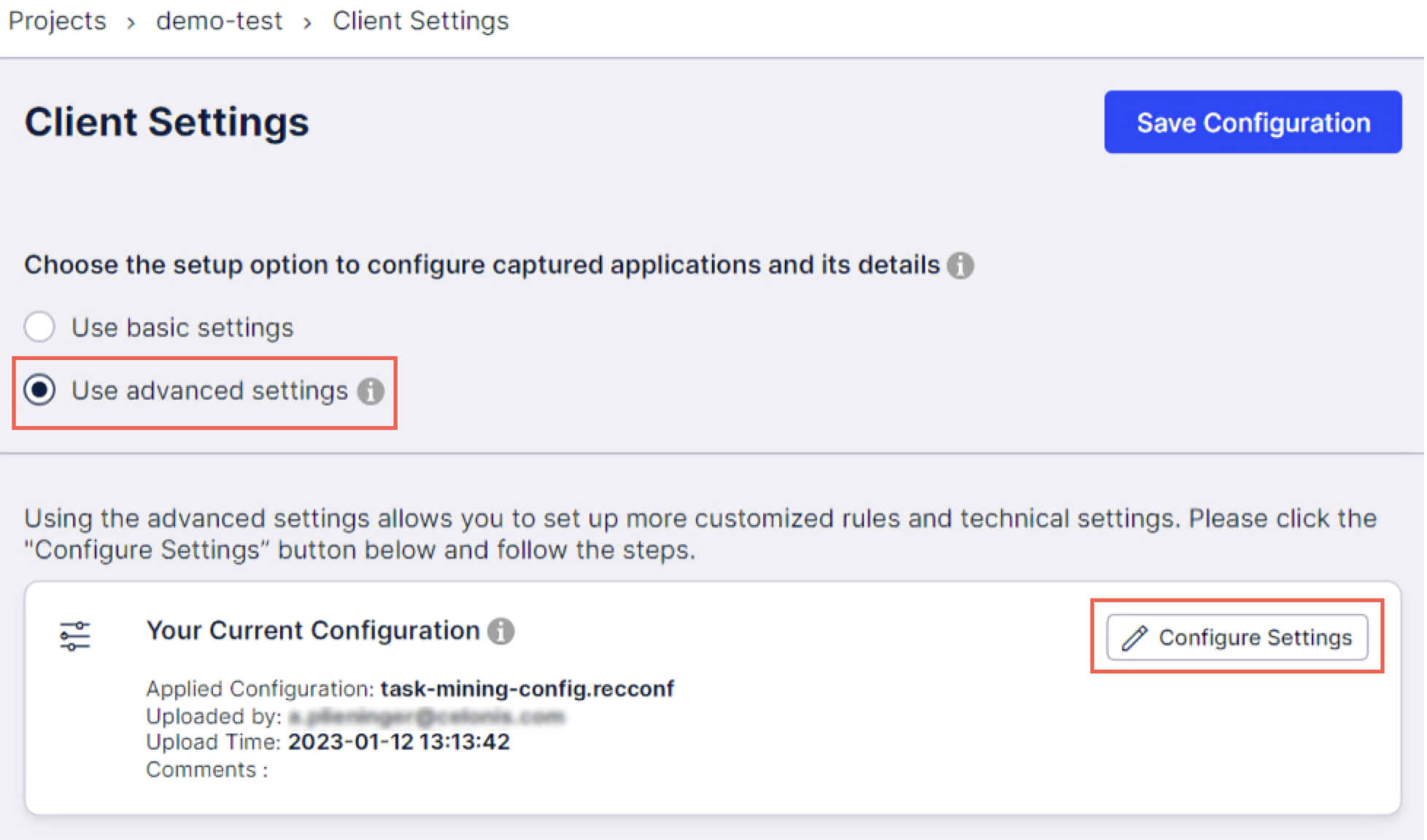
Click Download Configuration Editor and install the configuration editor on your Windows computer.
Click Download File to download the configuration file.
Open the newly installed Configuration Editor and click Open File to open the downloaded file.
In the left-side panel, select Data Redaction and click New Pattern.
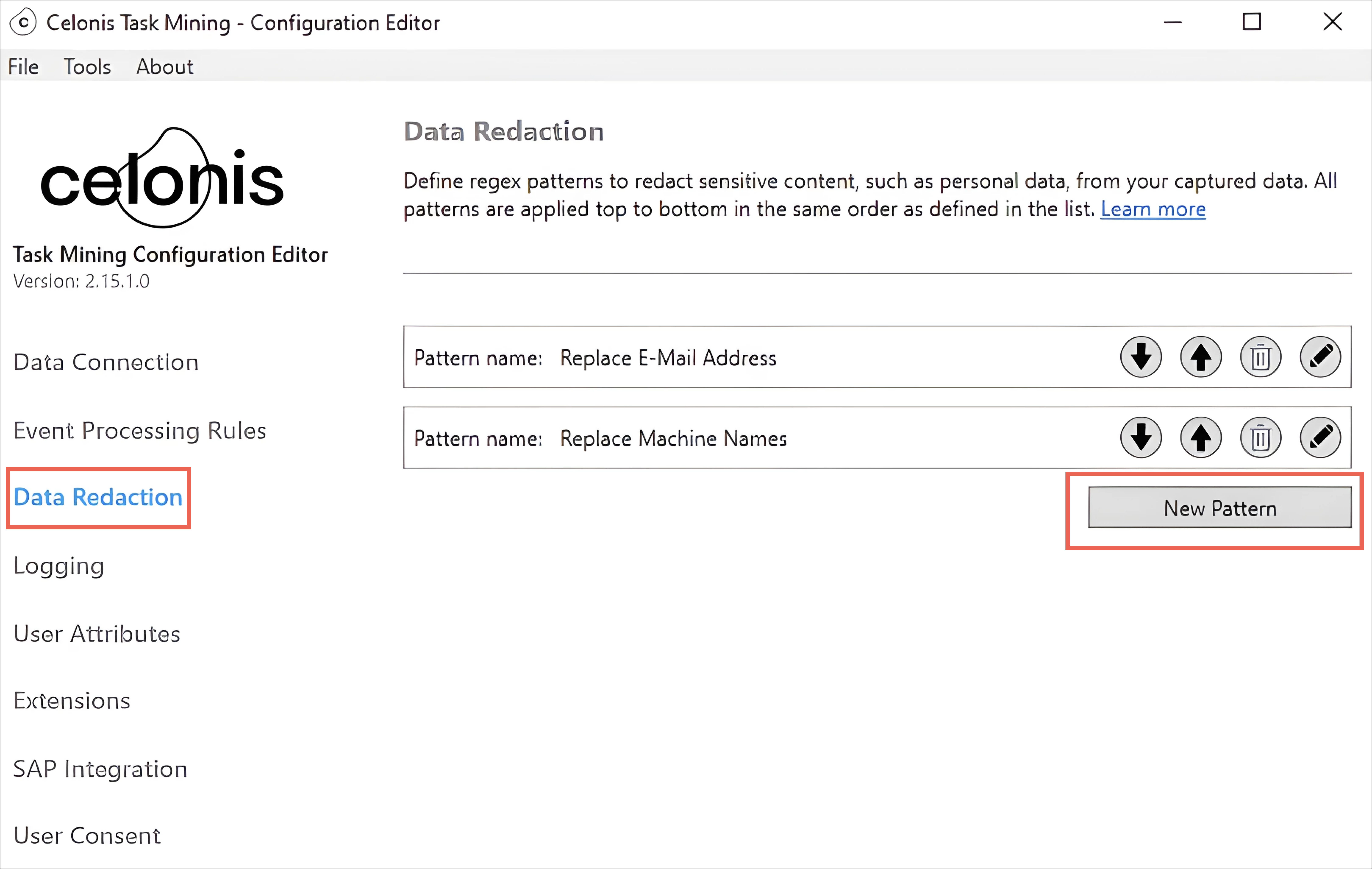
Using regular expressions, edit your data redaction rules and click OK. For further information about creating regular expressions, see Regular expressions for data redaction
Preview your configuration locally by clicking Preview, interacting with data on your machine that should be masked, and then validating the redactions in the Live Event Monitor. Adjust your configuration if necessary and then preview again.
Once you're satisfied with the configuration, click Save.
Go to Celonis Platform, upload the new configuration file, and click Save Configuration.
Your data redaction configuration is now applied to your Task Mining project. However, it can take a couple of minutes for this change to be applied to any connected Task Mining clients.