Connecting to Salesforce (extractor)
Important
Any references to third-party products or services do not constitute Celonis Product Documentation nor do they create any contractual obligations. This material is for informational purposes only and is subject to change without notice.
Celonis does not warrant the availability, accuracy, reliability, completeness, or usefulness of any information regarding the subject of third-party services or systems.
The Celonis Saleforce extractor lets you bring data from your Saleforce instances into the Celonis Platform for process mining and analysis. It supports the following basic features:
Prerequisites
This section details important prerequisites or prerequisite knowledge for using this extractor.
For authentication, you can use one of the following methods:
OAuth with Username/Password: Single sign-on via OAuth authentication, which uses the Salesforce Platform REST API (latest version).
Note
The following API endpoint is used for OAuth authentication:
POST /services/oauth2/token
Stored credentials: Authentication using stored credentials, which uses the Salesforce Platform SOAP API (version 63.0).
Note
Ensure the credentials used in the configuration have adequate permissions to access the data you wish to extract. For required extraction API endpoints, see Salesforce data extraction endpoints.
To extract data from your Salesforce instance, you must configure user credentials with the ability to read and extract the relevant process data. We recommend creating a profile in Salesforce with the following permissions enabled and then assigning this profile to a user account:
Administrative permissions:
API Enabled
API Only User (optional)
Approve uninstalled connect app permissions
Standard object permissions:
Select Read permissions for all objects you want to extract.
Select View all permissions for all objects you want to extract.
Custom object permissions:
Select Read permissions for all objects you want to extract.
For more information about users, profiles, and roles in Salesforce, see: Salesforce Help Center - Manage Users.
After successful authentication, the Salesforce extractor uses the following REST API endpoints to access and extract data:
Endpoint | Description |
|---|---|
| Retrieves the list of available API versions. |
| Retrieves the list of all Salesforce objects. |
| Retrieves metadata for a specific object. |
| Retrieves all records, including deleted or archived ones, to calculate the number of records to be extracted. |
| Retrieves the actual data for extraction. |
Configuring the Saleforce extractor
This section describes the basic setup of configuring the Saleforce extractor. To view an overview of this process:
To configure the extractor:
From your data pool diagram, select Data Connections.
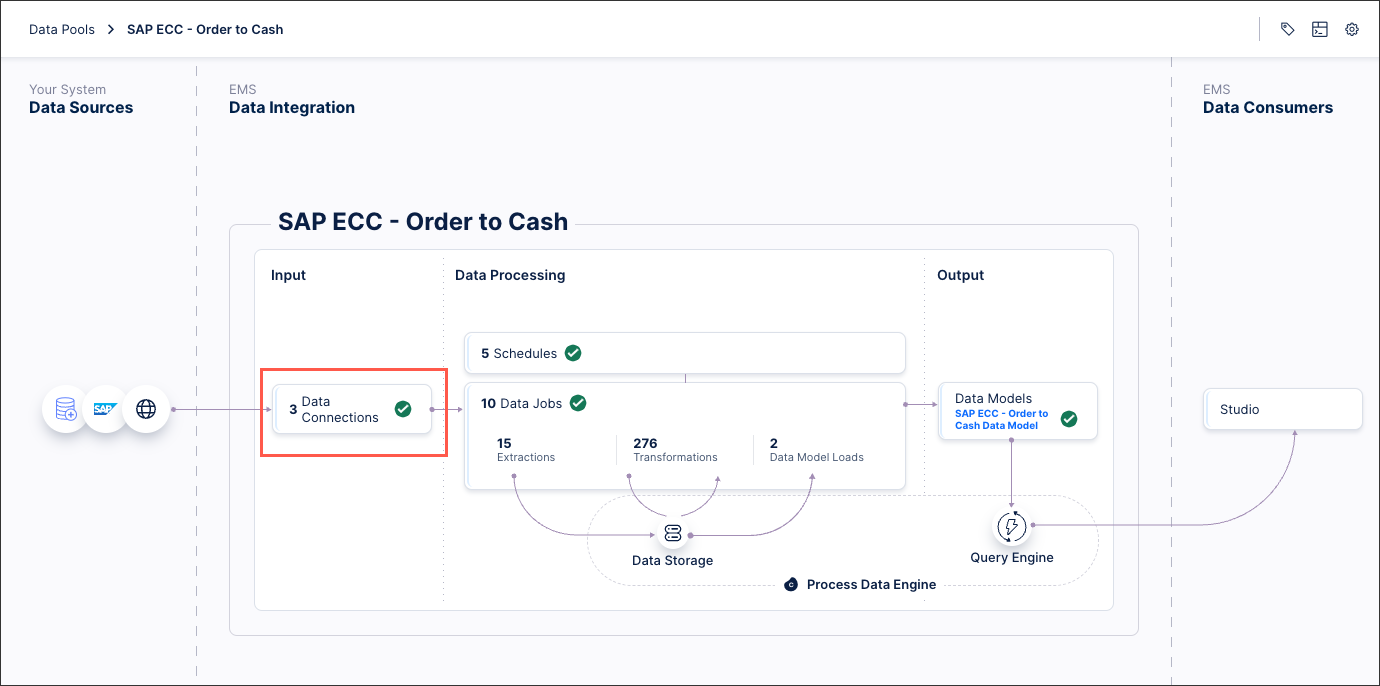
Select Add Data Connection and select Connect to Data Source.
Select Cloud - Salesforce.
Configure the following connection details:
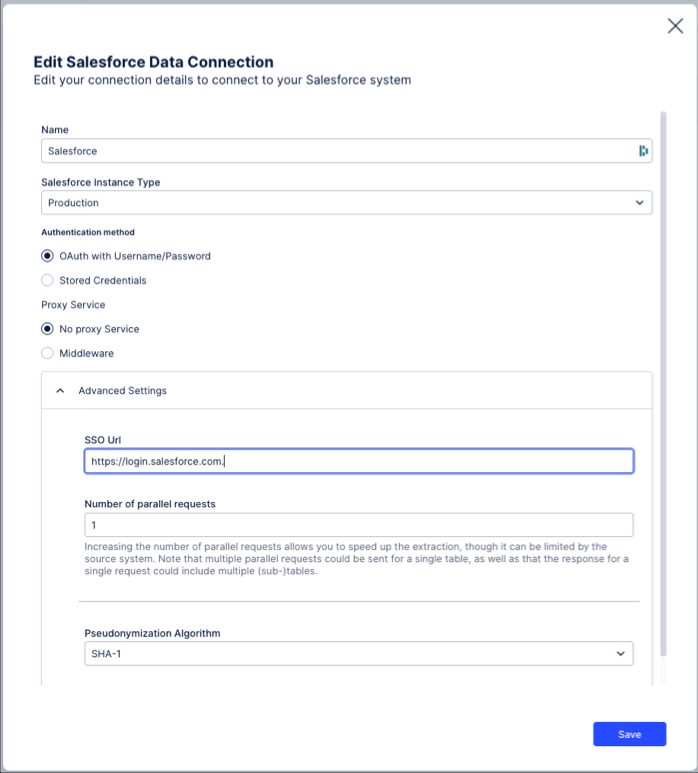
Name: An internal reference for this data connection.
Salesforce Instance Type: Select between Production and Sandbox. This choice determines both the landscape you will login to and the data you have access to.
Authentication method: Selected between OAuth with Username/Password or Stored Credentials:
Note
The credentials used must have adquate permissions to access the data requested. For more informaiton, see Salesforce user permissions.
OAuth with Username/Password: The extractor uses the Salesforce Platform REST API. This includes using the jwt-bearer grant type to retrieve an access token.
Stored Credentials: The extractor uses the Salesforce Platform SOAP API (version 63.0). To configure this method, you need a username and password and the input for the password field is a password appended with a security token.
Proxy service: Either select no proxy service or choose to use middleware. Using middleware provides an extra layer of security between the Salesforce instance and the Celonis Platform.
If using middleware, you're asked to provide three additional settings:
Authorize URL: The URL that should be called to authorize via OAuth with the middleware.
Token URL: The URL that should be called to request tokens from Salesforce via the middleware.
Data URL: The base URL that should be used used to call the APIs for fetching the data (the specific API requests will be appended),
Select Save.
The Salesforce authentication window should open. Select Allow.
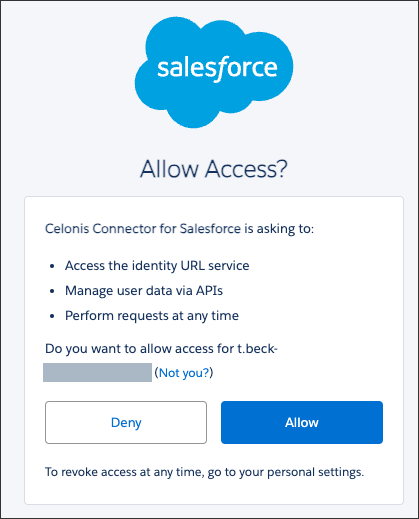
The connection between your Salesforce tenant and the Celonis Platform is established. You can manage this connection at any time by selecting Options:
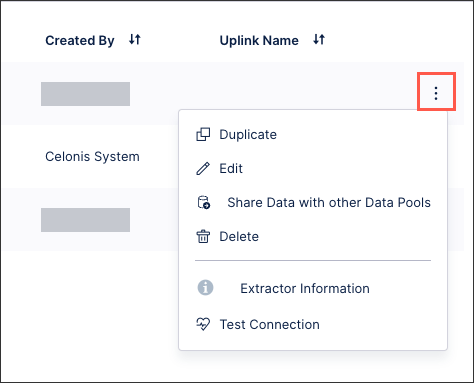 |
Salesforce extractor limitations and known issues
This section explains the limitations and known issues for the Salesforce extractor:
The Salesforce Bulk API is not supported for data extraction.
Salesforce API limitations restrict change history tracking to a default of 20 attributes per object.