Configure Studio App
Settings
Navigate to the Studio Package that contains the app, click on the three dots, and then select "Settings".
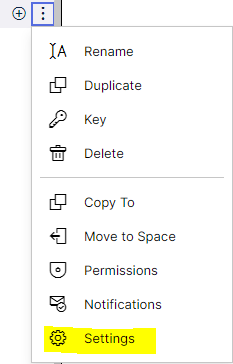 |
Tip
Make sure that the variable with the type "Data Model" is associated with the DM that was created and customized in ETL.
If all settings are correct, click Publish Package in the upper right corner of the screen to make sure that the package is published for all users.
Adjust the KM to fit your DM
In the Knowledge Model, we use variables and formulas to provide better maintainability as well as permit the bulk change of values. During the initial setup of the App, you need to check both the variables and formulas. You should start by validating and adjusting the variables and then validating and adjusting the formulas.
To perform the validation, align with your customer’s SAP IT Business Partner and Process Owner. They have knowledge about the data structure and are aware of any customizations that might need to be included.
To validate the PQL statements of the variable/formula, use analysis in the same Data Model, copy and paste the PQL statements into that data model and then validate the results with your SAP IT Business Partner.
If required, adjust the variable/formula in the Knowledge Model by:
Copying relevant code in View mode.
Entering Edit mode and pasting your selection.
Adjusting the formula/KPI according to your preferences/needs.