July 2024 Release Notes
Studio (2024-07-29)
Activity history component added for new Studio Views
When using the Celonis Platform, all events (such as augmented attribute updates, comments, and task updates) are automatically captured and recorded against rows in a data model table. You can now use the Activity history component to display these events in your new Studio Views, giving you increased visibility into your process data and strengthening your auditing options.
You can find the Activity history component in the Object-specific details group in View Edit Mode.
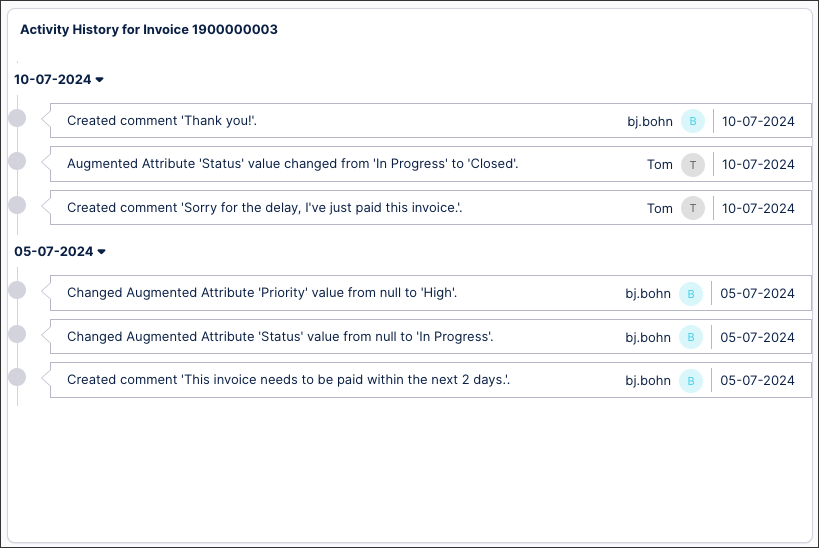
To learn how to add an Activity history to your new Studio View, see: Activity history.
Changes to Action Flow notifications (2024-07-25)
Action Flow notifications will now group all errors and warnings into a single message rather than sending individual emails for each error or warning. Notifications will include a link to each warning or error and the scenario history with the specific details. Notifications for errors are sent every 5 minutes, while notifications for the warnings are sent every 15 minutes.
Note
Email notifications for deactivations will not be changed as part of this update.
Object-centric process mining (2024-07-24)
Rename custom object types and event types
You can now rename custom object types and event types after you've created them. Click the context menu (the three vertical dots) for the object type or event type in the listing, and select Rename.
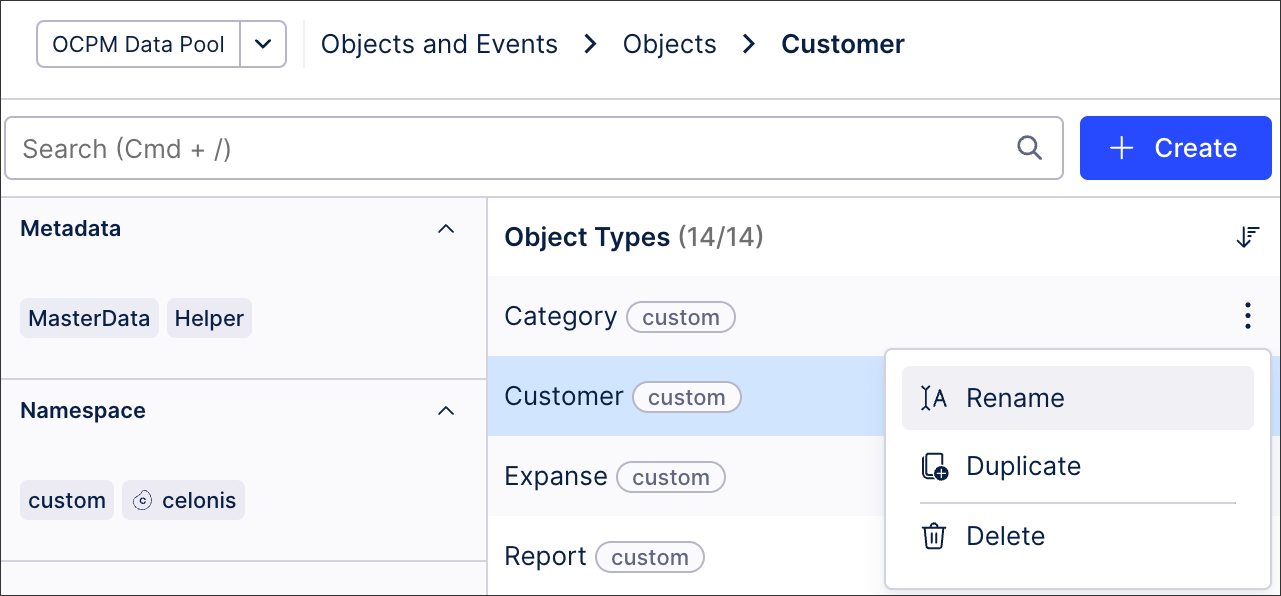 |
When you rename an object type or event type:
We'll automatically update the name in perspectives that use your renamed object type or event type.
Object to object relationships and event to object relationships involving your renamed object type or event type will continue to work, but you should update the relationship name if it used the old name. We'll show you which relationships might be affected.
You'll need to update transformations that reference the old name in SQL statements. We'll show you which transformations are affected.
We'll delete the database table for the object type or event type and recreate it with the new name. If you already built objects or events, they'll be deleted. You'll need to run your transformations again (after updating them) to create the objects or events again.
For the instructions to work with custom object types and event types, see Creating custom object types and custom event types.
Dynamic connections for Action Flows (2024-07-24)
Dynamic connections allow you to enforce additional authentication of users with their personal credentials whenever they run an Action Flow. Dynamic connections allow you to apply individual user permissions from the respective systems to your automations. Additionally, by providing personal credentials when executing an Action Flow, the user name is recorded in the audit log, which improves traceability. You can enable dynamic connection for all Action Flows with execution scheduling set to “On demand”. For more information, see Dynamic connections.
Data Integration (2024-07-24)
Send authentication credentials as header or body for OAuth 2.0
When configuring your data connections using OAuth 2.0 for either client credentials or resource owner type, you can now choose to send the credentials using a Basic Auth Header or via the request body.
You can send the credentials using the request body by toggling the feature on when selecting your authentication method.
For more information about using the extractor builder and configuring your authentication methods, see Extractor Builder.
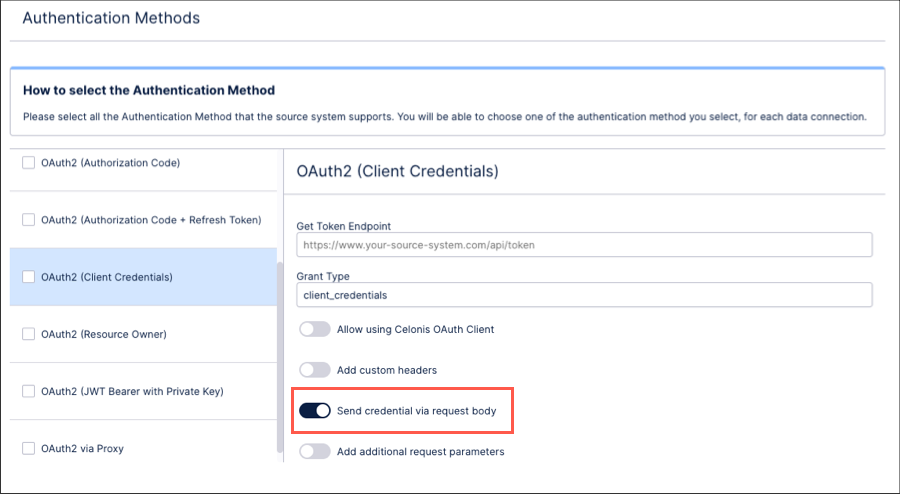
Studio (2024-07-23)
Bar and points chart component available
You can now create and configure a bar and points chart in your enhanced Studio Views. With this chart type, you can compare values across different categories using two or more metrics. You can also compare metrics that have different scales by using the dual axis capability.
For more about our available chart types for your enhanced Studio Views, see: Available chart types.
And to learn how to create and configure your own charts, see: Charts.
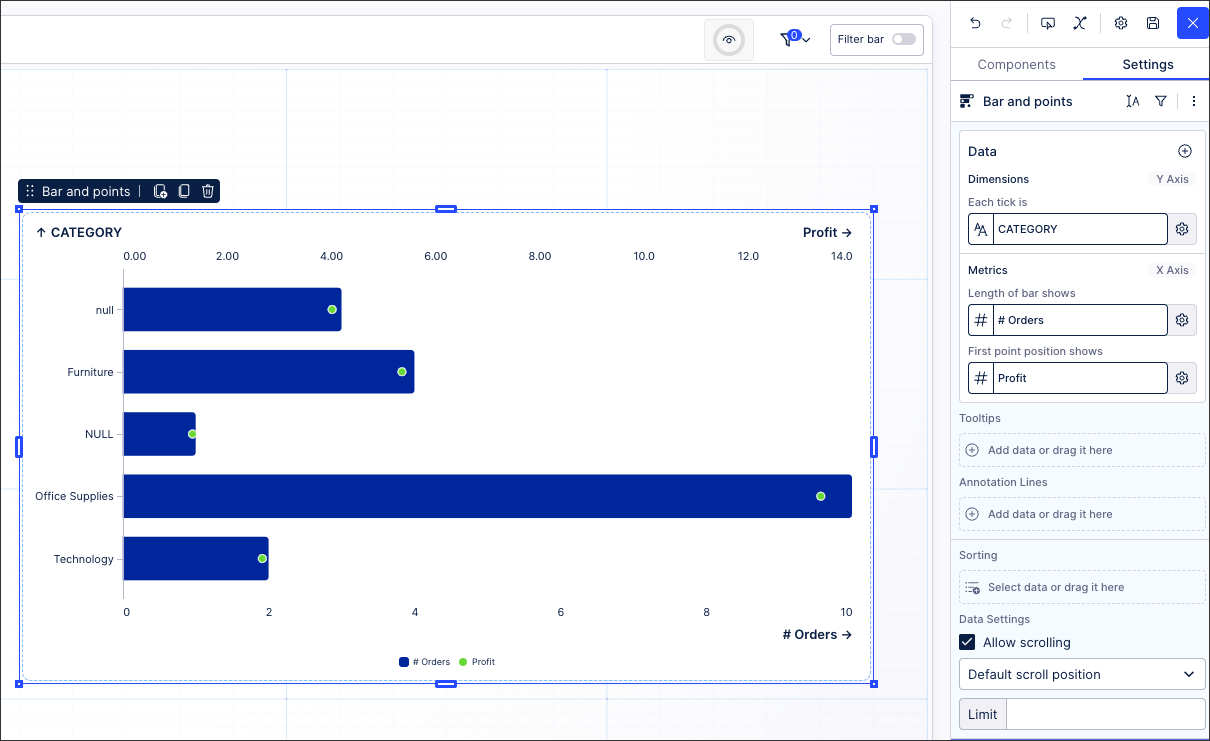 |
Changes to Action Flows (2024-07-22)
We've been very busy with Action Flows this month. Here are the changes we've made to improve your experience:
Improved app search:
Improved search speed and reliability.
Improved UX:
Recently used apps move to the top for a speedy build.
Search results provide information about available modules for apps.
The new right-hand bar offers all tools and functions ready to hand.
The new "Apps in scenario" section provides easy access to previously used apps.
New authentication type for Snowflake
With the "key pair“ authentication type you can connect to Snowflake using the private key, username and account.
New modules for Google Sheets Action Flows app
We’ve added two new modules to the Google Sheets Action Flow: Bulk Add Rows (advanced) and Bulk Update Rows (advanced). For more information, see Google Sheets.
New app - watsonx.ai
We've added an Action Flow app for watsonx.ai - an AI app which lets you generate responses to a prompt using a variety of large language models. See watsonx.ai.
Object-centric Starter Kits for Accounts Payable, Accounts Receivable, Order Management, and Procurement (2024-07-19)
Enhanced content and the new Studio experience
Our new versions of the object-centric Starter Kits for the Accounts Payable, Accounts Receivable, Order Management, and Procurement processes are now built with the latest features in Studio, and take full advantage of the new Studio experience. We’ve made many upgrades to the Starter Kit content as well as to the user interfaces. Here are the highlights:
You can easily adapt the Starter Kits to fit your needs with the new Studio experience.
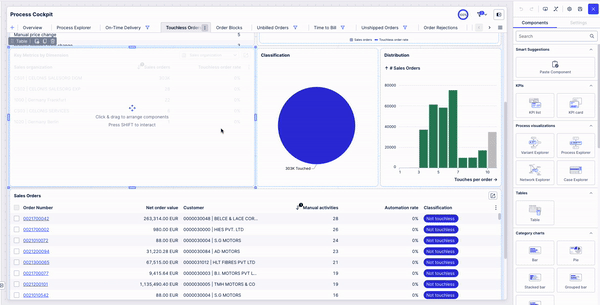
We’ve replaced the Validation Cockpit with a completely rebuilt Setup and Validation view, which is the easiest way for you to align the KPI definitions to what you are used to in your organization.
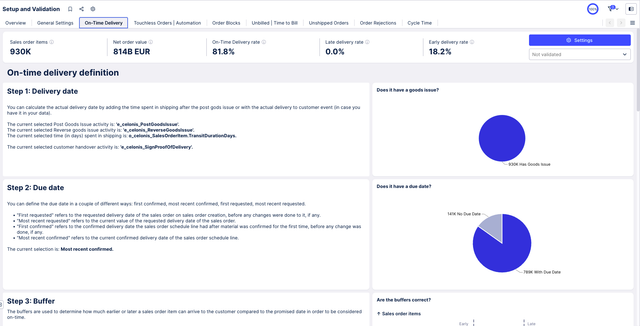
In the Process Cockpit, the new Overview tab lets you see at a glance which use cases improve which business objectives. Other changes include a quick access to the settings and a case table on each tab.
Each Starter Kit now comes with more use cases and more ways for you to find value opportunities in your process. Examples include Unshipped Orders and Time-to-Bill for Order Management, and Manual Credit Reviews for Accounts Receivable.
The new Value Framing view lets you validate and frame the value of every value opportunity in your process. It’s already in the Order Management Starter Kit, and it’s coming soon for the others.
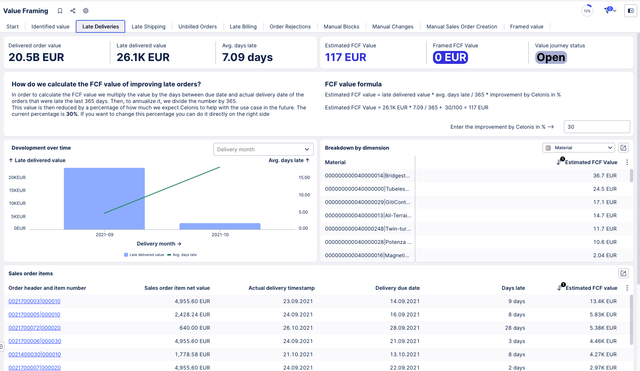
The object-centric Starter Kit versions that are built on the new Studio experience are available in the Celonis Marketplace as new packages. You won’t be able to download them as an update to your existing object-centric Starter Kit package - you’ll need to download and install them as a new installation. The new Starter Kit packages have the same names as the old packages, as they replace them, and we won’t be updating the old packages built with the legacy Studio components.
Studio (2024-07-19)
Package asset statuses
Within your Studio packages, you can now see which assets have been updated (yellow) or added (green) since the package was last published. You can also see which package assets are currently hidden.
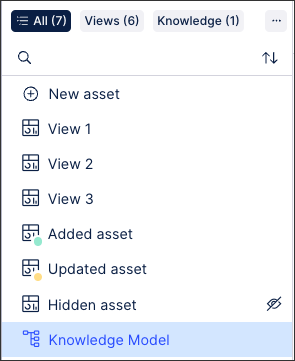 |
You can also see which assets have been added, updated, or hidden when publishing the package:
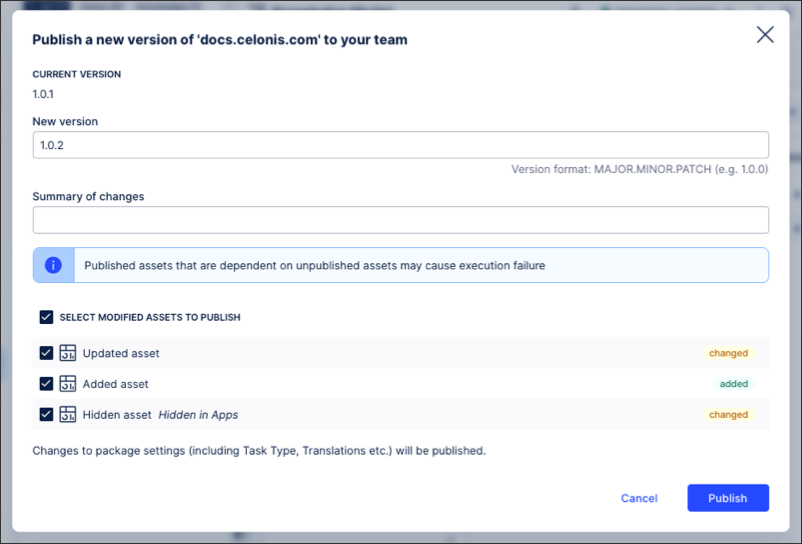 |
When a published package asset is hidden, it isn't visible to App users. You can control asset visibility either by clicking Options - Hide / Unhide on the individual asset or by clicking Package Settings - Apps Perspective.
For more information about creating and managing Studio packages, see: Packages.
And to learn more about our available package asset types, see: Asset types.
Admin & Settings (2024-07-18)
Setting variable admin preferences
As a full team admin, you can now set permission preferences for the variable admins in your Celonis Platform team.
The following preferences are enabled by default (and can be disabled by full team admin only when required):
CSV downloads of:
Audit logs
User groups
User login histories
User permissions
Inviting users, creating groups, and creating application keys.
When preferences are disabled, any existing users holding variable admin permissions will lose access to the relevant admin features.
For more information about variable admin permissions, see: Variable admin permissions.
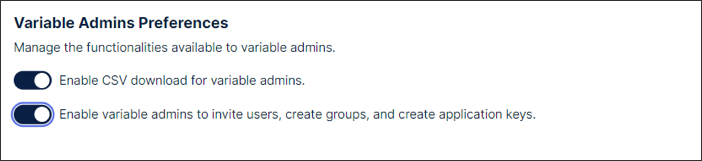 |
Object-centric process mining (2024-07-12)
Sort the lists of objects and events
In the Objects and Events user interface, you can now sort the lists of object types and event types by creation date or the date of the last edit, and in forward or reverse alphabetical order. Combine sorting with filtering by process, namespace, and metadata to quickly find the object type or event type you want to work with. For tips on exploring your objects and events, see The object-centric data model.
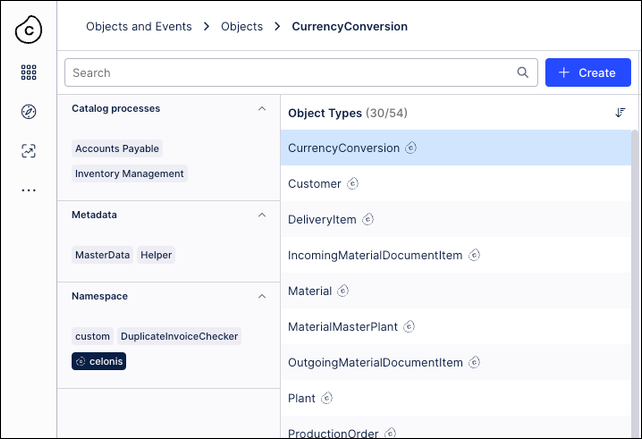
Network Explorer - Color Mapping (2024-07-11)
Simplified the interface by creating reusable color rules for use in the Network Explorer component. You can create a color map and assign specific colors to a value:
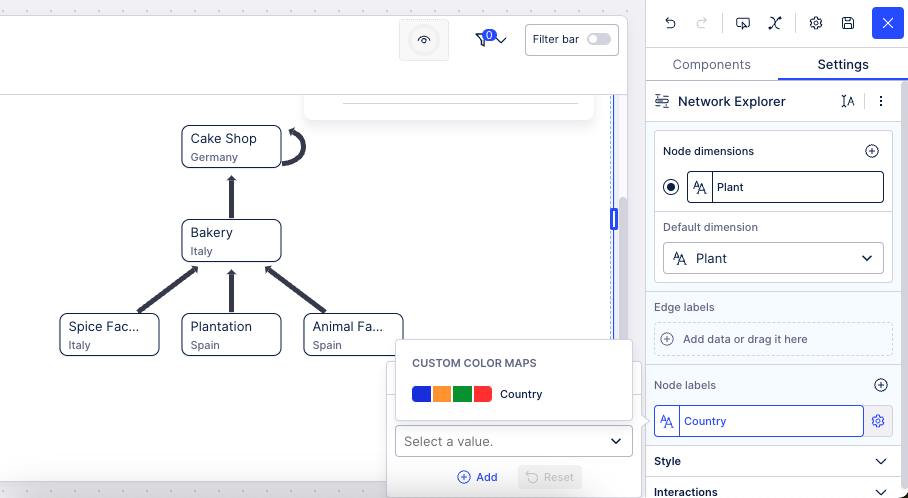
Those associated colors would then display in Network Explorer to indicate where that value is shown:
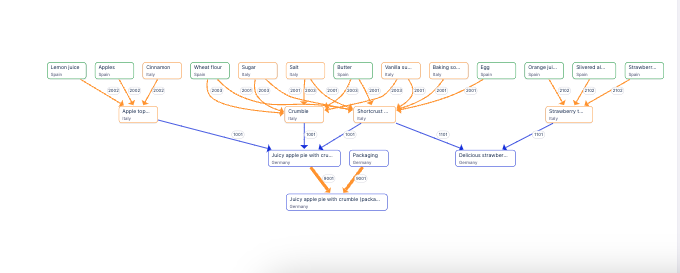
Process Adherence Manager (2024-07-11)
Re-creation of current Process Adherence Manager assets required
We’ve changed how assets are created in Process Adherence Manager (PAM). Previously, you created PAM assets using object-centric data models (also known as perspectives). From 2024-07-11, you create PAM assets based on knowledge models that are defined on top of object-centric data models. Changes you’ll notice are:
PAM assets are consistent with Studio assets, including in Process Explorer in Views.
Object types have been replaced by event logs so you’ll no longer see discrepancies with event logs used elsewhere in the Celonis Platform.
More flexible modeling and analysis as event logs in object-centric data models use the PQL CREATE_EVENTLOG function.
Global filters defined in knowledge models are automatically applied to PAM assets.
We've removed charts and tables and Event-Object relation and Event property filters.
Important
Any PAM assets created before 2024-07-11 are available from 2024-07-11 as read-only assets only. After 2024-09-11, they’ll be irretrievably removed. To continue using them, you’ll need to re-create any PAM assets created before 2024-07-11 between 2024-07-11 and 2024-09-11.
Re-creating assets involves reconstructing the target model for each asset and re-defining any preset filters. We envisage it will take less than 15 minutes to re-create each PAM asset. Find out how to re-create your assets here.
Object-centric process mining (2024-07-08)
Duplicate custom object types and event types
You can now make copies of a custom object type or event type, to speed up the process of modeling multiple similar objects or events. Find your original object type or event type in the list, and use the Duplicate option on the context menu (the three vertical dots) to duplicate it with a new name of your choice. The duplicate object type or event type has all the attributes of the original and all the tags that were assigned to it, and you can edit it as you want. We don't duplicate any of its relationships or its transformations. For the custom modeling instructions, see Creating custom object types and custom event types.
Object-centric process mining (2024-07-07)
Calculate throughput time for object-centric data
The PQL process function CALC_THROUGHPUT can now be used with object-centric data models. You can use the function to calculate the throughput time between events that are not directly connected to the same object type. For example, here's how to find the number of days taken between a sales order being received and its last item being shipped to a customer:
CALC_THROUGHPUT ( “o_celonis_SalesOrder”, FIRST_OCCURRENCE ["e_celonis_CreateSalesOrder"] TO LAST_OCCURRENCE ["e_celonis_CreateDeliveryItem"], DAYS )
For the function documentation, see CALC_THROUGHPUT.
Object-centric process mining (2024-07-06)
Possible changes to analysis results that depend on event log order
We've fixed an issue where event logs for object-centric process mining might not be correctly ordered by timestamp for event types with long include paths. This could happen when the include path for an event (the path in the schema between an included event type and the lead object) spans at least two switches in join direction (1:N:1 or N:1:N). The issue might have occurred in any of your event logs, including autogenerated and custom event logs for perspectives, and event logs you set up outside the perspective builder using the PQL function CREATE EVENTLOG.
For affected event logs, this fix corrects the order of the events, but the results of any PQL operator that depends on the event log order might be different after the fix is rolled out in your region. The process operators such as VARIANT are the most likely to be affected but others can also have this dependency. If there's an affected event log in your data model, you'll see this warning when you work with the event log in the PQL editor for Views, or in the user interface for Studio Analysis:
CREATE_EVENTLOG: The order of <event_type> events in your event log with lead object <object_type> changed. This order changed for <number> out of <number> lead object instance(s). Consequently, the result of any PQL operator which depends on the event log order may have changed. Re-validate the results of any analysis that uses this event log. For more information, refer to the release notes.
We’ll be applying the fix to groups of regions through this month. If you work with an event log after the end of this month and don’t see the warning, the event log isn’t affected, and you don’t need to take any action.
If you do see the warning, check where the affected event logs are used in your analysis, and re-validate the analysis, especially if important numbers and heavily-used metrics are impacted. Check components and assets such as Variant Explorer, Process Explorer, and Process Adherence Manager.