Creating and managing business objects
In Process Designer, business objects are reusable data structures that represent key entities or pieces of information within business processes, such as orders, invoices, and products. These objects help model how data flows through the organization and how that data is involved in various tasks, decisions, and interactions.
Business objects have associated attributes, which are the individual data elements or fields that make up that object. Attributes describe what kind of data is stored in the business object, dictate how that object behaves, and allow it to interact with other business objects. For example, for a “Customer” business object, typical attributes might include: Customer ID, name, address, registration date, and status.
Business objects can be organized into three types, as shown in the example below:
Architecture: The highest level, a container for all business objects. In the example, this is 'Business objects'.
Category: A container for related business objects, for example 'Custom Relation Management' and 'Customer Service'.
Input / output business objects: The objects themselves, for example 'Customer invoices' and 'Customer Request'.
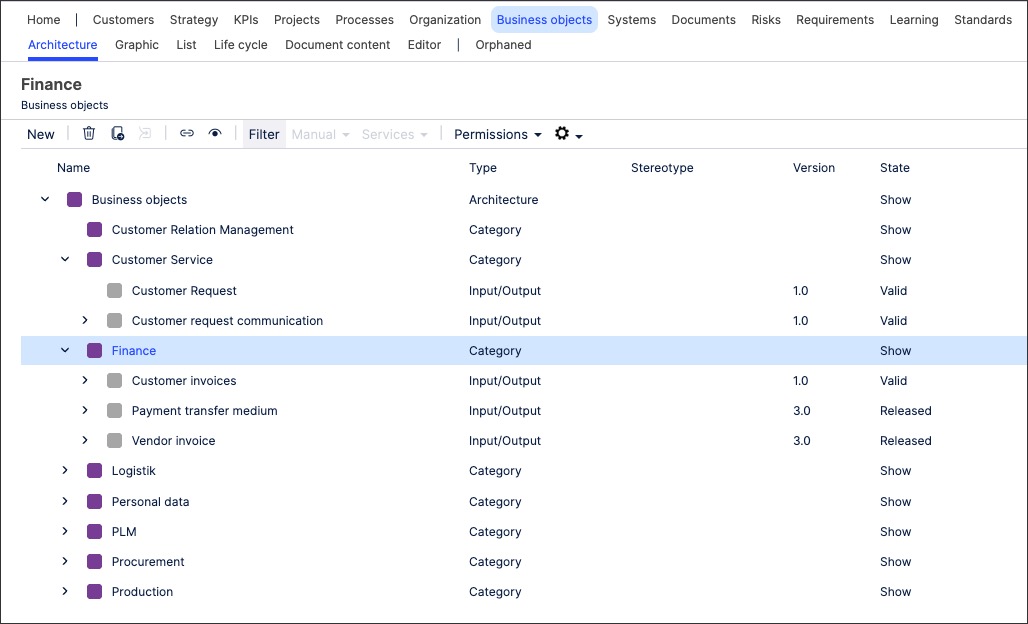
Business objects can be either input or output objects:
Input: These are the data or items required at the beginning of a process step (activity or function). They are used or consumed during the execution of that step. For example, for a process step "Check Invoice", the input might be an "Invoice Document".
Output: These are the results or outcomes produced by a process step. They are created, modified, or enriched during the execution and are often passed on to the next process step. For example, for "Check Invoice" step, the output could be a "Verified Invoice".
To create input / output business objects in Process Designer editor mode as an architect:
Click Business objects - Architecture.
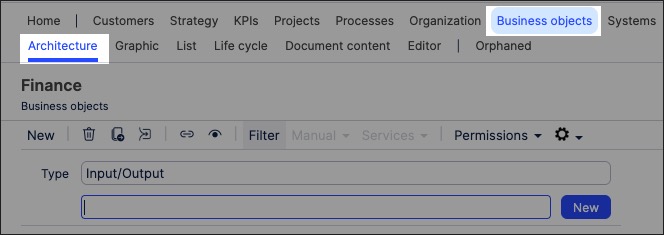
Select the category you want to create the business object in.
Select type Input / output and add a business object name.
Click New.
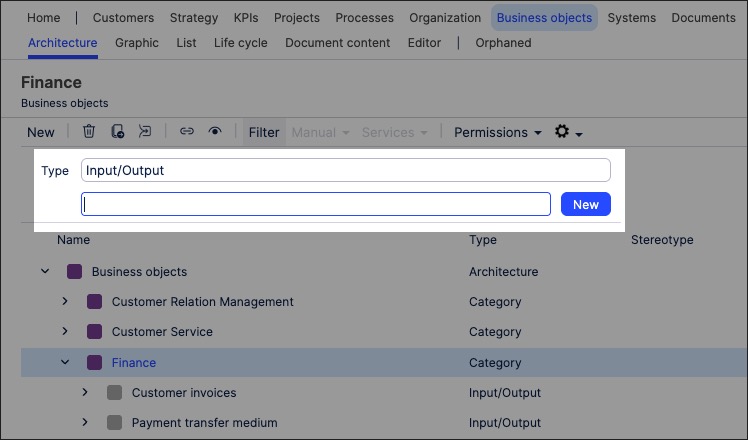
The business object is created and listed as version 0.1 with the status 'In progress'
The business object is now available and can be linked to within a process or task.
You can manage existing business objects by returning to the Business Objects screen and either editing the document details or by using the toolbar:
You can also create business objects graphics using the content you've previously created.
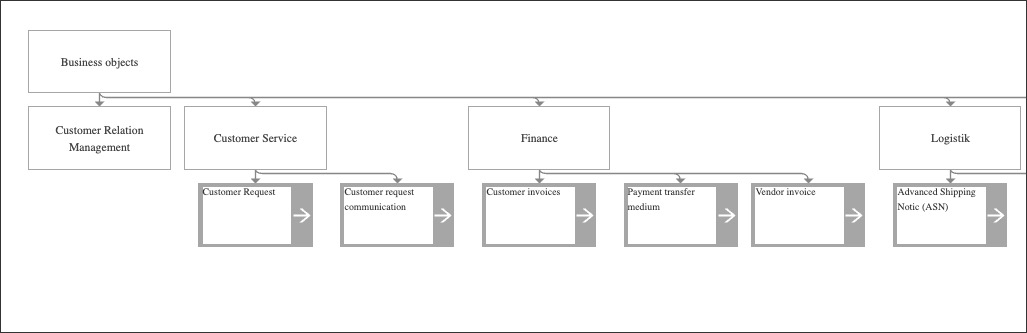
To create a business object graphic in Process Designer editor mode as an architect:
Click Business objects - Graphic.
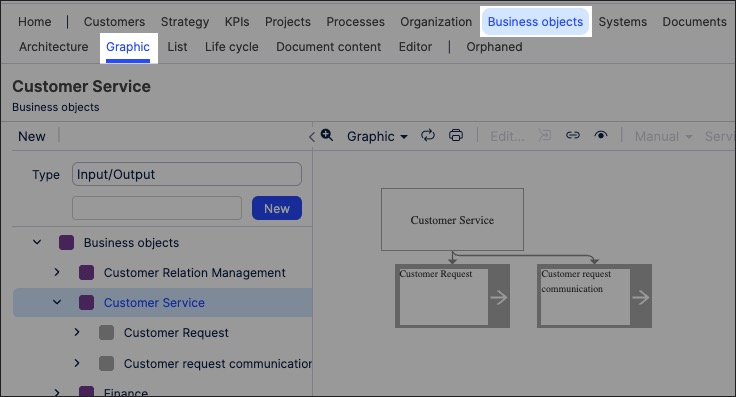
Select the organizational object that you want to create the graphic for and then click Editor.
In this example, we're selecting the Customer Service graphic to edit:
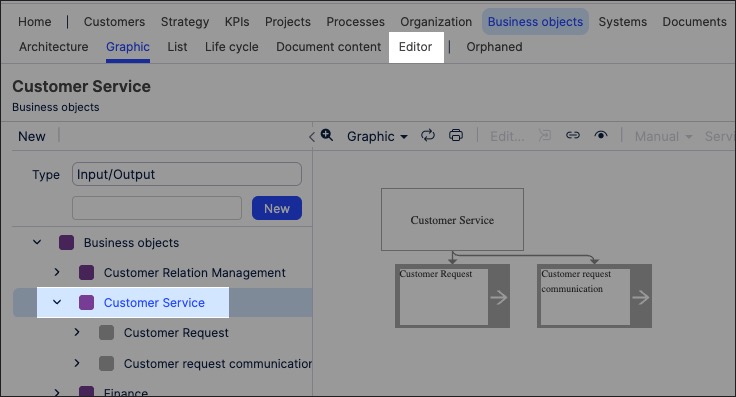
The editor loads and is pre-loaded with the related repository objects from the layer you selected.
Use the drag and drop editor to create the graphic, utilizing the graphic editor features.
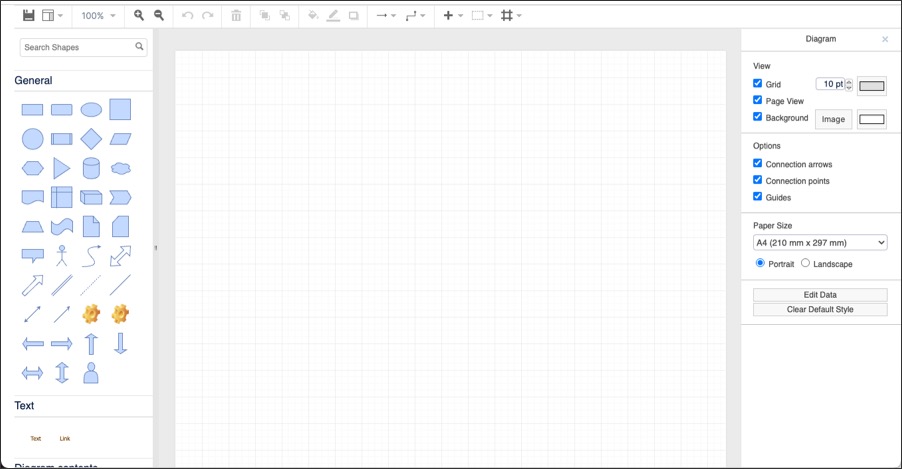
Click Save.
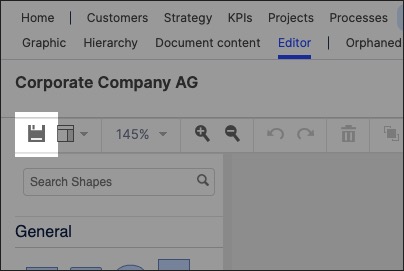
Graphic editor features
When creating graphics using the editor, you have the following features available:
Toolbar: This controls the following features:
Save: Save the current graphic, updating the graphic displayed in the Hierarchy area.
View: Display and hide the format panel, graphic outline, and layers panels.
Zoom / view controls: Controls the view of the editor.
Undo/redo: Effective for the last three changes.
Delete: Removes the existing graphic element.
Front / back layering: Moves the selected element forwards or backwards.
Fill / line / shadow: Configure the colors and shadow for the selected elements.
Connections / way points: Add connections between elements and choose the connection style.
Add link / image: Add external elements to the graphic, such as interactive links and uploaded images.
Flow: Automatically organize the selected elements based on how they should flow into each other (such as horizontally or vertically).
