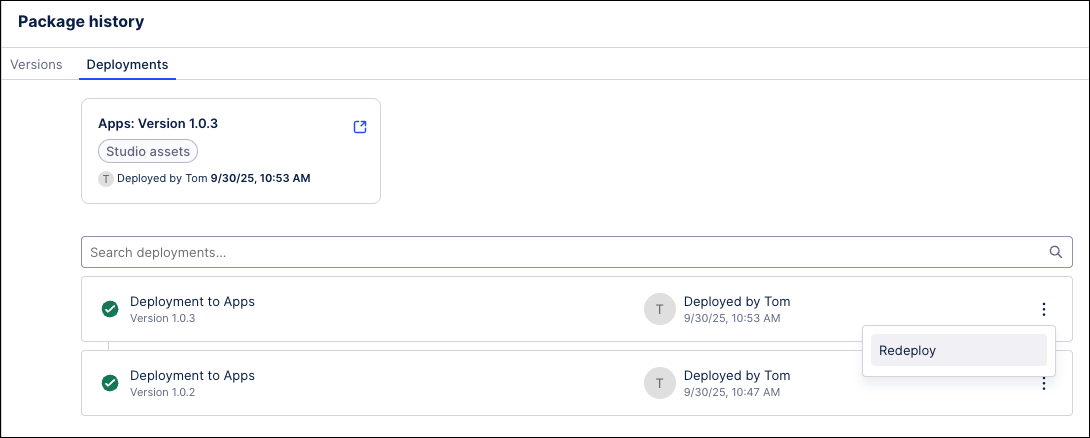Versioning and deploying packages
This feature is currently available as a Public Preview (with a General Availability release on January 15, 2026)
Previously called Publishing and version control, these capabilities retain their core concepts and features but now come with an updated, enhanced user interface and terminology. By moving to versioning and deployment, you have more control of your content, greater content flexibility, and a clearer audit trail.
During a Public Preview, only eligible customers can access this feature. Additionally, there may be minor updates to the functionality and design of these features when they are released in General Availability.
If you would like to use this feature, create a Support ticket at Celonis Support.
For more information about our Public Preview releases, including the level of Support offered with them, see: Feature release types.
This two-step process ensures that you're in control with your App releases, preventing accidental publications and providing a clear point for review and approval between creating a version and deploying it.
In this example diagram, you can see multiple versions of the initial package draft can be created. Versions can then be deployed to production, such as versions 1.2.4 and 3.1.0, or maintained as an un-deployed version, such as version 2.1.1.
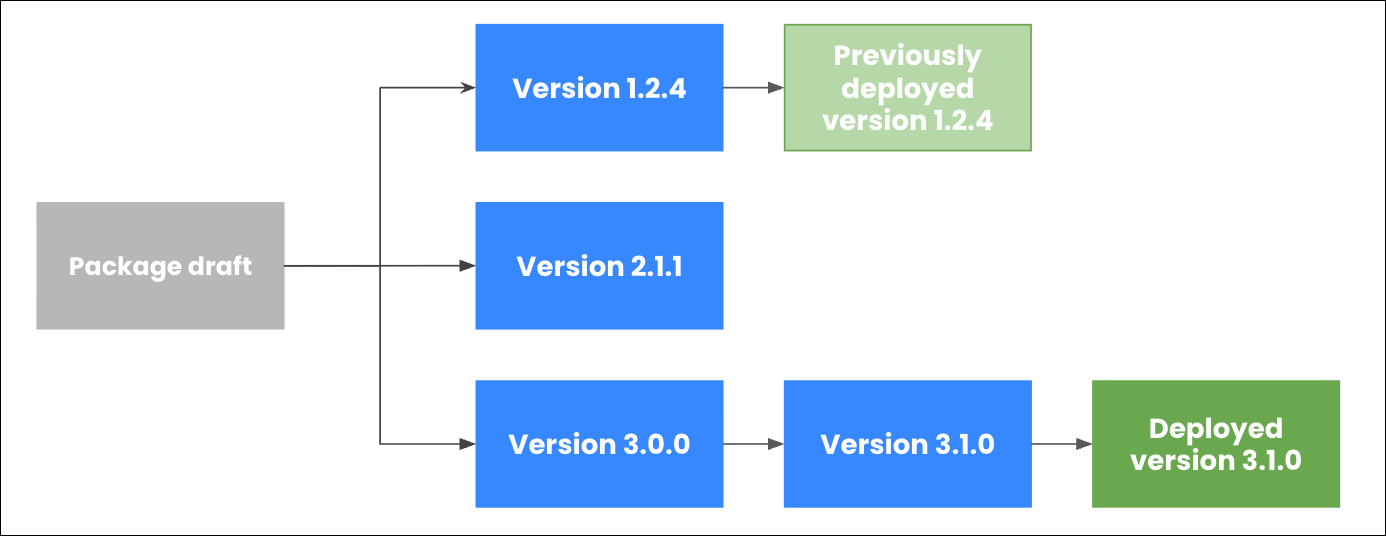 |
Video overview
For a video overview of the enhanced versioning and deployment workflow:
You can create a package version from the Studio package viewer or while editing an asset (e.g., a View or Knowledge Model). A version is a timestamped snapshot of the package’s assets that you can reload and continue editing later and deploy it to your end-users. By creating a package version alone, you are not releasing this to your end-users. Instead, you're creating safe, well-documented, and shareable package of this content.
To create a package version:
Click Create version.
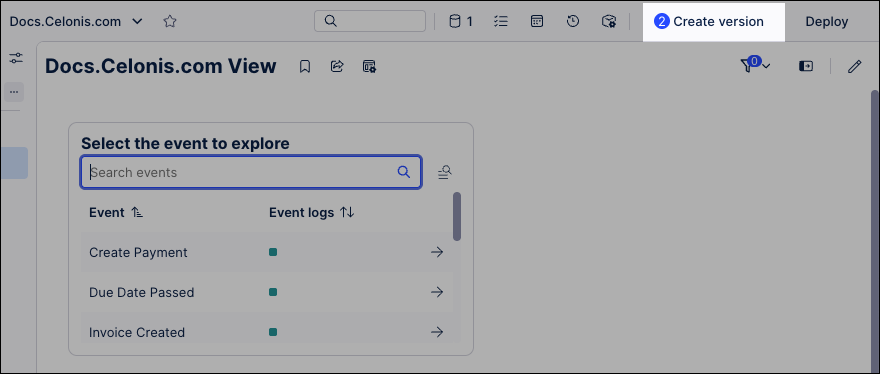
Configuring your package version using the following features:
Include / exclude package assets: Manually select and deselect package asset states to include in this version, with plain text search and configurable filters available for more complex packages.
Version number format: Enter a version number, an internal reference for the package. We recommend using the format: MAJOR.MINOR.PATCH (e.g 1.0.0). See: Package version number format.
Summary of changes: Add a summary of changes for the version for future reference, including an AI based summary generator if required. Best practice is to add a meaningful description. This helps your team understand what's included in this version without having to look at every single asset.
Open deployment after creating the version: If selected, the deployment phase opens after the version is created.
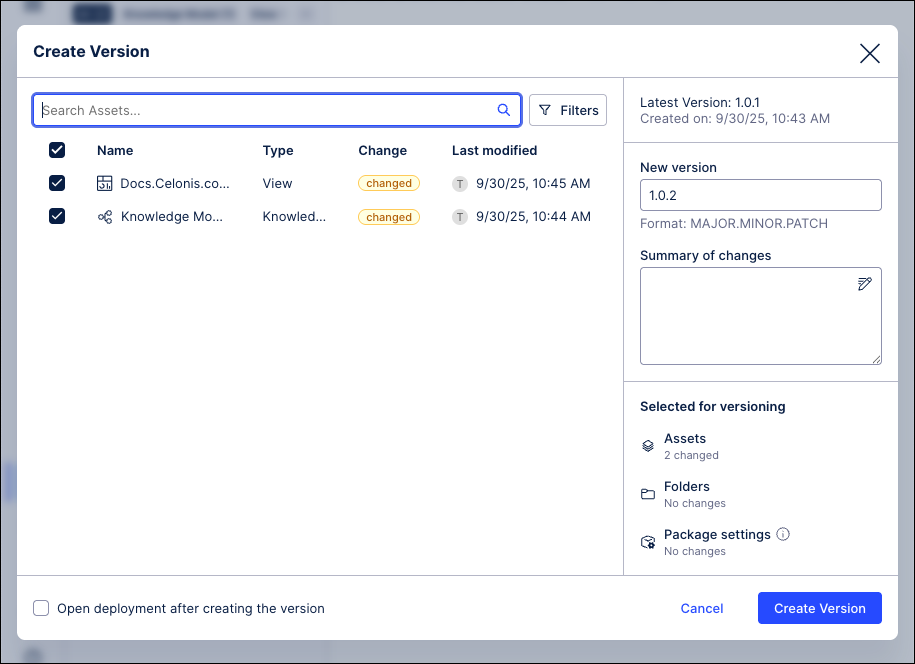
Click Create Version.
The package version is created and available in the Package History area:

Optional: If you have selected to open deployment after creating this version, continue to the steps provided in Deploying a package version to Apps.
Package version status
When creating, editing, or viewing package versions, the following status are available:
Draft: This package is currently being edited and the changes made are not yet visible to app users. Packages are considered as draft before they are first deployed and also when subsequently creating a new version of a deployed package.
Version: This is a numbered and timestamped copy of the package at the time it was created. Versions can be viewed, edited into new versions, compared to other versions, and then deployed. See Managing existing package versions and deployments.
Deployed version: This is a version of the package that has been deployed as an app and available to users in the Apps area of the Celonis Platform. See: Managing existing package versions and deployments.
Package version number format
For the version number format, we recommend using: MAJOR.MINOR.PATCH (e.g 1.0.0)
Major: A complete update or shift in the current view. This can include changing different components, moving a handful of components around, or adding and removing visuals from the View. These changes would greatly affect your app users if no communication was given in advance.
Minor: Tweaks in the apps that won’t necessarily require communication or messaging to your app users. Examples include editing a KPI, making color changes, or changing chart types.
Patch: Very small changes that may go unnoticed to your app users. Examples include an update to the calculation of a KPI or changes in titles.
For example: 4.3.5 would be the 4th major version, the 3rd minor release of that version, and the fifth patch of that release.
Deploying a package version in Celonis makes your developed solution (Views, dashboards, automations, etc.) live, usable, and accessible to end-users within your organization.
You can start the package deployment process in three ways:
Choose from the following options:
As part of the versioning workflow: When creating a package version, you can select Open deployment after creating the version. This opens the deployment window.
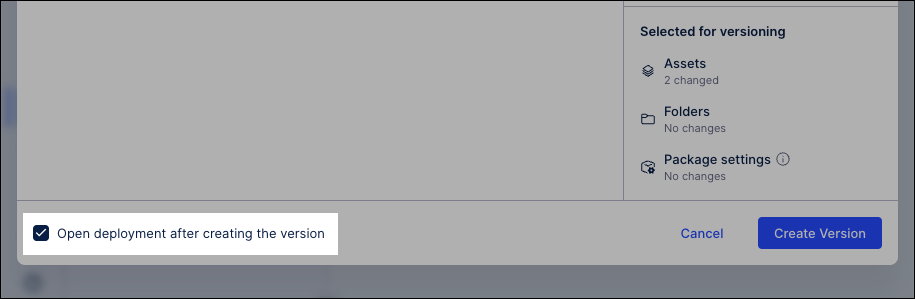
From the Studio package: When viewing or editing the Studio package, you can open the deployment window by clicking Deploy:
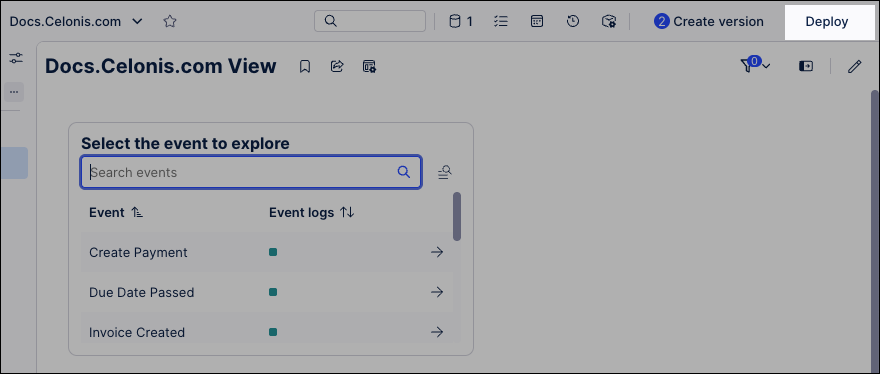
From the Package History area: When viewing or editing a Studio package asset, click Package History and then Options - Deploy version on the package version you want to deploy:
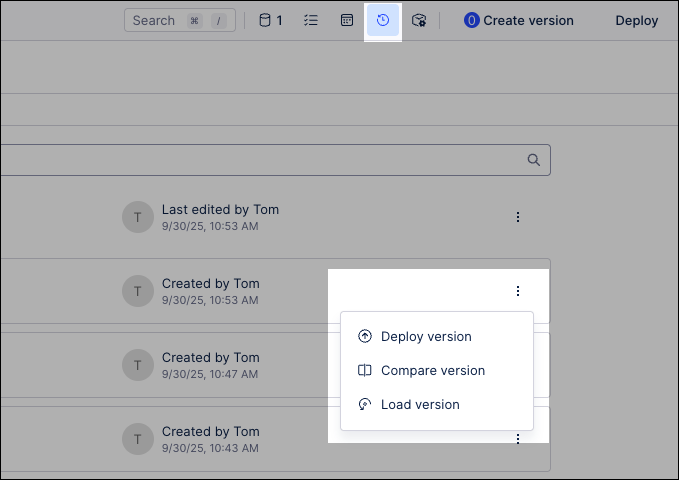
With the deployment window open, select the package version you want to deploy.
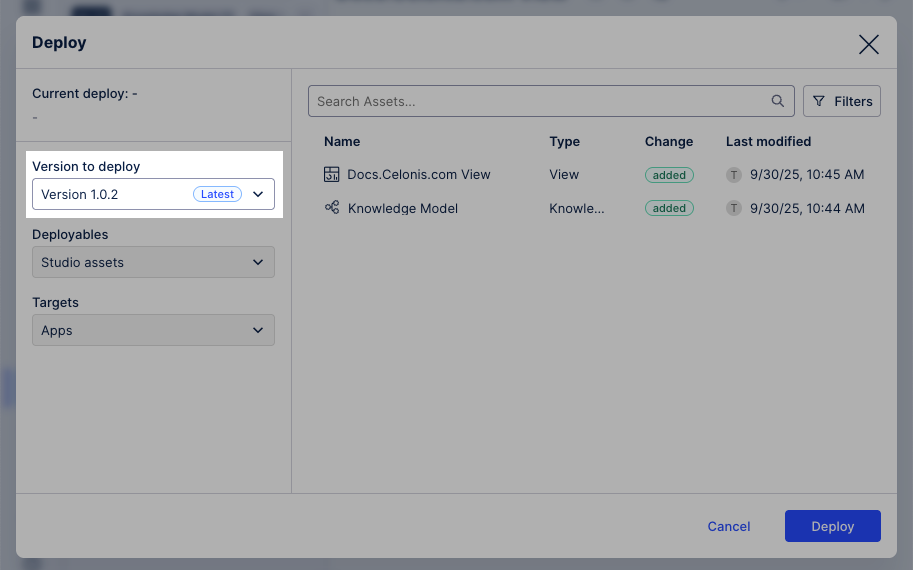
Click Deploy.

The deployment process starts, with the status displayed in a pop-up.
Once successfully deployed, click Go to deployed target to open the package within the Apps area of the Celonis Platform.
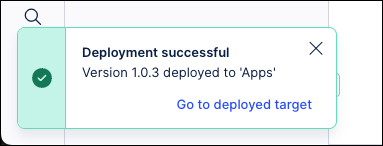
You can manage existing package versions and deployments from within your Studio package by clicking Package History:

In the Package History area, you then have the following management options:
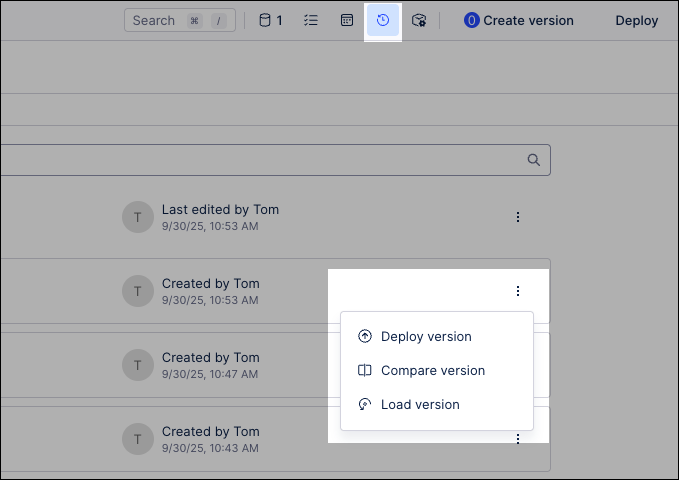
Packages: Each package version has the following options:
Deploy version: Make this version of the package available to end-users in Apps. See: Deploying a package version to Apps.
Compare version: Run a 1:1 comparison between available versions of this package, showing you the differences between them.
Load version: Open a draft version of this package, giving you the ability to make changes from the timestamped package version you've selected.
Deployments: Each deployed package has the following options:
Re-deploy version: Choose a previously deployed version of the package to re-deploy to production. This feature is useful when you have incorrectly deployed a version or want to fall back to a previous one.
Open deployed version in Apps: Click Go to deployed target to open the deployed version of this package in the Apps area of the Celonis Platform.