Provide details and roles
You must enter information in the Detail Content area for each Sub Process or Process flow object.
Highlighted fields are mandatory. You can only change the status once the mandatory fields have been completed.
You can modify the process name, provide a detailed description, or enter it as free-form text. Process Designer automatically stores your entry when you exit the text field.
The Subprocess can only be released after the Responsible and Author fields in the Responsibilities section have been completed. Click the hamburger button and select the required person from the list.
The mandatory fields Responsible and Author in the Detail Content must be completed to submit subprocesses to the release workflow.
All editors can edit this process if no author has been defined. To edit a process with an author, the other authors must be entered. The additional authors can be maintained in the Additional author's field. To avoid discrepancies with the actual author, the other authors have only limited options for action; for example, they cannot start the release workflow or create a new version.
If one of the other authors wants to take over the author’s activity, he/she should be set as the author and deleted as an additional author. Now, all author rights are available as usual. If required, the initial author may be set as an additional author.
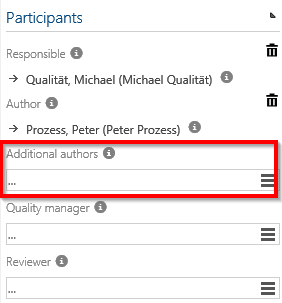 |
You can also use this section to connect previously created and released objects.
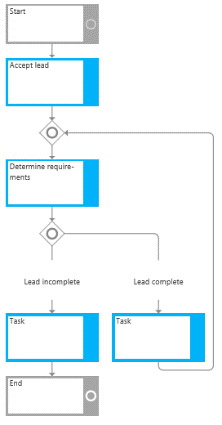 |
Normally, objects are created by the Architect and connected to each process by the Author.
Process Designer also gives the Author permission to create his/her objects and make them available for release.
To do this, enter the new object's name into the relevant text box (for example, enter “Project Leader” as the role). The new object is automatically saved when you exit the text box. In the sub-narration of ORGANIZATION, the new object is displayed below the roles where it can be released.
To delete a selected repository, move the cursor onto the required element until the Delete icon appears. Click the Delete icon and confirm with OK.
In the Roles section, specify the responsible (R) person. You can add more roles using the RACI method. If a shortening to the RACI method (without S = “supported”) is required, don't hesitate to contact your Admin.
Note
This feature is only available after the Admin activates it.
Process Designer automatically generates a swimlane for each responsible (R) person.
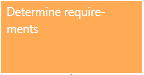 |
For optimization reasons of the swimlane nominations, it is possible to define globally responsible roles. Thus, another globally responsible role can be linked to the detailed content for subprocesses referenced within another subprocess (in the form of an interface). This is then used to generate the Swimlane view instead of the responsible role (global) originally assigned to the process.
The required method and skills can further detail roles, groups, and positions. With this additional Sub-Navigation of ORGANIZATION, different stereotypes (education, languages, etc.) can be created and linked to the corresponding object.
Optionally, the Method of information classification for documents can be applied. Documents may be further classified by selecting values (internal, confidential, strictly confidential) from the dropdown. If no value is selected, the document is considered public.
To define a detailed description of inputs/outputs and roles, modeling in Process Designer supports the maintenance of edge attributes in a detailed view. Limiting the name of the edge attributes and using keywords is important. By clicking on the edge, the Detail Content allows you to add a name for the edge.
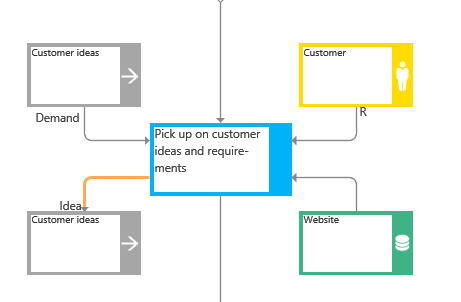 |
There are multiple options available for Status:
In process indicates a process being worked on (default setting).
Select Ready for Release to make the process available for release.
Expired indicates a process that is no longer valid and whose version number has expired.
As with the other objects, global tasks should have been created and approved before modeling a Sub-Process.
After detailing a Subprocess, click the refresh button to update the process graphic. This manual update trigger accelerates process modeling and object creation/maintenance, as automated graphical updates no longer interrupt detailed process modeling. However, modeling or deleting processes or objects are still updated automatically since these changes affect the process's structure.
This feature will be automatically enabled in all future versions and cannot be disabled.
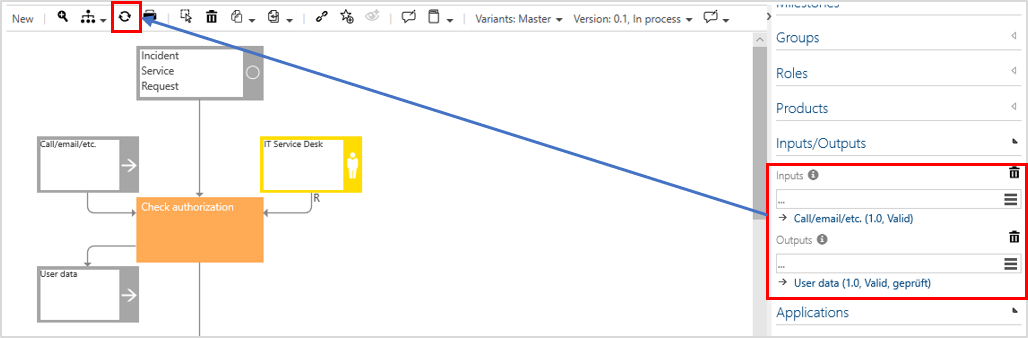 |
By activating the feature Show “contained elements” in processes, the section ‘Occurs in’ appears in the Detail Content of the PROCESSES facet. Here, processes or scenarios in which the currently selected process occurs are listed, thus usually as a process reference or an interface. The listed items are clustered by type, i.e., Main processes, Subprocesses, or Scenarios.
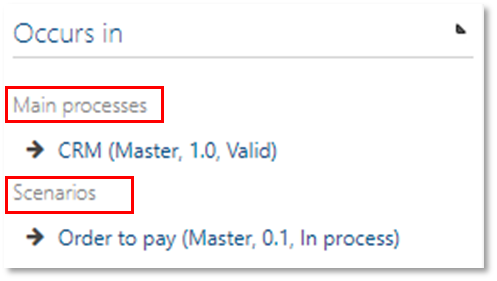 |