Edit a Sub Process
The icons of the Toolbar in Main Content are available for editing process flow objects.
Use the mouse-over function to view details about each item.
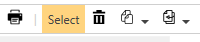 |
If you want to edit multiple process flow objects simultaneously, click Select and click each required process flow object.
To delete process flow objects, click the required object and then click the Delete icon in the Toolbar.
You can swap paths to improve the clarity of the process flow or the graphical display and prevent lines from overlapping. Click a Condition and then click the arrow icon. The selected path is moved to the left (vertical) or up (horizontal).
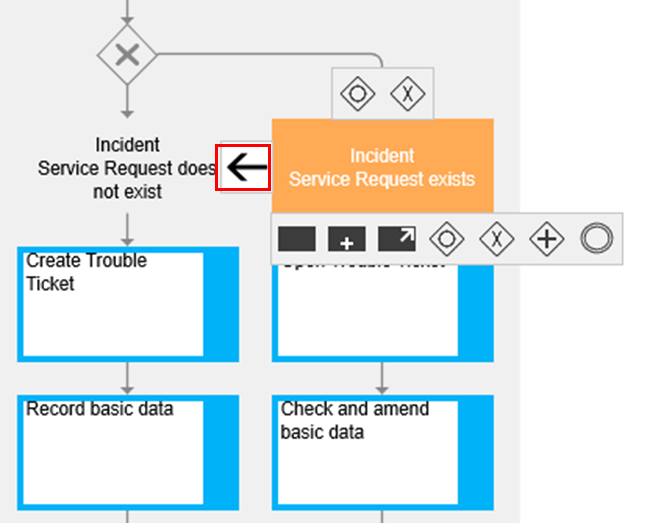 |
An interface shape references another existing subprocess. Go to Detail Content > Name > Process reference and click Create. In the window that appears, select the required process (Process House).
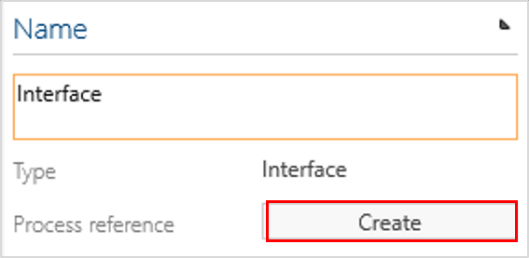 |
Note
Please note that process references are only possible to processes on the same level, e.g., from a Subprocess to another Subprocess.
An interface placeholder is used if a process cannot be referenced yet. If this placeholder can be specified in more detail using inputs/outputs and KPIs, the method feature KPIs and inputs/outputs at the interface placeholder must be activated.
By activating this feature, KPIs and Inputs/Outputs can be added to the Detail Content of interfaces.
The possibility of modeling: copying and moving shapes may also be provided
Note
This feature is only available after the Admin activates it.
To copy process flow objects, Select the required objects. Then select the Copy icon in the Toolbar and click the predecessor object behind which you want to insert the copied objects.
To move process flow objects, Select the required objects and then select the corresponding icon in the Toolbar. Again, click the predecessor object. The selected objects are moved to the specified place.
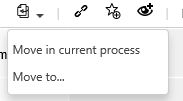 |
For clarity and to facilitate communication between the process experts, the individual shapes can be given consecutive numbers (can be selected for all graphic views). For this, the feature Method: Numeration of process flow objects is to be activated, and settings in the extended configuration are to be made.