Permissions in Process Workspaces
When you share a Process Workspace, the user you share it with can automatically:
View all Explorations and Insights in the Process Workspace.
Create their own Explorations in the Process Workspace.
Depending on your role and the user’s roles, you can also use the Manage Permissions option to assign additional permissions.
Managing Process Workspace permissions
Important
To use the Manage Permissions option, you must be:
The creator of the Process Workspace; or
An admin; or
An analyst who’s been assigned Manage Permissions rights.
In the Process Workspace, select
 > Manage Permissions.
> Manage Permissions.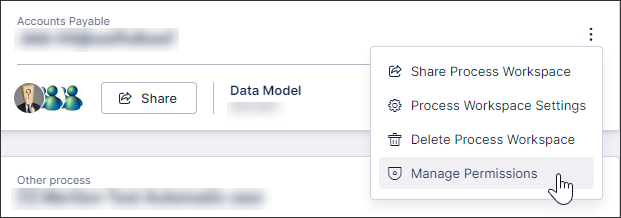
On the Manage Process Workspace Permissions screen, select or deselect permissions for different users.
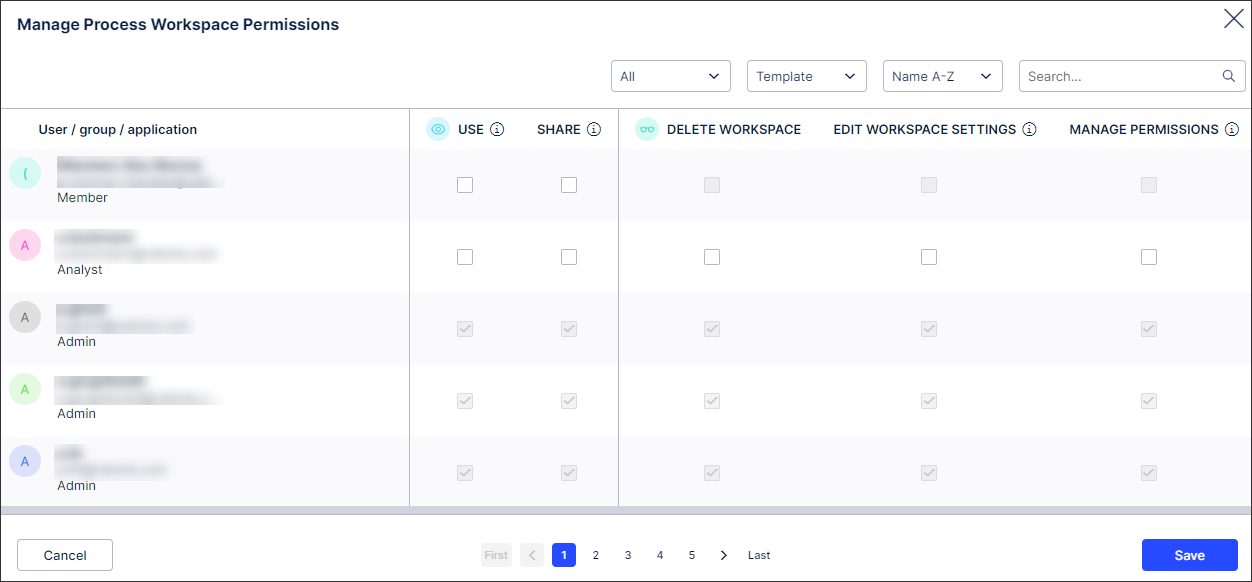
Note
Use the Template dropdown to quickly see the permissions assigned to users, with Custom permissions showing permissions that have been specifically added or removed for individual users. If the user you want to assign permissions to does not appear in the list, they either don’t have a Celonis Platform account or don’t work for your organization. If you share the Process Workspace with them, you can manage their permissions (if necessary) once they have registered for the Celonis Platform.
Select Save.
Process Workspace permissions
Important
All permissions are automatically assigned to the Process Workspace creator and admins. Only the Process Workspace creator, admins and any analysts they assign Manage Permissions to can assign permissions to other users. For information about user roles, see User and team roles.
Permission | Description | Member | Analyst |
|---|---|---|---|
Use | User can create, interact with and delete all Explorations and view Insights in the Process Workspace. | Permission is automatically assigned when a Process Workspace is shared. May also be assigned using Manage Permissions. | Permission is automatically assigned when a Process Workspace is shared. May also be assigned using Manage Permissions. |
Share | User can share the Process Workspace with other users. | Assign using Manage Permissions. | Assign using Manage Permissions. |
Delete Workspace | User can delete the Process Workspace and all its Explorations and Insights. | Permission cannot be assigned. | Assign using Manage Permissions. |
Edit Workspace Settings | User can edit Process Workspace settings like its name and the filters applied. | Permission cannot be assigned. | Assign using Manage Permissions. |
Manage Permissions | User can change permissions for other users. | Permission cannot be assigned. | Assign using Manage Permissions. Note Once assigned, the analyst can then assign all allowed permissions to members and other analysts. |