Substitution during absence
Users have the possibility to nominate another user who substitutes them during a period of absence. For the given time period the other person will also be able to see the respective Signals in their Signal List.
Step by Step Guide to using the Substitution function
Step 1: Create a substitution request
Go to the Configuration page
Enter the "Assigned Substitute" and the time period of your absence in the "My Absence" section
Click "Get Approval"
Below you see the status of your "Absence Requests". Initially, entered requests are on the Status "Pending".
Note
The "Assigned Substitute" has to be an Action Engine user as well (with Action Engine permissions).
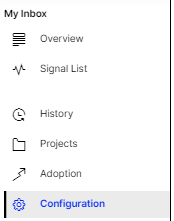 |
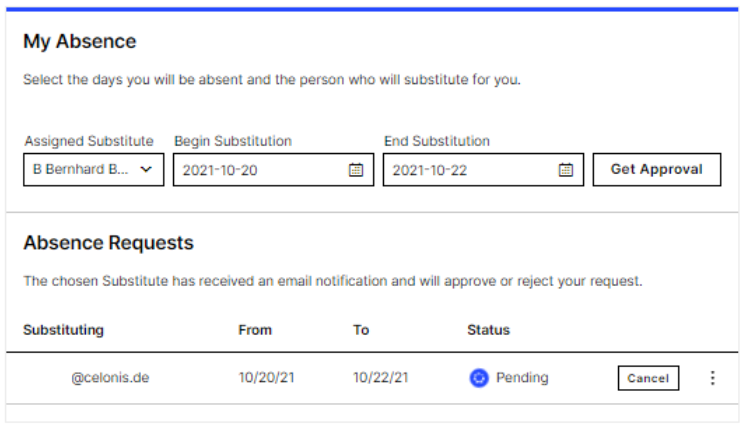 |
Step 2: Accept a substitution request
The person substituting you receives an email notification.
By clicking on "Open Action Engine" the person will be directed directly to the Configuration page of the Action Engine.
In the section "Substitution for others" the new request is shown. This can be accepted or rejected.
In case the request is accepted, the requestor will also be notified by email and then see that their "Pending" request changes to "Approved" (respectively the same happens if the request is rejected).
Then the Assigned Substitute can see the Signals of the requestor for the given time period. Afterward all changes back to the regular Signal subscriptions.
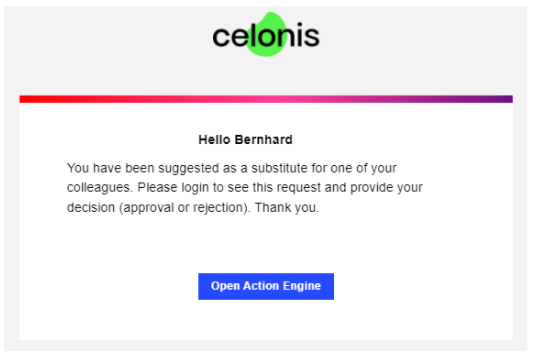 |
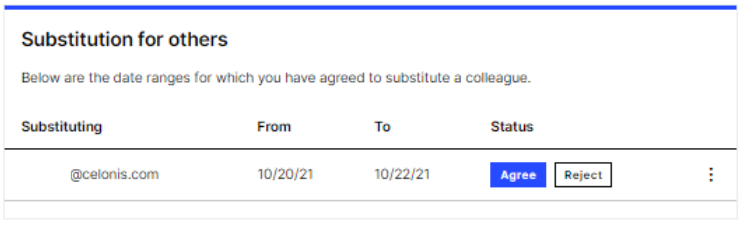 |