Code Editor
Analysis - Maintenance only
Effective August 1st 2025, Analysis features can no longer be purchased as part of a Celonis Platform license. Celonis continues to maintain Analysis (by fixing bugs and ensuring that performance remains strong) but no further feature development will take place.
You can migrate your existing Analysis assets to our enhanced Studio Views, giving you access to our intuitive View creation capabilities. To learn how to migrate your existing Analysis to Studio Views, head to: Migrating Analysis to Views.
And for an overview of our enhanced Studio features, see: Studio feature availability matrix.
The Code Editor lets you design and edit your dimensions/KPIs based on a graphical column selection and a PQL editor.
Code Editor
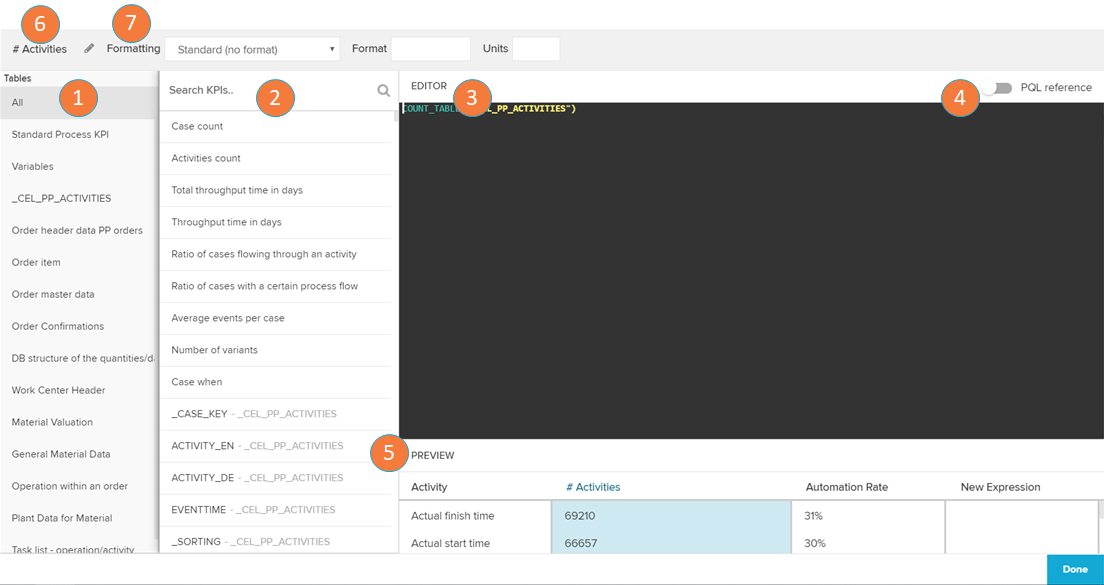
Tables: In this section on the left, you can choose a table from your data source.
Columns: After you have clicked on one entry of this table list, you can now see the suggested KPIs/dimensions that the Celonis engine identified from it. Below the suggestions, the columns of the tables are also available for selection to calculate KPIs/dimensions from them.
Also useful
If you select a column, a third area 'Choose Function' might appear (depending on the data type of your selected column). For example, if you would like to select Year of Credit Applications as a Dimension, you might choose the EventTime column from the Cases table. If you are choosing a KPI, a third column will appear after choosing a column. This is where we actually set our KPI.
Editor: Here the formula for your KPI/dimension is displayed with its PQL statements.
PQL reference: Activate the toggle to add a dropdown that helps you add PQL statements.
Preview: This section displays the preview of the KPIs/dimensions you have created
Activity name: Click to edit the activity name.
Formatting: Change the dimension formatting options.