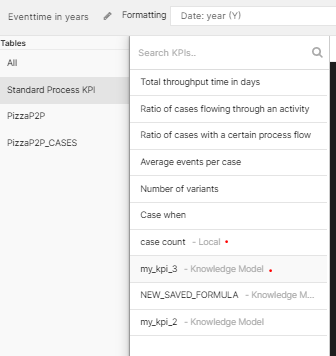Link an Analysis to a Knowledge Model
Analysis - Maintenance only
Effective August 1st 2025, Analysis features can no longer be purchased as part of a Celonis Platform license. Celonis continues to maintain Analysis (by fixing bugs and ensuring that performance remains strong) but no further feature development will take place.
You can migrate your existing Analysis assets to our enhanced Studio Views, giving you access to our intuitive View creation capabilities. To learn how to migrate your existing Analysis to Studio Views, head to: Migrating Analysis to Views.
And for an overview of our enhanced Studio features, see: Studio feature availability matrix.
Global Filters from Knowledge Model into Analysis
Global filters in the Knowledge Model are applied as filters in Studio Analysis as well. These filters behave the same way as Load Script in the Analysis. If Load Script already exists for an Analysis, the global filter along with the Load Script filter will be collaboratively applied.
You can link your analysis assets to the Knowledge Models that are created in a package in the Celonis Platform Studio.
Linking the analysis asset to a Knowledge Model
Open the Settings of the analysis asset.
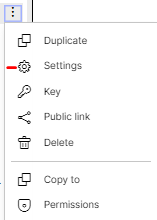
Select the Knowledge Model option and click the dropdown to see the Knowledge Models you can select.
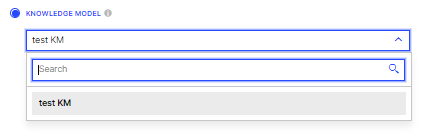
Select a Knowledge Model and click Update.
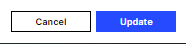
Accessing linked Knowledge Model KPIs and local analysis KPIs
Note
Currently, Knowledge Model KPIs are read-only. If you want to change the Knowledge Model KPIs, you need to go to the respective Knowledge Model. You can change local KPIs inside the analysis.
Open the analysis asset.
Go to the analysis settings and select Saved formulas.
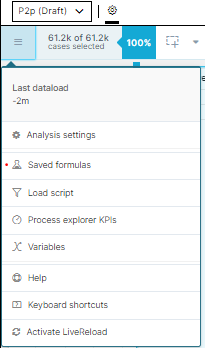
In Saved formulas, you can view all the KPIs that are imported from the linked Knowledge Model as well as local KPIs.
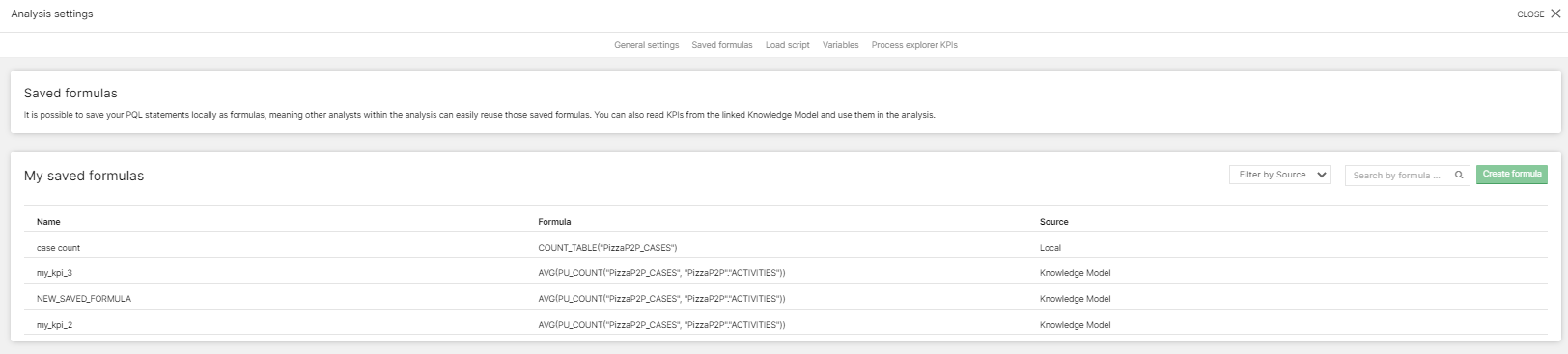
When creating components in the analysis, you can distinguish between local KPIs and KPIs imported from the Knowledge Model.