Projects
Since Action Engine is often used for different projects, in different departments, or for different processes, it is organized in Projects, meaning that Skills and Routing Rules - the main components of Action Engine - are allocated towards Projects. The Project structure enables you to better organize your Action Engine Projects and to always get an overview of the Projects within a glance.
Action Engine is organized in Projects, which contain Skills and Routing Rules:
Projects: Overall structure of Action Engine. It is recommended to use Action Engine Projects if you have use cases for different departments, projects, or processes. Also, permissions can be set on the Project level.
Skills: The Signals for the business user are the output of the Skills set up by the Action Engine Analyst. One Skill describes one use case the Action Engine is looking for, such as purchase orders with missing order confirmation, and results in multiple Signals. One Signal is created for each affected purchase order and forwarded to the relevant business users. Find more information on the Skill configuration here.
Routing Rules: By routing and the corresponding Routing Rules, it is defined which user can see which Signal and a default assignee can be chosen and set for specific Skills. Find more information about Routing configuration here.
Projects Overview in Action Engine:
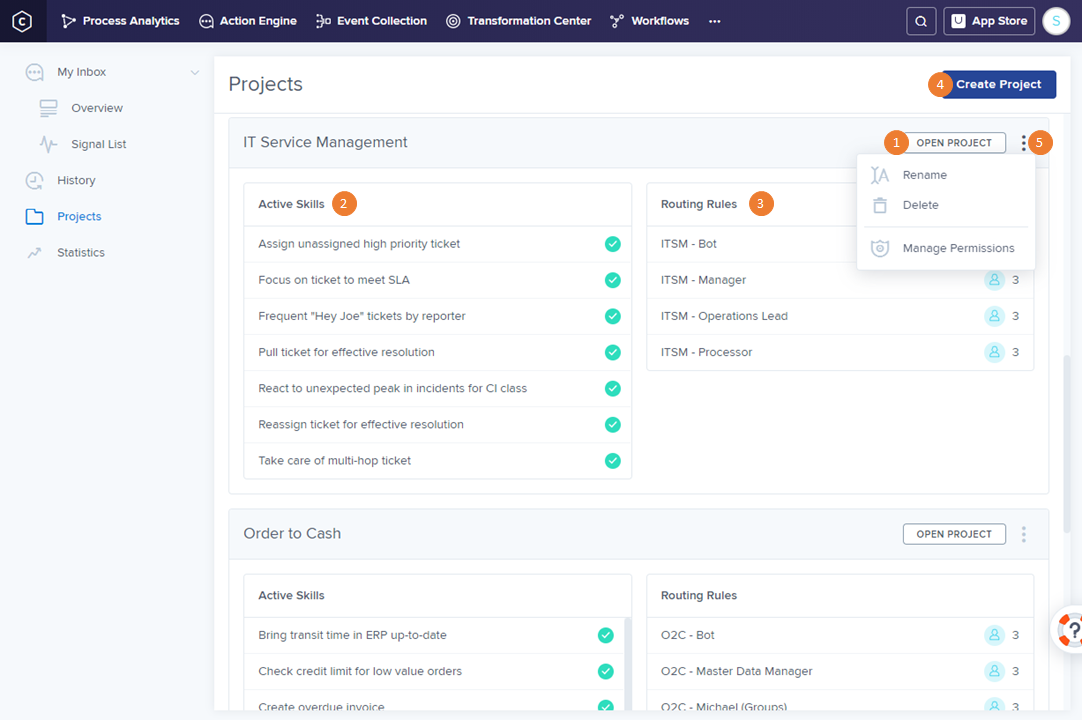 |
The Projects menu is only visible for users with Manage Skill permission, who are called Action Engine Analysts. In this section, the Projects can be created and Skills and Routing Rules can be configurated.
Open Project: Click here to open a Project.
Active Skills: By clicking on 'Active Skills' you will be redirected to the Skill list of this Project. If you directly want to edit a Skill, just click on the respective Skill.
Routing Rules: By clicking on 'Routing Rules' you will be redirected to the Routing Rule list of this Project. If you directly want to edit a Routing Rule, just click on the respective Rule.
Create Project: You can create a new Project with this button. Simply click on it and give it a name. Afterward, you can add Skills by building them from scratch or by copying them from other Projects (or Teams).
Toggle button: By clicking on the toggle you will find the options to rename or delete the Project, as well as the Permissions Management of this Project (permissions can be configured on Project level).