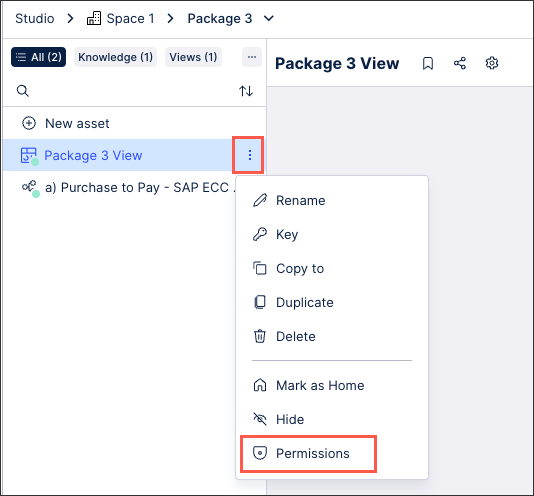Studio service permissions
With the Studio service, you can assign and manage permissions on a service, container (Space, Package), and object (Action Flow, Analysis, Data Explorer, Knowledge Model, Skill, View.) level:
Studio service permissions
Admins can assign and manage the following Studio service permissions in the Celonis Platform:
Edit all spaces (Analyst) - The user can only edit existing space names but can create, edit, delete and set permissions for spaces and content they have created unless permissions are removed.
Delete all spaces (Analyst) - The user can create, edit, delete and set permissions to spaces and content they have created, unless permissions are removed. They can't delete other spaces unless this permissions is combined with Edit all Spaces.
Create space (Analyst) - The user can create a new space, package or install from Marketplace. Once the space is created the user can edit, delete and assign permissions to the created space and its contents.
Export all (Analyst) - The user can utilize the exporting functionalities copy-to to export package and asset configurations to other teams (i.e. instances). Copying within the same team (i.e. to another space or package) is still allowed. The user can also utilize the content-cli to export package and asset configuration.
Manage permissions (Analyst) - The user can create, edit, delete and set permissions to spaces and content they have created, unless permissions are removed. They can't manage permissions to other spaces unless this permissions is combined with Edit all Spaces.
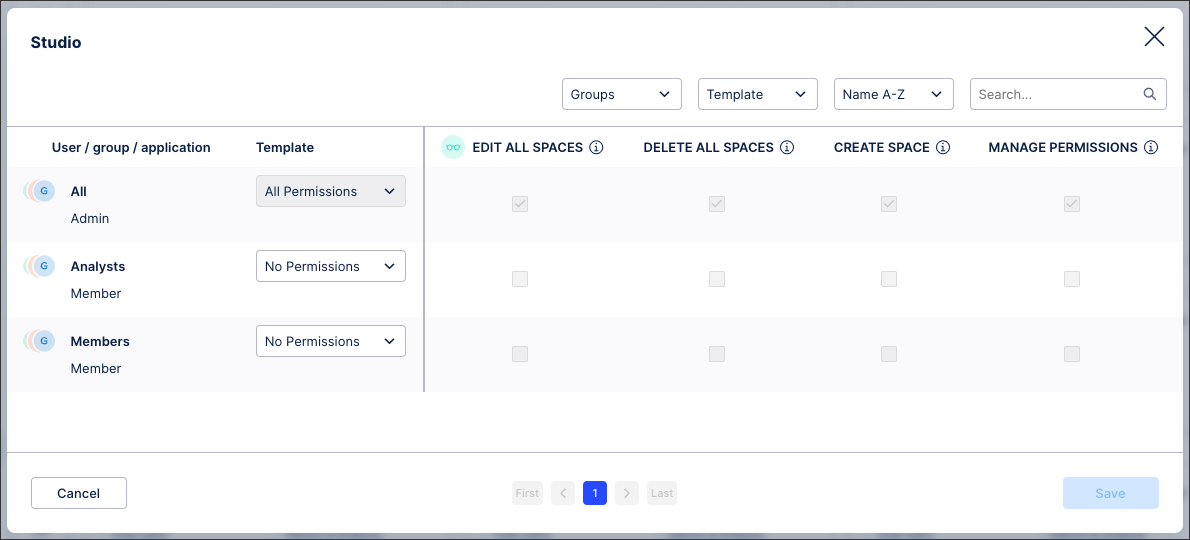 |
Studio Space permissions
Within the Studio service, you can assign and manage the following Space permissions:
Use all packages (Viewer) - The user can use all content in the granted Space from within Apps. The space content isn't accessible via Studio.
Edit Space (Analyst) - The user can see the name of space they have been granted and can edit the space name.
Edit all packages (Analyst) - The user can create new or edit all packages and assets within the space they have been granted, they can't delete anything.
Delete all packages (Analyst) - The user can only see the Space they have been granted and can't do anything. This permission must be combined with Edit all Packages to work.
Delete space (Analyst) - In Studio, the user can delete the granted space and everything in it, but can't see the content. They can see the content in Apps.
Create package (Analyst) - The user can see the name of the space they have been granted and can create a new package within it. They can't see existing packages. The user can delete and grant permission to packages they have created, unless permissions are removed.
Manage permissions (Analyst) - The user can manage permissions of the space they are granted. They can see all content in Apps.
To assign and manage Studio space permissions from the space overview page, click Options - Permissions:
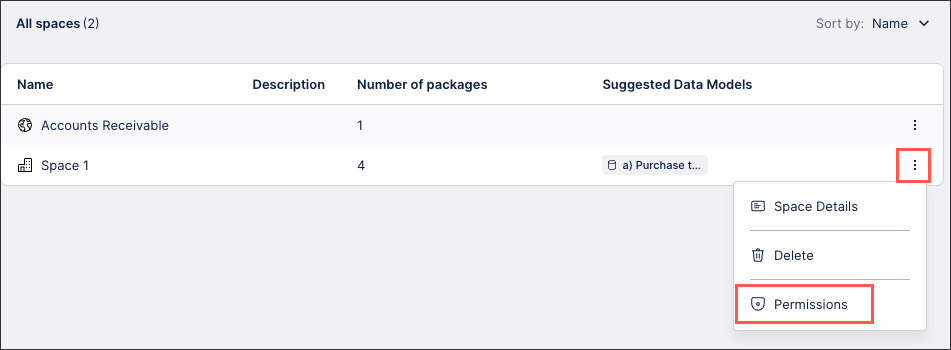
Studio package permissions
Within a Studio space, you can assign and manage the following package permissions:
Use package (Viewer) - The user can "use" the package they have been granted in Apps.
Edit package (Analyst) - The user can edit the package and create, edit all assets within the package, they can't delete anything.
Delete package (Analyst) - When checked alone, the user can only see the Space they have been granted and can't do anything. This permission must be combined with Edit Package to work.
Manage permissions (Analyst) - When checked alone, this does nothing other than show the space, with no packages shown. This permission must be combined with Edit Package to work.
To assign and manage Studio package permissions from within a Studio Space, click Options - Permissions:
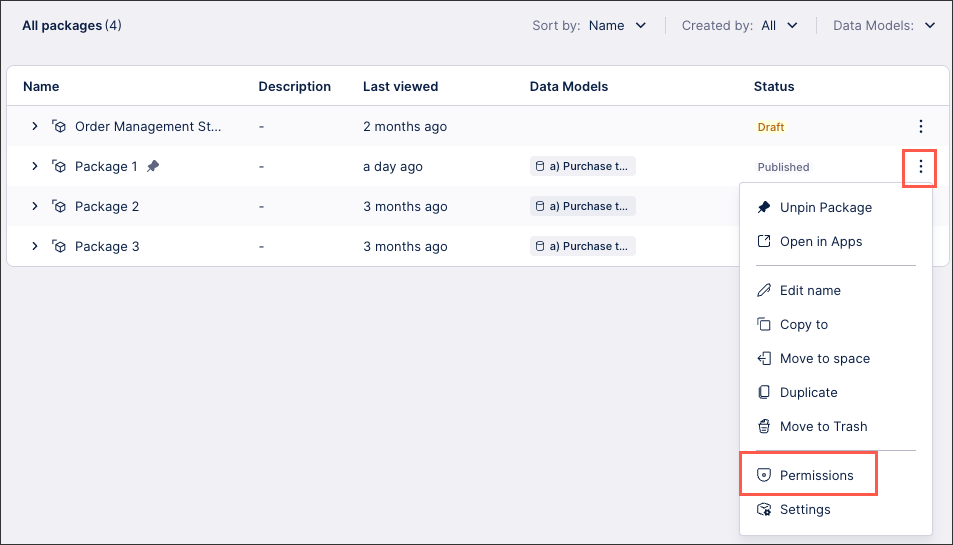
Studio package asset permissions
Within Studio packages you can create and manage Studio assets (see: Asset types. For each Studio package asset, you can assign and manage the following permissions:
Use (Viewer) - The user can use the view they are granted permissions to. They can also see the package the view is within.
To assign and manage Studio package assets from within the package, click Options - Permissions: