Task Mining - Configuration Editor
This page provides a description of the configuration editor and the available settings.
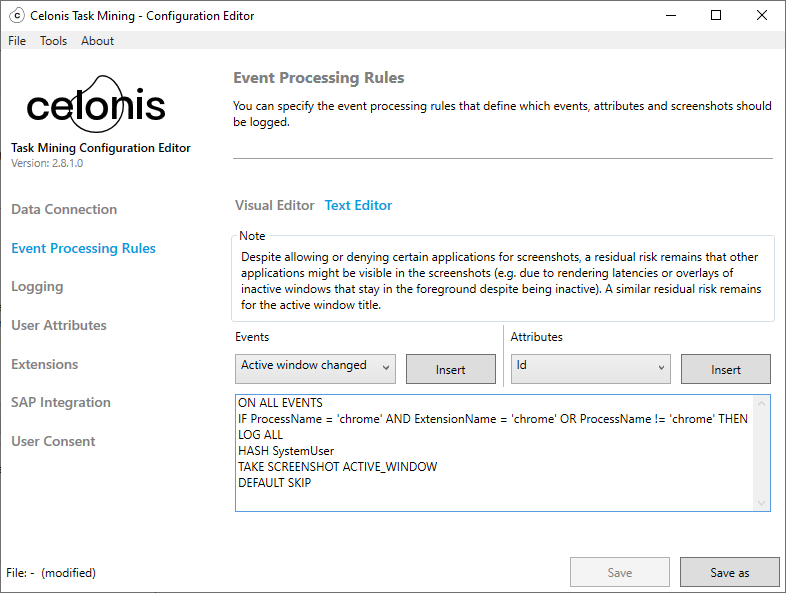
Configuration Editor Application Menu
The application menu of the configuration editor provides the following items:
File
New: Creates a new configuration.
Open: Opens an existing configuration file.
Save: Saves the changes of the currently opened configuration file.
Save as: Saves the configuration as an arbitrary file.
Quit: Quits the Configuration Editor.
Tools
Generate SQL 'CREATE TABLE' query: Generates the SQL query to create the target table in the Celonis Platform and copies it into the clipboard. This script can be executed in a Transformation in the Data Integration to actually create the table.
About
About Task Mining Configuration Editor: Shows the About window.
Settings
The list of all available settings can be found here.
Configuration Data Connection
Celonis Platform Upload
Send Data to Celonis Platform: Enable this option if the logged data should be pushed into the Celonis Platform, or set disable it if the events should only be stored locally in the parquet files
API Key Type: The type of the API key. SINCE 1.2.1
Possible values:
App key: The API key is an application key, i.e. it is not bound to a specific Celonis Platform user. This option is the DefaultValue and matches the behavior of previous versions of the software.
User token: The API key is a user-bound API key.
Cloud API Key: The API key for the Celonis Platform instance where the data should be pushed to.
Data Pool ID: The ID of the data pool which should store the events.
Celonis Platform Team Subdomain: The subdomain of the Celonis Platform team (usually the first part of the URL).
Server ID: The id of the server (e.g. eu-1).
Target Table Name: The name of the database table in the Celonis Platform which should store the events.
Image Service Bucket ID: The ID of the Image Service bucket. SINCE 1.2.1
Update Cloud Period (in Minutes): Period (in minutes) for sending the events stored in parquet files to Celonis Platform.
Caching
Encrypt Local Data: Enable this option to encrypt files (logs and screenshots if enabled) that are temporarily stored on your local disk. SINCE 2.0.4
Path for Transfer File Cache: The directory where temporary parquet files are stored. If no valid directory is specified, the parquet files are stored in the user's temp folder (managed by Windows).
Note
UNC paths (e.g. \\server\share) are not supported by default due to security considerations. We can enable UNC paths on request if your organization accepts the associated security risk.
You can use Windows system variables (like %HOMEPATH% or %USERPROFILE%) to create a generic configuration file for different users.
Number of Entries Limit: The maximum number of events that should be cached. If the number of cached events exceeds this threshold, the cached events are written to a parquet file.
Timer Limit in Minutes: A time limit for writing cached events into parquet files (in minutes). After exceeding the time limit, all cached events are written to parquet.
Timeout in seconds: A time limit for uploading data to Celonis Platform before terminating the application. SINCE 2.0.4
Auto Upload Old Cached Files: Enable auto-upload of old cached files from previous runs and that failed to upload. Disabling this option will prevent checking for old cached files. SINCE 2.4.1
Maximum Cached File Age: A maximum number of days to keep cached files before deletion. Cached files will be deleted if the file age is exceeded. SINCE 2.4.1
Maximum Cached File Size: Maximum size of cached files in gigabytes. Cached files will be deleted if the maximum size is exceeded. SINCE 2.4.1
Compatibility
Use Old Data Push API: This flag activates the old data push API implementation. This flag should only be used if the new continuous push API is not available on your Celonis Platform cluster. This flag is only for downwards compatibility and will be removed in future releases. SINCE 1.1.1DEPRECATED (since 1.1.1)
Use Old Image Upload API: Use the old version of the image upload API. This is only recommended if the latest version of the API is not available on your Celonis Platform team. This flag is only for downwards compatibility and will be removed in future releases. SINCE 1.2.1DEPRECATED (since 1.2.1)
Configuration Data Redaction
Redaction Rules: This page allows to specify regex patterns to redact sensitive content, such as personal data, from your captured data. SINCE 2.13.0.
List of Redaction Rule Properties:
Rule Id: Unique id of the redaction rule (set internally)
Name: Name of the redaction rule
Description: Description of the redaction rule
Regular Expression: Regex pattern of the redaction rule
Redaction Type: Action to be performed in case of a matching regex pattern (either REPLACE the match with ‘***’ or KEEP the match and remove the rest)
Attribute Selection Mode: Attribute selection mode of the redaction rule (rule can be applied to either ALL redactable attributes or to a CUSTOM selection of attributes)
Custom Attributes: Attributes to which the redaction rule should be applied (only for selection mode CUSTOM)
Configuration: Logging, Extensions and Integrations
Event Processing Rules
Event Processing Rules: On this page, you need to specify the event processing rules that define which events, attributes, and screenshots should be logged. For setting up the Event Processing Rules, you can either use the visual editor or the text editor. Please note, that changes in the visual editor will also change the text editor and vice versa.
Logging
Common
Snippet Split Time: The time threshold for splitting event sequences into snippets. If the elapsed time between two consecutive events exceeds this limit, the later event will be assigned to a new snippet.
Idle Waiting Time: The user is considered absent if there is no keyboard or mouse input during this period of time. SINCE 2.4.1
Alive Interval: The time, in minutes, between alive events. SINCE 2.4.1
Use UIAA: Enable this option to extract additional information on controls using UIAA. SINCE 2.0.4
Use Native URL Retrieval: Enable this option to directly extract URLs from browsers without additional extensions. SINCE 2.4.1
Show Live Event Monitor in Client: When enabled, shows the Live Event Monitor menu item under the File menu in the Task Mining Client. SINCE 2.8.1
Startup Mode
Minimize Task Mining's Window When It Starts: The Celonis Task Mining desktop application will always be started with a minimized application window.
Note
The application window can always be restored by clicking the system tray icon.
Startup Mode: Sets how the Task Mining should be started manually or automatically. The user has always the possibility to start or stop Task Mining, manually. In this case, the automatic start is disabled until it is explicitly reactivated by the user.
Possible values:
Start Task Mining manually: Task Mining must be manually started/stopped by the user.
Start Task Mining automatically on application start: Task Mining automatically starts after the startup of the Task Mining desktop application.
Note
Task Mining is only started if the user previously accepted the legal terms.
Start Task Mining during working hours: DEPRECATED (since 1.2.7)
During installation the Task Mining desktop application is added by default to the "autostart" programs in Windows. And once the application is running after a computer restart, the capturing is started based on the seeings above. So if you chose 'Start automatically on application start', then the capturing starts automatically after a computer restart (given that the user has at least once agreed to the information window and pressed Start once before).
If the computer goes to sleep and wakes up again, Task Mining continues as if nothing had happened.
Compatibility
Use Legacy Screenshot Capturing: Enable this option to use legacy screenshot capturing.
Note
This option is only recommended for older Windows versions (before Windows 10, release 1903). SINCE 1.2.7
User Attributes
User Attributes: Allows users to specify up to five custom attributes for the Task Mining Client which can be entered by the end user for analysis purposes.
User attribute properties:
Attribute: Read-only property. Reflects the actual column name in the Celonis Platform database table.
Label: The label of the custom attribute to display for the end-user.
Values: A list of possible values that can be selected by the end-user. Each line represents a single value.
Field mandatory: Makes the attribute entry mandatory or optional.
Extensions
Google Chrome and Microsoft Edge Extensions
Note
Receive Data From All Extensions: Activate this option to receive events sent by Celonis Task Mining Extensions. SINCE 1.0.2
Web Page Data Extractions: This page allows to specify custom rules for the Task Mining extensions for Google Chrome and Microsoft Edge which extract additional context information from a website. SINCE 1.1.7
List of WebPageDataExtraction
Properties:
Key: The key of the extraction
URL: The URL to filter down
Path: The XPath expression describing the data field to extract
SAP integration
Retrieve SAP Data: Enables the SAP integration of Task Mining. Task Mining will then retrieve detailed information from the SAP GUI. This requires SAP GUI Scripting to be enabled. SINCE 1.2.1
Number of Retry Attempts: The number of retry attempts, in case Task Mining failed to establish the connection to the SAP GUI. SINCE 1.2.1
Waiting Time for Retry: The time in milliseconds that Task Mining waits before it retries to establish a connection to the SAP GUI. SINCE 1.2.1
SAP Process Monitor Interval: The time interval with that Task Mining checks for a running SAP GUI instance. SINCE 1.2.1
Dynamically Enable Native Windows Dialogs for SAP GUI Scripting: Dynamically enables the native Windows dialogs for SAP GUI scripting.
Warning
This feature affects the way how SAP GUI is working. It is only recommended if the users record and execute SAP GUI scripts while running Task Mining. SINCE 2.6.0
User Consent
Consent Text: The text of the user consent. This text will be shown to the user on the first start of Task Mining and has to be accepted prior to using the application. SINCE 2.0.4
Link to Additional Information: Here you can provide a URL to link to additional information on your Task Mining project. This can be for example be the privacy policy of your company or the project description. The Task Mining users can open this link directly from the consent screen. SINCE 2.0.4
Label of Consent Checkbox: The label of the checkbox that has to be checked by the user to accept the consent. SINCE 2.0.4