Task Mining Team Insights
Added with Task Mining Client 2.8.1
Team Insights lets you calculate metrics for a subset of defined users, such as teams, regions, or roles. Analysts can use it to to:
Investigate differences among a subset of users and locate root causes with more granularity (for example, on a team level) for harmonization, best practices or change management programs.
Restrict access for analysts to view user data in a specific group, such as limiting team managers to only see the application usage for their team.
To protect users' privacy, they can be de-identified by applying pseudonymization filters.
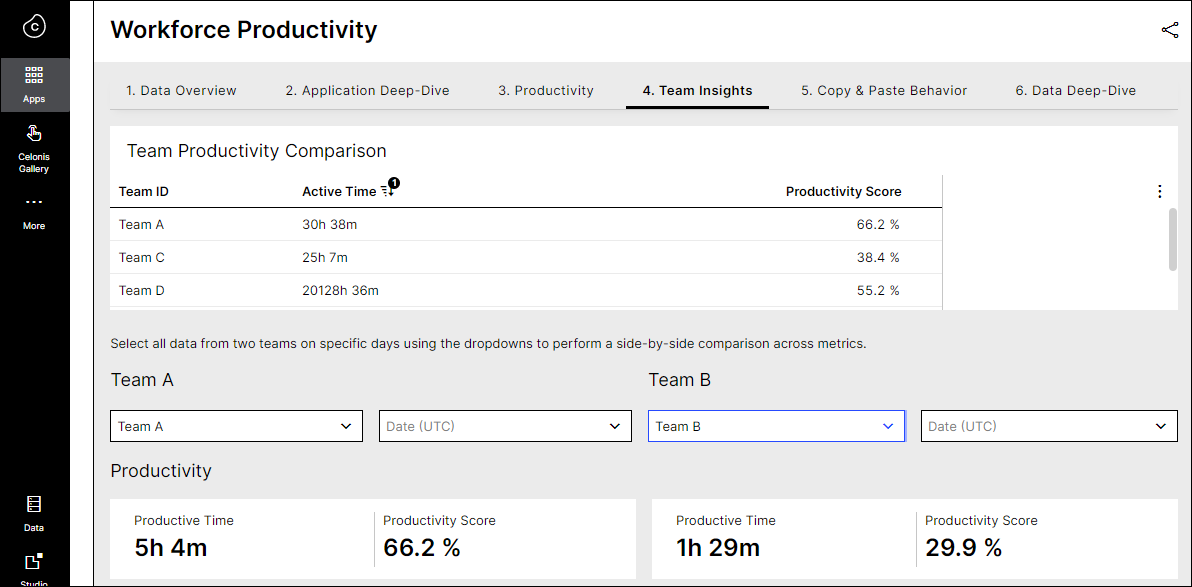
As a use case example, a company running an IT transformation project is using Task Mining to support the program by providing additional insights to track success and pinpoint issues. They have a hypothesis that certain teams are still using the legacy application rather than adopting the new tool. By drilling down into the application usage per team, the analyst can see that the “Buying Spain” team has fully adopted the new tool, whereas “Buying - USA” still relies on the legacy application. The analyst reached out to the USA team and learned that the new tool fails to support some specific corner cases.
You can configure up to five custom user attributes to define what you want to learn about your users. Users who run the Task Mining Client have to provide the information for the user attributes before they start using the client. For example, you can ask users to provide their team name, which can be used to investigate differences between teams while keeping single users de-identified.
Here's how the user-provided input for the user attributes is handled:
The Task Mining client places user-provided input into the table
user_interaction_event_log, in the columnsCustom1throughCustom5to match the attribute name.When scheduled processing takes place, Task Mining reads the data from
user_interaction_event_log, applies labels to it, and places the enriched events into the tabletm_labeled_data. The data fromtm_labeled_datais used for visualizations in Studio and creating tasks. The column names are the same as before (tm_labeled_data.Custom1for example).Processed events from the table
user_interaction_event_logare transferred to the tableuser_interaction_event_log_history, in their original (unlabeled) form, and are cleared from the tableuser_interaction_event_log. The same column names are used in the history table (user_interaction_event_log_history.Custom1for example).If you reprocess your data, Task Mining combines the data from
user_interaction_event_loganduser_interaction_event_log_history, and reprocesses it all.
User Attributes Setup Guide
Go to Task Mining > Your Project > Client Settings and select Advanced Settings.
Download the configuration file.
Open the configuration file in your Configuration Editor (Desktop application).
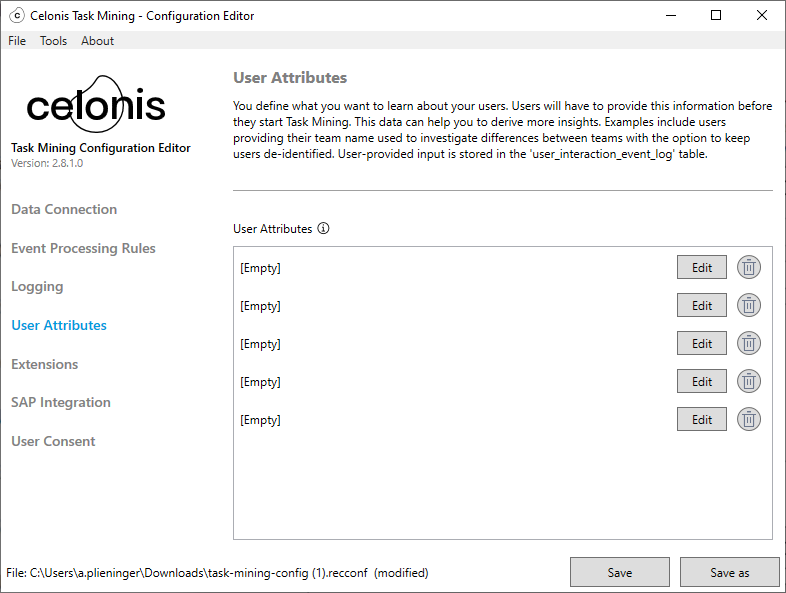
Set the Custom1 column name to “Team” and then use the Values field to provide the options for the users to select.
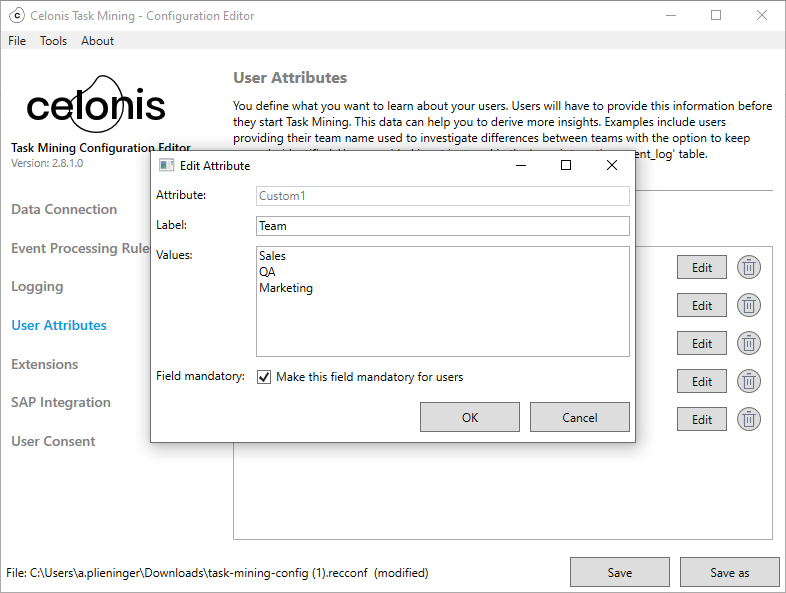
Note
Please define adequate user attribute options so that users can still be kept de-identified:
Ensure that more than e.g. 5 users are in the team or per individual attribute value to keep users de-identified.
Please assess to add custom data pool permissions to hide users in groups with fewer than five users if required.
Select the Field mandatory check box to make this a required field.
Click OK.
Ensure that the Custom1 attribute (and any others) are logged in the event processing rules by clicking the Event Processing Rules link on the left.
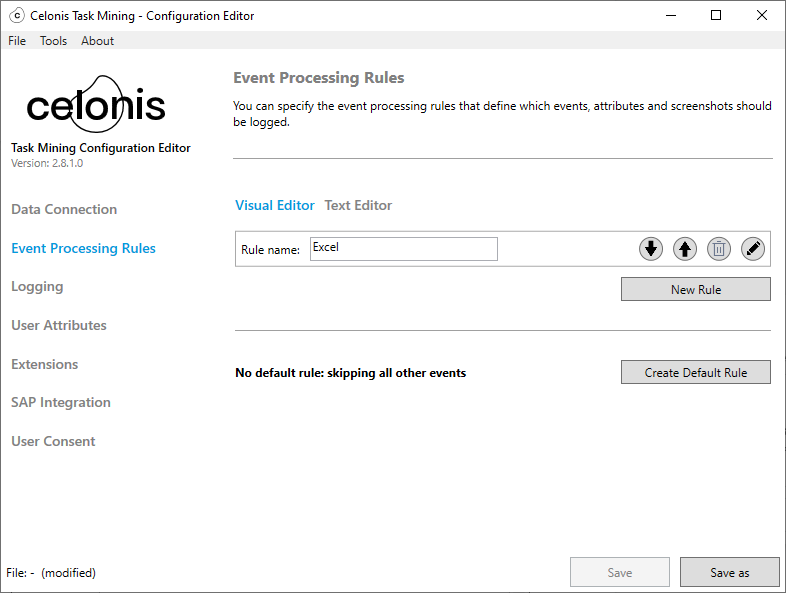
Then for each of your existing rules, click Edit -> Logging to verify that the attributes are selected for each rule.
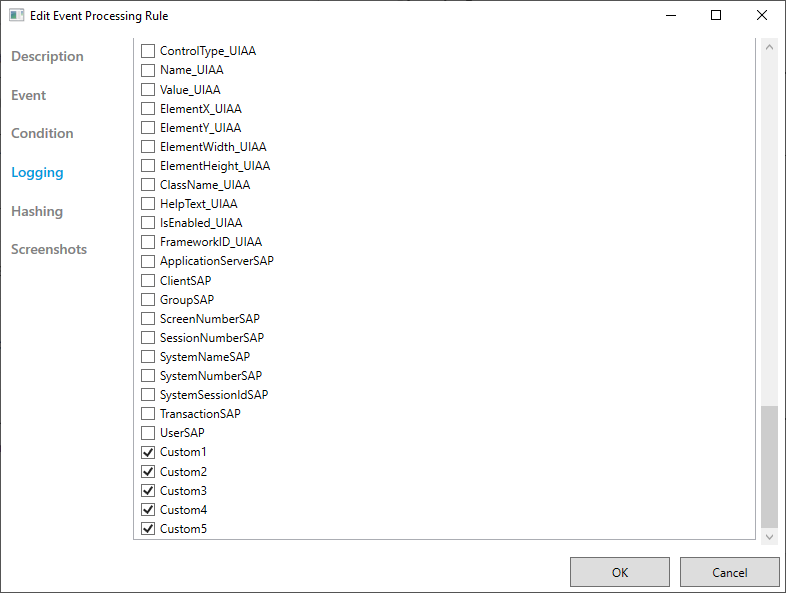
Save the configuration and upload it to the Advanced Settings.
Click Save to apply the new configuration to all clients connected to this project.
Clients will be updated within 5 minutes of coming online. The new User Attributes are checked during every startup of the Task Mining Client.
If you want to manually apply the new User Attributes, open the Task Mining Client, go to File > Quit and then restart it.
Now agent users are asked to provide the input the next time they start the Task Mining Client.
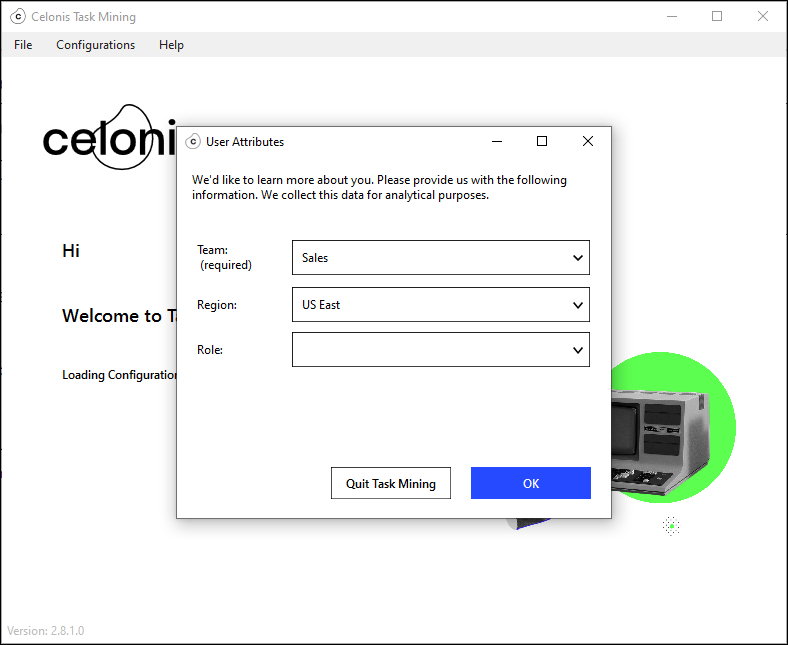
You can also customize your analysis in Studio. For example, you can add a dropdown to filter values in the ‘user_interaction_event_log’.‘Custom1’ column, which contains the information provided by the user (team, region, role).
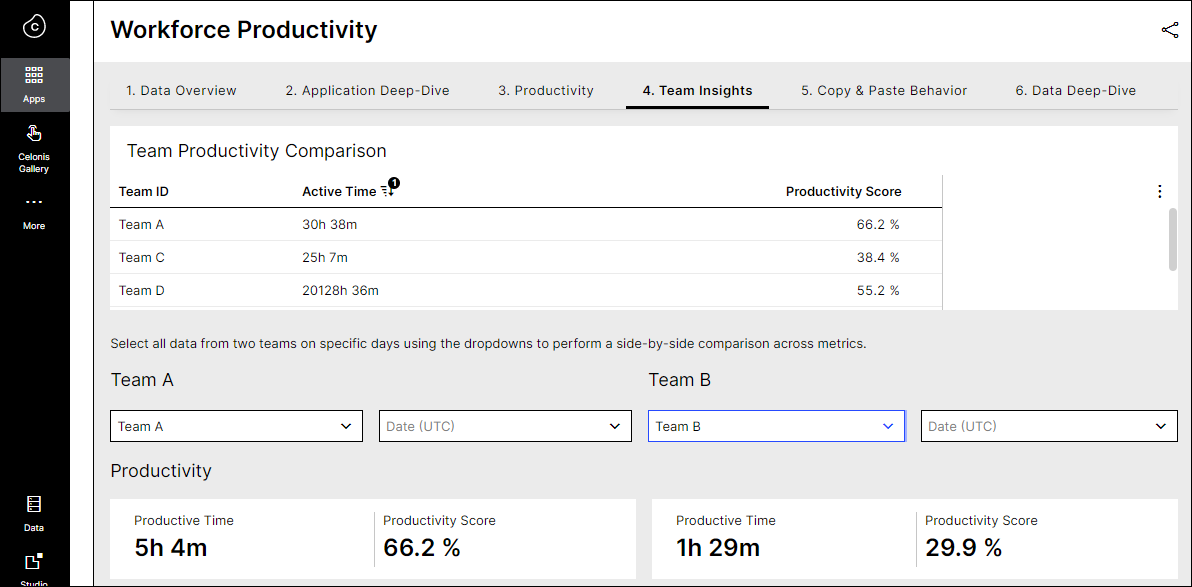
Data Privacy
Task Mining provides multiple features to protect the privacy of a Task Mining user. As data privacy legislation varies significantly between countries and use-cases, the solution is highly configurable. Following best practices are supported and shall be considered by the Task Mining admin during the setup of the Task Mining Client:
Limit data capturing to the minimum required for the specific use case, e.g.
Don’t use the capturing of screenshots if not required
Avoid capturing user input values, form values and free text input
Pseudonymized usernames and other fields that might contain the usernames
Restrict access to Task Mining data via data pool permissions
Adapt the information provided in the information screen
Define adequate user input options
If the field type is known and the type is a password field, the text input will not be captured. This means the content of password fields is ignored if they are extracted via the Chrome extension or the SAP integration; the fields 'EnteredText', 'ClipboardContent', 'TargetElementValue' and 'ElementTextSAP' respectively will be set to Null. For other applications, custom rules can be used to either generally hash the fields 'EnteredText' and 'ClipboardContent' or hash them for specific login screens. These can be identified, for example, using the fields 'URL' or 'ActiveWindow'.
You are advised to consult your data privacy experts before activating Task Mining for your users and also to support the implementation of Task Mining by organizational measures (e.g. internal communication, alignment with workers council - if applicable).