Validating KPIs for the object-centric Accounts Receivable Starter Kit
In the Accounts Receivable Starter Kit’s Knowledge Model, check that all the KPIs (key performance indicators) contain the correct business logic for your organization.
The main Knowledge Model for the Accounts Receivable Starter Kit is called “Knowledge Model”, and it's in the package's Knowledge Models folder. Work with this Knowledge Model to validate and change KPIs. The Starter Kit’s Knowledge Model points to the base Knowledge Model stored in the Celonis Marketplace, which you can’t update directly. Changes that you make to the PQL formulas, KPI names, or formatting in the Starter Kit’s Knowledge Model override the base Knowledge Model.
Each KPI in a Knowledge Model contains a PQL (Process Query Language) formula. Some KPIs are reused inside other KPIs as nested formulas. When you adjust the business logic in a single formula, and save it, the change is simultaneously reflected in all the KPIs that reuse the formula.
Important
If you’re using the Studio asset Insight Explorer, you’ll need to use the dedicated KPI versions with the prefix IE_ for it. See Insight Explorer KPIs for the details.
You work with Knowledge Models in Studio, and any changes you make are applied when you publish a new version of the Starter Kit. You’ll need Analyst permissions on Studio and the Knowledge Model to modify any of the KPIs and their calculations. If you need training, check out the training track “Build Knowledge Models and Views” on the Celonis Academy.
Here’s how to work with the KPIs in the Starter Kit’s Knowledge Model:
In the Celonis navigation menu, select Studio.
Find the Accounts Receivable Starter Kit (object-centric) in your Studio space navigation.
Expand the package’s structure using the arrow.
Go to the Knowledge Models folder and select “Knowledge Model”.
Select the KPIs section of the Knowledge Model.
You can sort and search the KPIs using their name or ID. The prefix to the ID shows what type of component they are. At the end of these instructions, we’ve noted the most important KPIs to check.
To see and edit the full PQL formula and other settings for a KPI, click its row to open an editor. The editor automatically validates any changes that you make in the PQL formula.
If you want a fuller-featured PQL editor that lets you select from the tables and columns in your data, click on the pen icon next to the PQL formula.
If you need to disable a KPI or formula, click the three vertical dots at the top of the editor, and select Disable Scope, then click Disable to confirm. When you do this, the object can't be accessed or used anywhere in the package, including by other apps that depend on it.
If you update the business logic for a KPI or the variables it uses, update the documentation for business users to reflect your changes. You can find the built-in documentation for your Starter Kit's KPIs in your Studio space navigation. It's in the folder Documentation > KPI Documentation.
When you’ve made changes to the KPIs, use the Publish Package button at the top of the screen in your Studio space to publish a new version of the Accounts Receivable Starter Kit.
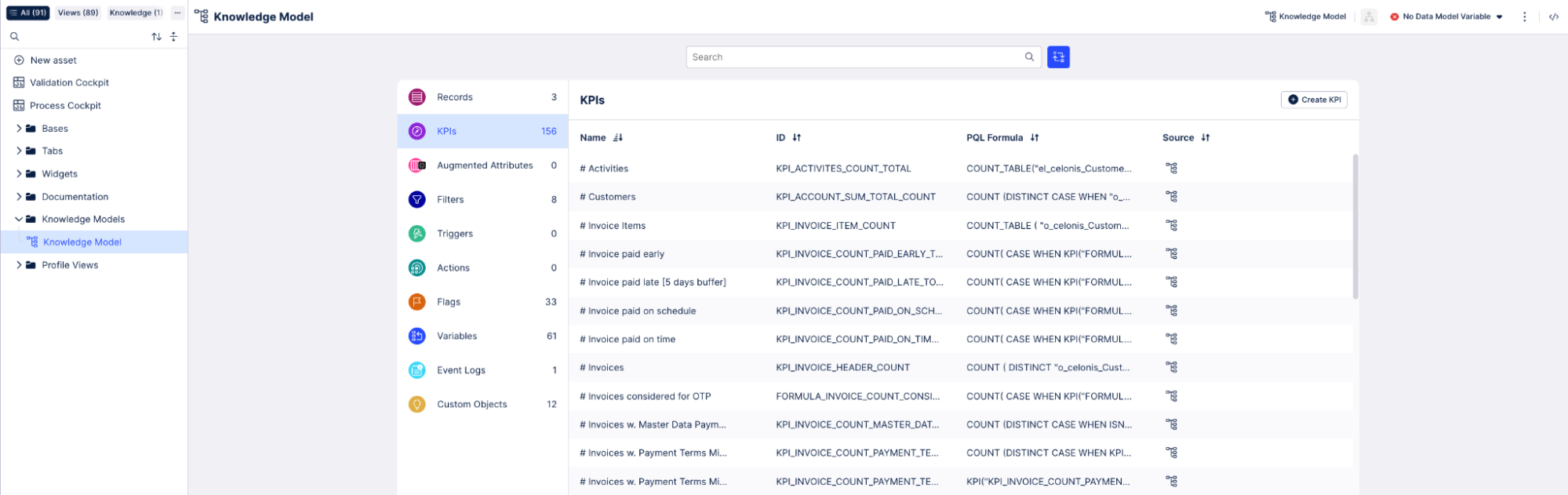
For the Accounts Receivable Starter Kit, you can manage the settings for most of the important KPIs using the Validation Cockpit and the Settings view. Here are the important KPIs that you can only manage in the Knowledge Model.
KPI name | KPI ID |
|---|---|
# Invoice Items |
|
Total Invoice Value |
|
Days Sales Outstanding (direct) |
|
Best Possible DSO (direct) |
|
# Invoices w. Master Data Payment Terms |
|
Payment terms mismatch (%) |
|
Paid on time rate (%) |
|
Paid late rate (%) |
|
Cash Discount Utilization (%) |
|
Unearned Cash Discount |
|
Touchless Collection Rate (%) |
|
Automation Rate (%) |
|
Insight Explorer KPIs in the Accounts Receivable Starter Kit’s Knowledge Model
Insight Explorer is a Studio asset that connects to a Knowledge Model to derive insights from your selected KPIs. For more about Insight Explorer, see Insight Explorer.
When you’re using Insight Explorer with the Accounts Receivable Starter Kit’s Knowledge Model, you’ll need to use the dedicated KPI versions we’ve created to meet the asset’s requirements.
If there’s a version of a KPI with the prefix
IE_, use the prefixed KPI with Insight Explorer, instead of the version without the prefix.If there’s no version of a KPI with the prefix
IE_, you can use the regular KPI with Insight Explorer.
The dedicated KPI versions are available from version 1.4.0 of the Accounts Receivable Starter Kit. If you’re using an earlier version, you’ll need to upgrade to or past version 1.4.0 to use the Knowledge Model with Insight Explorer. For the update instructions, see Updating the object-centric Accounts Receivable Starter Kit.
Here’s the list of prefixed KPIs for Insight Explorer:
KPI Name in Starter Kit Knowledge Model | ID in Starter Kit Knowledge Model |
|---|---|
(IE) UCD rate (%) | IE_AR_Metric_CustomerAccountDebitItem_AVG__UnearnedCashDiscountRate |
(IE) Best Possible Days Sales Outstanding (Direct) | IE_AR_Metric_CustomerAccountDebitItem_AVG__BestPossibleDaysSalesOutstandingDirect |
(IE) Days Sales Outstanding (direct) | IE_AR_Metric_CustomerAccountDebitItem_AVG__DaysSalesOutstandingDirect |
(IE) # Invoices w/ payment terms mismatch | IE_AR_Metric_CustomerAccountDebitItem_COUNT_NumberOfPaymentTermsMismatches |
(IE) Payment terms mismatch rate (%) | IE_AR_Metric_CustomerAccountDebitItem_AVG_PaymentTermsMismatchRate |
(IE) Paid on-time rate (%) | IE_AR_Metric_CustomerAccountDebitItem_AVG_PaidOnTimeRate |
(IE) Paid late rate (%) | IE_AR_Metric_CustomerAccountDebitItem_AVG_PaidLateRate |
(IE) Automation rate (%) | IE_AR_Metric_CustomerAccountDebitItemActivities_AVG_AutomationRate |
(IE) Touchless collection rate (%) | IE_AR_Metric_CustomerAccountDebitItem_AVG_TouchlessCollectionRate |