Configuring a world map chart in legacy views
Legacy view component
You're currently viewing a topic about a legacy view component in Studio. This component can still be used in legacy Studio views, however we recommend using the visual view editor in the new Studio experience. The updated interface includes drag and drop capabilities, allowing you to easily add components and configure your views.
For more information, see: Views.
Display your data based on geographical locations.
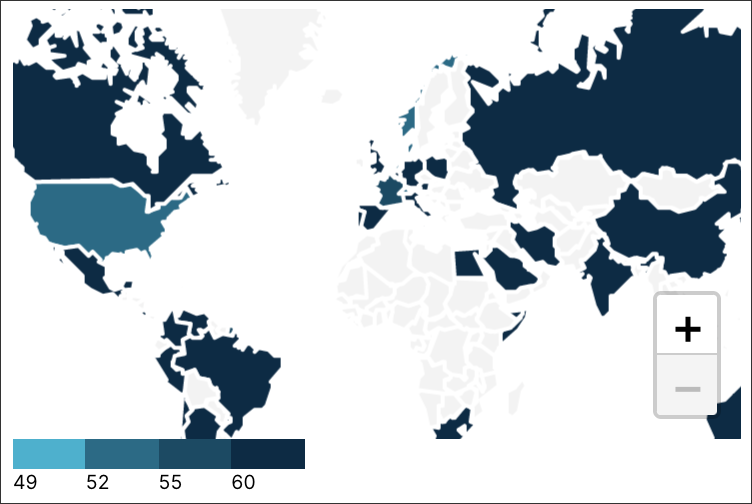
Configuring a world map
Example Configurations
- id: worldmap_widget
type: world-map
knowlegdeModelKey: MY_MODEL #this is optional, default is View's KM
settings:
name: WorldMap
interactions:
legend: add legend label here
tooltip: CUSTOMER_LAND # text to be shown
countries: CUSTOMER_LAND # required, list of ISO codes representing countries
kpi: KPI_DAYS_SALES_OUTSTANDING # required
color: #optional
thresholds:
- 49
- 52
- 55
- 60
scheme: SEQUENTIAL_BLUES_REVERSE
You can either rely on a default, a color scheme or define custom thresholds to build the color-coding:
If no color setting is specified at all: default scheme and the scaleQuantize.
If only thresholds are defined: default scheme and the scaleThreshold.
If only a scheme is defined: given scheme and the scaleQuantize.
If both are defined: given scheme with scaleThreshold.
Number Thresholds
- id: worldmap_widget
type: world-map
settings:
title: World Map with Threshold
interactions:
legend: This is the legend label
tooltip: VALUE
countries: COUNTRY
kpi: VALUE
color:
thresholds:
- 50
- 52
scheme: SEQUENTIAL_PINK
Knowledge Model References as Thresholds
- id: worldmap_widget
type: world-map
settings:
title: World Map with Threshold
interactions:
legend: This is the legend label
tooltip: VALUE
countries: COUNTRY
kpi: VALUE
color:
thresholds:
- THRESHOLD_1
- THRESHOLD_2
- THRESHOLD_3
- THRESHOLD_4
scheme: SEQUENTIAL_PINK