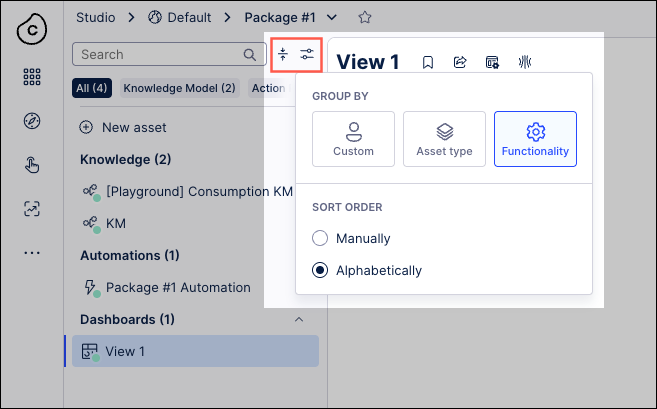Managing packages and package permissions
Once a package is created and added to the space overview page, you can manage the package and related permissions by clicking the options icon:
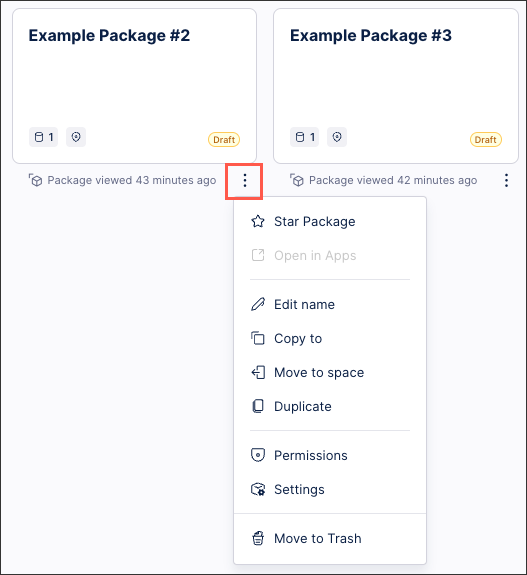
Depending on the permissions you hold, you then have the following package management options:
Star / unstar package: Star or unstar this package to and from the top of your Studio space.
In this example, Example Package 1 has been starred within the Studio space.
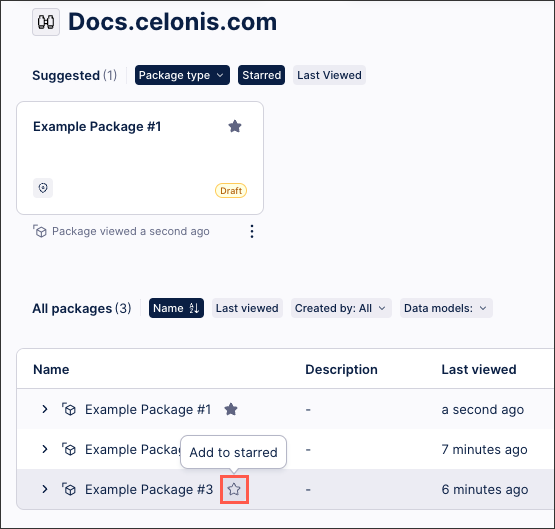
Open in Apps: This allows you to open the published version of the app you've created. For more information about viewing your apps, see: Using Apps.
Edit name: This allows you to rename the package (but keep all existing settings and permissions).
Copy to: This wizard allows you to copy the package (and all assets, settings, and permissions) to other teams or spaces that you hold permissions for. The original package remains in the same location after it is copied.
Note
When overwriting an existing package, any existing audit logs and execution histories for Action Flows are deleted and can't be recovered.
Move to space: This allows you to move the package (and all assets, settings, and permissions.) to other spaces. The original package no longer remains in the same location after it is moved.
Duplicate: This creates a copy of the package (and all assets, settings, and permissions etc.) within the existing space. When duplicating a package, you are prompted to enter a new package name and key.
Move to Trash: This moves the package to your Trash area, allowing you to recover the package back to its original location or delete it permanently. Items are held in the trash for 180 days from the point of deletion and then automatically deleted permanently with no recovery possible.
To access your Trash, you need admin permissions to your Studio space.
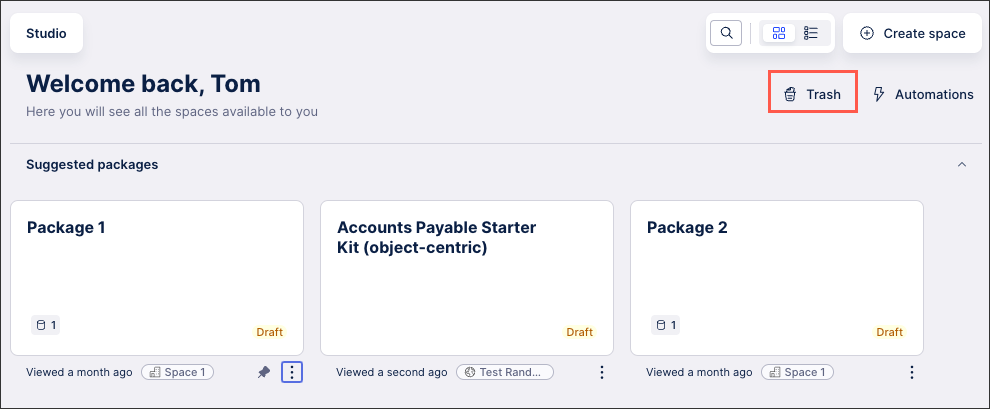
Permissions: This allows you to control who or what can view and use this package and its content. For more information, see: Available package permissions.
Settings: This allows you to manage the package key, package variables, dependencies, app perspectives, and translations / languages. For more information, see: Managing package settings.
Available package permissions
You can assign the following permissions to a Studio package:
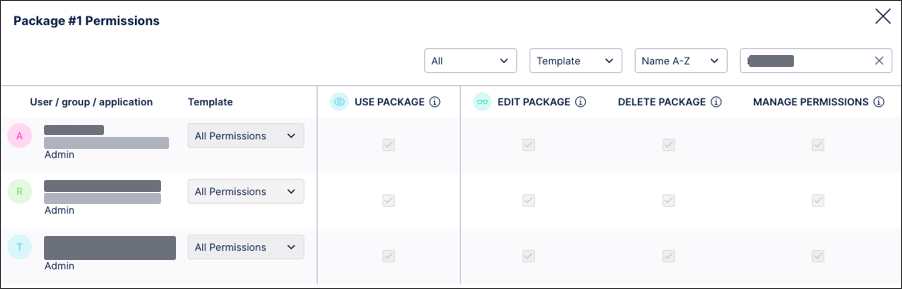 |
Use package: This allows the user to view and use the package within an app.
Edit package: This allows the user to edit the package and any assets contained within that packet. Users are not able to delete the package itself, however.
Delete package: This allows the user to delete the package only. This permission should be combined with the Use and Edit permissions.
Manage permissions: This allows the user to manage the package permissions only. This permission should be combined with the Use and Edit permissions.
Grouping package assets
This feature is currently available as a Private Preview only
During a Private Preview, only customers who have agreed to our Private Preview usage agreements can access this feature. Additionally, the features documented here are subject to change and / or cancellation, so they may not be available to all users in future.
If you would like to use this feature, create a Support ticket at Celonis Support.
For more information about our Private Preview releases, including the level of Support offered with them, see: Feature release types.
To help you organize and identify your Studio package assets, you can group and sort them from within the Package page.
Click Display options and then choose between the following:
Custom: This groups your assets into a single list, organized manually or alphabetically.
Asset type: In addition to grouping assets by type, you can also create new assets directly within each group.
Functionality: This groups your access by their main functionality, such as Knowledge Models, Dashboards, and Automations.
For all group types, you can sort assets within each group manually or alphabetically (0–9, A–Z).