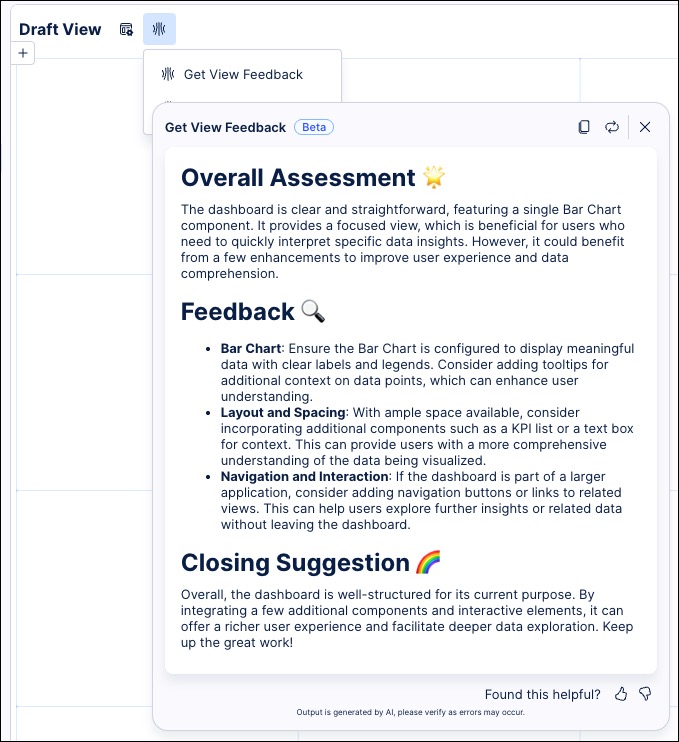AI tools for Views
When creating and viewing Studio Views and Apps, you can take advantage of AI tools to help you understand and optimize your data. These tools include:
AI dashboard summary
When creating or editing Studio Views, you can enable an AI dashboard summary for your published app users. The summary analyzes data within your app and generates an executive overview on demand for the user. This summary helps onboard new team members and enables users to view and copy accurate insights efficiently.
In this example, the AI dashboard summary provides an overview of a company's performance. This includes analyzing revenue, profit, and employee productivity performance metrics:
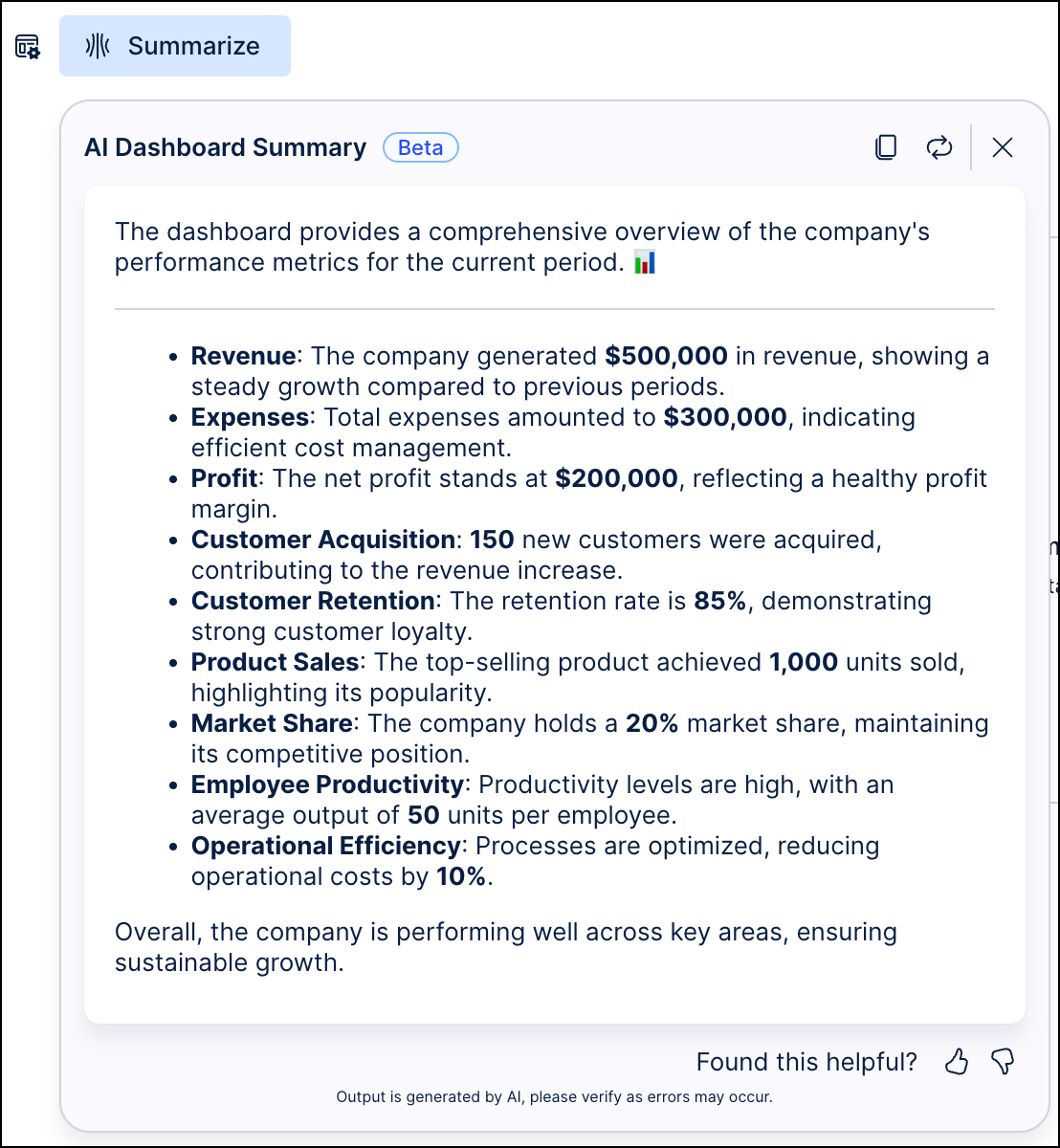 |
Enabling and accessing AI dashboard summary
To enable an AI dashboard summary for your app users, click View Settings - AI Summary:
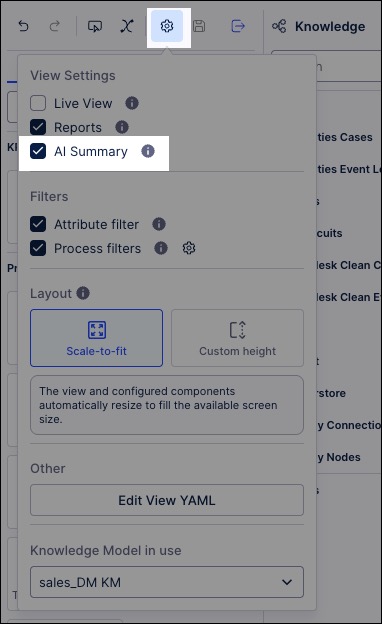
Once enabled and the latest version of the View has been published, the AI dashboard summary can be accessed by app users by clicking AI Tools - Summarize:
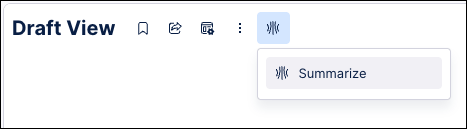
View feedback - Private Preview
This feature is currently available as a Private Preview only
During a Private Preview, only customers who have agreed to our Private Preview usage agreements can access this feature. Additionally, the features documented here are subject to change and / or cancellation, so they may not be available to all users in future.
For more information about our Private Preview releases, including the level of Support offered with them, see: Feature release types.
The View Feedback feature, available while editing your Views, is an AI tool that analyzes your content and provides best-practice recommendations for improvement. These recommendations are based on insights gained from reviewing and analyzing a large number of previously created Views and configured components.
The View Feedback tool provides View improvement suggestions based on:
Overall assessment: A brief summary of your View and its overall design effectiveness.
Layout and spacing: This feedback is based on your overall use of space and layout choices in the View.
Component clarity: This reviews how your View components are configured and suggests features that could enhance your published Views and Apps.
Closing suggestions: A brief summary of the feedback and some words of encouragement.
To use the View design check while editing your Views, click AI Tools - Get View Feedback: