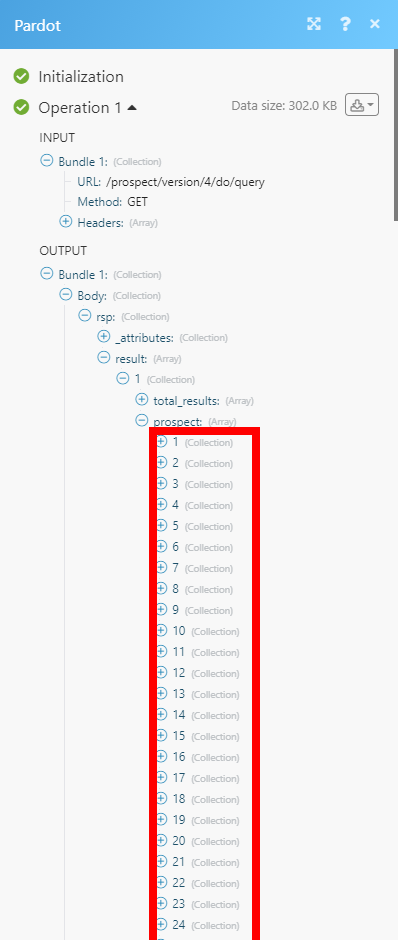Pardot (Action Flow)
Important
Any references to third-party products or services do not constitute Celonis Product Documentation nor do they create any contractual obligations. This material is for informational purposes only and is subject to change without notice.
Celonis does not warrant the availability, accuracy, reliability, completeness, or usefulness of any information regarding the subject of third-party services or systems.
The Pardot modules enable you to search, create or update prospects in your Pardot account.
Getting Started with Pardot
Prerequisites
A Pardot account — you can request a quote at www.pardot.com.
Connecting Pardot to Celonis platform
To connect your Pardot account to Celonis platform , open the Create a connection dialog, fill in the following fields, and click Continue:
Connection name | Enter the name for the connection. |
Account Type | Select the type of account you want to use. |
Version | Select the version. We recommend version 4. Version 3 is intended for advanced users using the Make an API Call module to work with the older version. |
Pardot Business ID | Go to Setup > Pardot > Pardot Account Setup to obtain the Business ID. 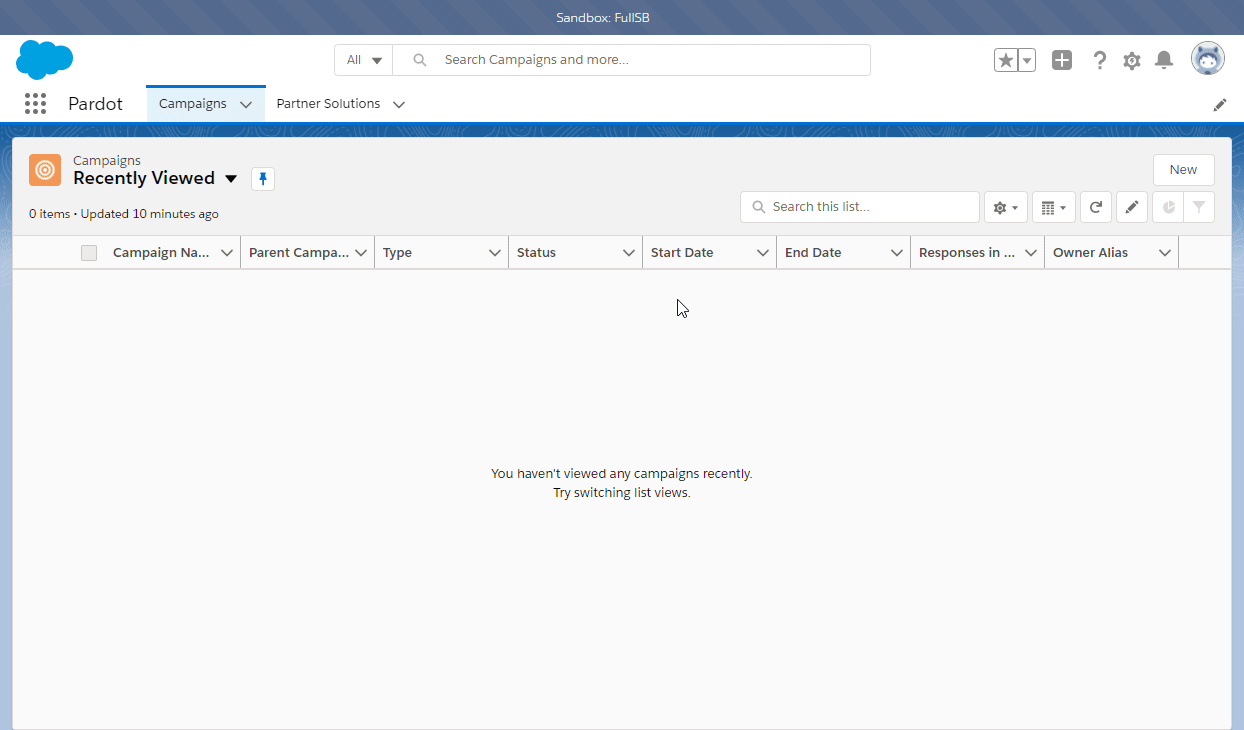 |
The connection has been established. You can proceed with setting up the module.
Prospects
Returns the prospects matching the specified criteria parameters.
(Reference: Pardot API Documentation)
Connection | |
Assigned | Select prospects based on whether they are assigned. |
Assigned to User | Select prospects based on whether they are assigned to a specified user. Users can be specified by their email address or their Pardot IDs. Note: Using |
List ID | Select prospects based on their membership of the email list. |
Created After | Filter prospects that were created after the specified time. If a |
Created Before | Filter prospects that were created before the specified time. If a |
Updated After | Filter prospects that were last updated after the specified time. If a |
Updated Before | Filter prospects that were last updated before the specified time. Filter prospects that were last updated after the specified time. If a |
Deleted | Filter prospects based on whether they have been deleted. |
Grade Equal to | Filter prospects that have a grade equal to the specified grade. |
Grade Greater Than | Filter prospects that have a grade greater than the specified grade. |
Grade Less Than | Filter prospects that have a grade less than the specified grade. |
ID Greater Than | Filter prospects with IDs greater than the specified integer. |
ID Less Than | Filter prospects with IDs less than the specified integer. |
Is Starred | Filter prospects based on whether they are starred. |
Last Activity Before | Filter prospects that have been active before the specified time. If a |
Last Activity After | Filter prospects that have been active after the specified time. If a |
Last Activity Never | Filter prospects that have never been active. Prospects are considered active if a prospect's |
Limit Related Records | If disabled or not specified the system will return all the available visitor records for the requested prospect, but the operation may timeout if there are too many related records. |
New | Filter prospects based on whether they are classified as new. Prospects are considered new if they have not been assigned to a user or a queue, have not been marked as reviewed, and have a |
Score Equal to | Filter prospects that have a score equal to a specified integer. |
Score Greater Than | Filter prospects that have a score greater than a specified integer. |
Score Less Than | Filter prospects that have a score less than a specified integer |
Output | Select the format to be used when returning the results. |
Sort by | Specify the field that should be used to sort the results of the query. |
Sort Order | Specify the ordering to be used when sorting the results of the query. |
Limit | Set the maximum number of prospects Celonis platform will return during one execution cycle. |
Creates a new prospect.
Connection | |
Email Address | Enter the prospect's email address. |
First Name | Enter the prospect's first name. |
Last Name | Enter the prospect's last name. |
Password | Enter the prospect's password. |
Company | Enter the prospect's company. |
Prospect Account ID | Don't use if CRM is connected. |
Website | Enter the prospect's website URL. |
Campaign ID | Enter the Pardot ID of the campaign associated with this prospect. |
Notes | Enter notes about this prospect. Note: Available for export. |
Score | Enter the prospect's score. |
Job Title | Enter the prospect's job title. |
Department | Enter the prospect's department. |
Country | Enter the prospect's country. |
Address One | Enter the prospect's address, line 1. |
Address Two | Enter the prospect's address, line 2. |
City | Enter the prospect's city. |
State | Enter the prospect's US state. |
Territory | Enter the prospect's territory. |
ZIP Code | Enter the prospect's postal code. |
Phone | Enter the prospect's phone number. |
Fax | Enter the prospect's fax number. |
Source | Enter the prospect's source. |
Annual Revenue | Enter the prospect's annual revenue. |
Employees | Enter the prospect's number of employees. |
Industry | Enter the prospect's industry. |
Do Not Email | If enabled, the prospect prefers not to be emailed. |
Do Not Call | If enabled, the prospect prefers not to be called. |
Years in Business | Enter the prospect's number of years in business. |
Comments | Comments about this prospect. |
Salutation | Enter the prospect's formal prefix. |
Is Reviewed | If enabled, the prospect has been reviewed. |
Is Starred | If enabled, the prospect has been starred. |
Is Archived | If enabled, the prospect has been archived. |
Custom Fields | Fill in the desired custom fields. |
Updates an existing prospect.
Connection | |
Prospect ID | Select or enter (map) the ID of the prospect you want to update. |
Please find the descriptions of the fields in the Create a prospect section.
Subscribes a prospect to the email list.
Connection | |
Prospect ID | Select or enter (map) the ID of the prospect you want to subscribe to the email list. |
List ID | Select or enter (map) the ID of the list you want to subscribe the prospect to. |
Allows you to perform a custom API call.
Connection | |
URL | Enter a path relative to For the list of available endpoints, refer to the Pardot API Documentation. |
Method | Select the HTTP method you want to use:
|
Headers | Enter the desired request headers. You don't have to add authorization headers; we added those for you. |
Query String | Enter the request query string. |
Body | Enter the body content for your API call. |
Example of Use - List Prospects
The following API call returns the first 200 prospects (result sets are limited to 200 results each, to return other results please refer to the Manipulating the result set documentation and set the query string accordingly) in your Pardot account:
URL: /prospect/version/4/do/query
Method: GET
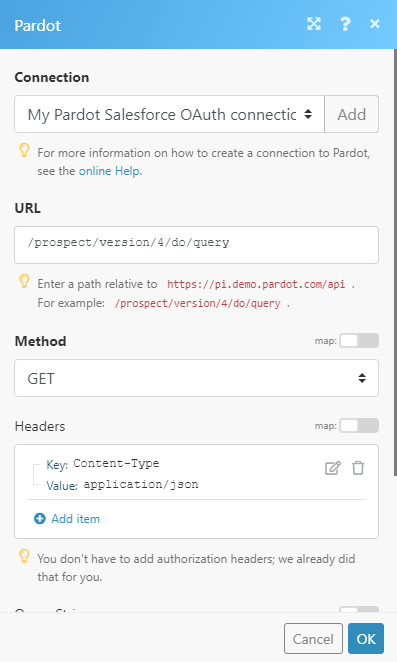
The result can be found in the module's Output under Bundle > Body > rsp > result > 1 > prospect.
In our example, 200 prospects (not visible on the screenshot) were returned: