Machine Learning Workbench
Quick-Start
Celonis Process Automation integrates with the Machine Learning Workbench.
Users can call an existing machine learning notebook. This allows users to execute python scripts within a Skill and broaden the range of actions they can perform.
Celonis Machine Learning provides you with a fully managed data science platform. You can leverage the Celonis Platform platform and integrate your Data Science projects and algorithms into the Celonis Platform eco-system. For more information, see Celonis Machine Learning.
Actions
Execute ML Notebook
Connection (required): Add your Celonis User connection. The user should have X permissions on X.
Workbench (required): Select your Machine Learning Workbench.
Directory (required): Select the directory of your notebook.
Notebook (required): Select the notebook you would like to call.
Parameters (optional): Define the parameters that you would like to forward to the notebook.
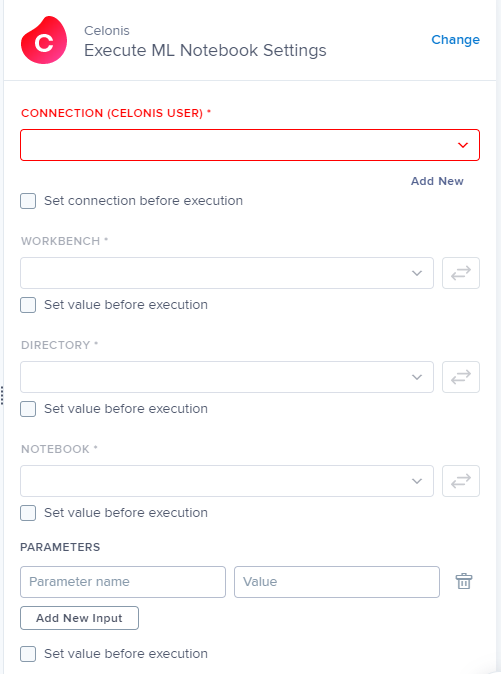 |
Using Parameters in a Jupyter Notebook
When developing your Python code, you can define default values for the parameters. To do this, tag the first cell of your Notebook with the Tag "parameters" and set default values in this cell. While developing and running the code from Jupyter, these values will be used. When you are calling the Notebook from the Action, the default values will be overwritten by the ones passed by the Action.
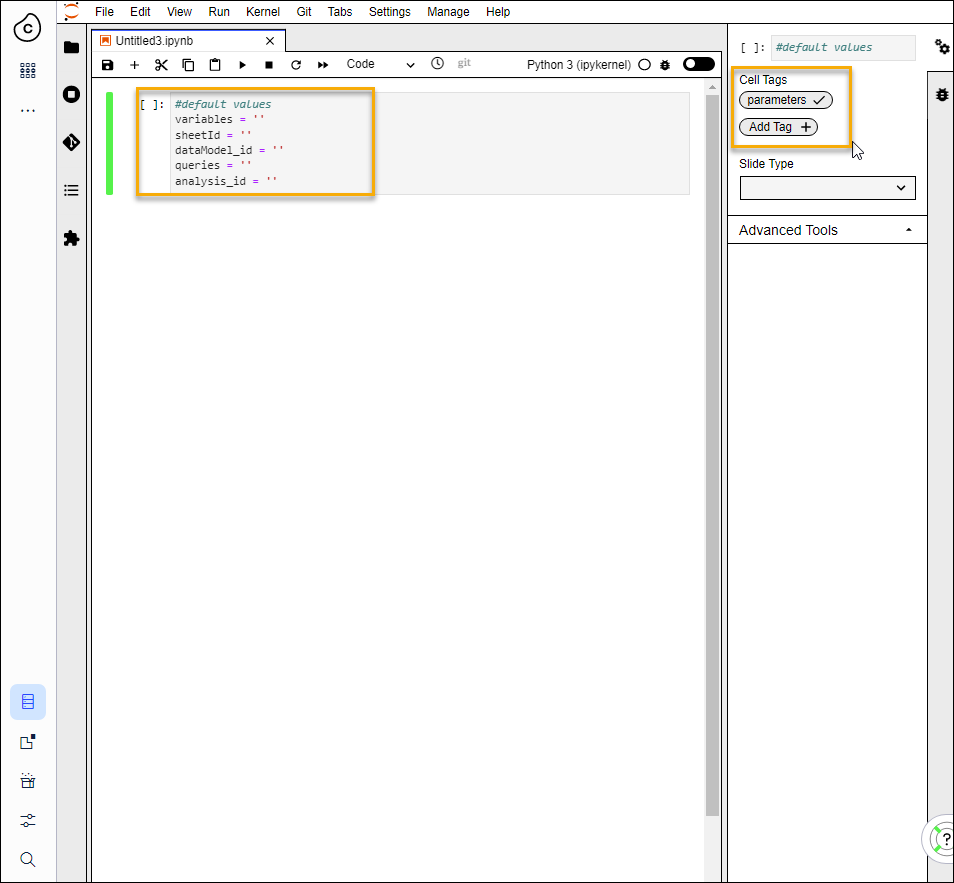 |