Analysis - Variable Input
Analysis - Maintenance only
Effective August 1st 2025, Analysis features can no longer be purchased as part of a Celonis Platform license. Celonis continues to maintain Analysis (by fixing bugs and ensuring that performance remains strong) but no further feature development will take place.
You can migrate your existing Analysis assets to our enhanced Studio Views, giving you access to our intuitive View creation capabilities. To learn how to migrate your existing Analysis to Studio Views, head to: Migrating Analysis to Views.
And for an overview of our enhanced Studio features, see: Studio feature availability matrix.
The Variable Input component allows you to override an existing variable defined for this analysis document.
On your analysis sheet, it appears as a single input field.

The selected variable will be overwritten with the value inserted into the variable field. However, these changes won't be saved globally to this variable (to do so, please refer to the Analysis Settings). The scope of the change is only valid for the user's instance of the viewer.
Configuration
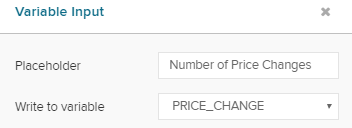
The following configuration options are available:
Placeholder
The placeholder text will be shown in the text field on your analysis sheet.
Please provide a name that can be easily understood by the users of the analysis document, as they can't inspect the affected variables.
Write to variable
Choose the variable that you would like to work with.
A list of all available Variables will show as a drop-down menu.
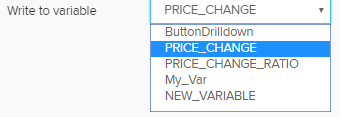 |
Don't forget to save your settings  .
.
Variable default behavior
The default value of the variable is set when the analysis is published. This means that when you refresh the page, your variable will reset to the value that was last published.