Action - Celonis: Open Analysis
Adding the Open Analysis Action to a Signal
The Open Analysis action allows users to jump into a Celonis analysis that exists in the cloud team to derive further information. The linked analysis can be customized in several ways, providing business users with just the information they need.
An analysis can be added in two ways:
1) Open a custom URL
Link to analysis within Apps. In this case, filtering on the analysis can be applied using the Applied Filtersinput below.
or, link to a View within Apps. In this case, filtering is disabled.
or, link to any custom URL.
2) Open an Analysis from Studio
An analysis can be selected using the Analysis dropdown selection. Filters can be added to all Studio analyses by using the Applied Filters input below.
Adding a Filter to a linked analysis
Similar to the details table, this action allows for a custom filter statement. Typically, the filter ensures that the Celonis analysis is prefiltered for the single Signal to be analyzed. Therefore, on default, the filter statement consists of the Signal ID. Nevertheless, completely custom filters can also be added.
Note
Filters can only be assigned to analysis within Apps or analysis from Studio.
Creating an Open Analysis Action
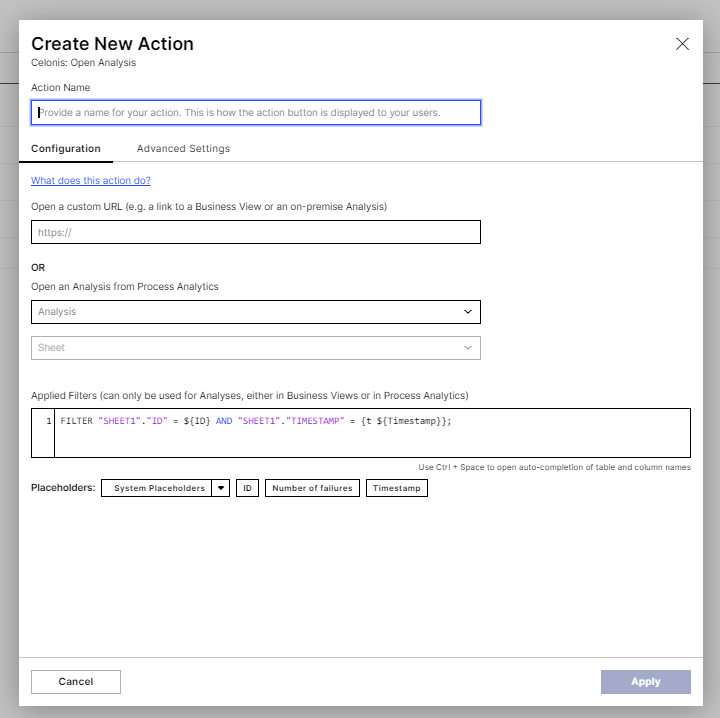 |