Configuring actions for multiple row executions
To perform actions on multiple rows, set up Action Flow with an array input type and add it as an action to your table.
Configure the Action Flow:
In Celonis Platform, go to your Studio package and click New asset.
From the list of assets, select Action Flow.
Start building the Action Flow.
In your Action Flow configuration, define new inputs:
Give your input a name.
From the list of input types, select Array.
Choose Array specification:
for multiple columns, choose Collection and define its specification.
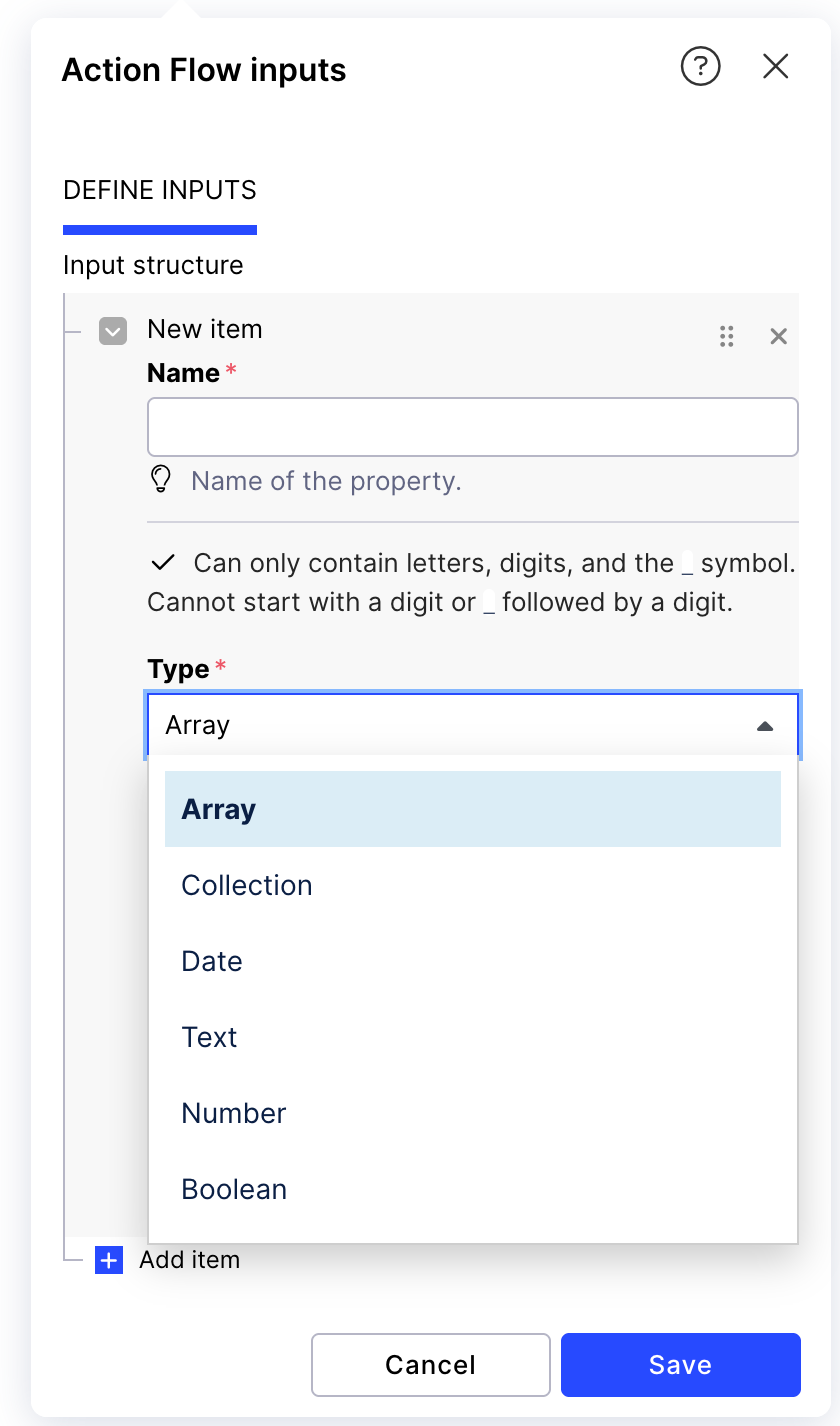
Set up the Run Action Flow action in the table component:
In Celonis Platform, go to a selected View.
Select an existing component to which you want to add an Action or drag and drop that component from the component menu. For the list of components to which you can add actions, see the table before.
Click Add Action.
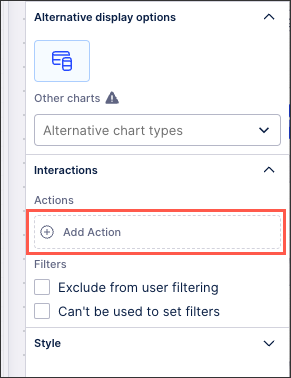
Select Run Action Flow.
Select the Action Flow for wich you previously defined input to be executed when the action button is clicked.
Configure the input defined for the Action Flow:
Select table columns which should be mapped to each item in the array.
If you set any input that is not of the array type for this Action Flow, you can map it by either selecting table or view variables or by defining whether users should provide input from a dropdown or as free text.
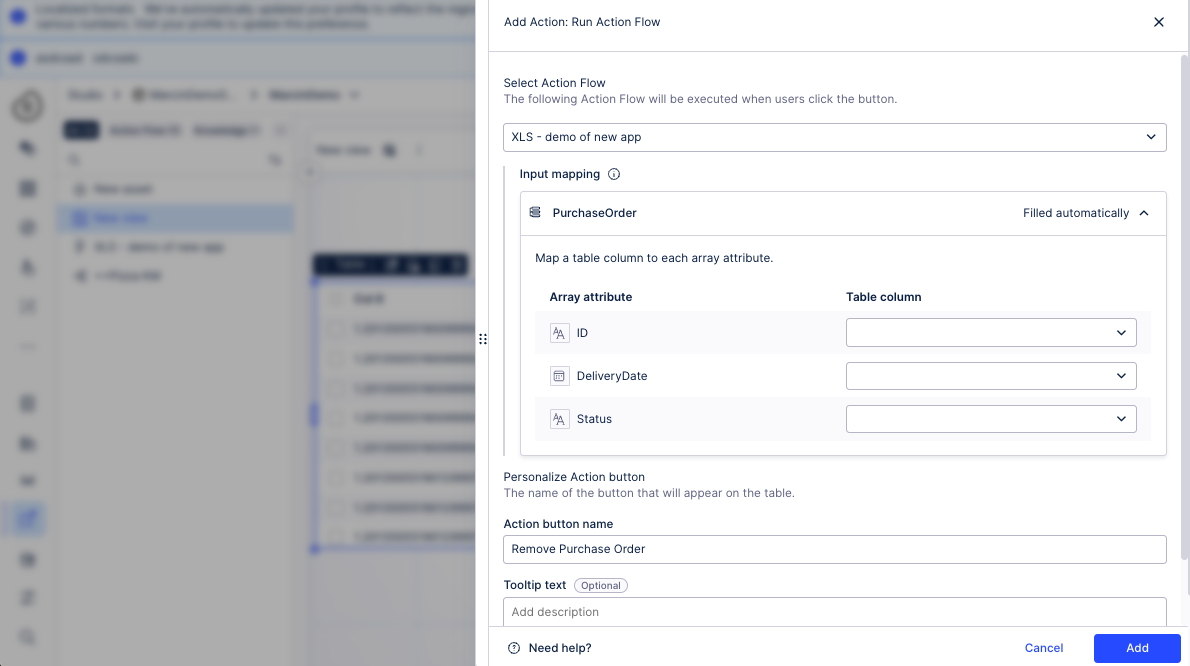
Give your Action button a name.
(optional) Add a tooltip to the Action button.
Click Add.
Your action is now added to the table and it's ready to be executed. The Action Flow selected in this action will run once for all selected rows.
Related topics: