Open Order Report
Taking care of Sales Orders and identifying the most important ones can be time-consuming and sometimes inefficient. We created a tool to help you stay up-to-date with all the open order items (items that haven't shipped or been rejected yet) for a specific Sales Organization.
Follow the step-by-step guide below to implement this solution for your Celonis Action Flows use case.
Sample Action Flow
The image below shows a working Action Flow which:
Gets the user-defined variables like recipients' emails, sales organizations, language for the email, and the execution app link.
Downloads open sales order items from Celonis.
Prepares the data as a table and CSV for the email.
Sends the email with a CSV attached to it.
Gets the user-defined variables like recipients' emails, sales organizations, language for the email, and the execution app link.
Downloads open sales order items from Celonis.
Prepares the data as a table and CSV for the email.
Sends the email with a CSV attached to it.
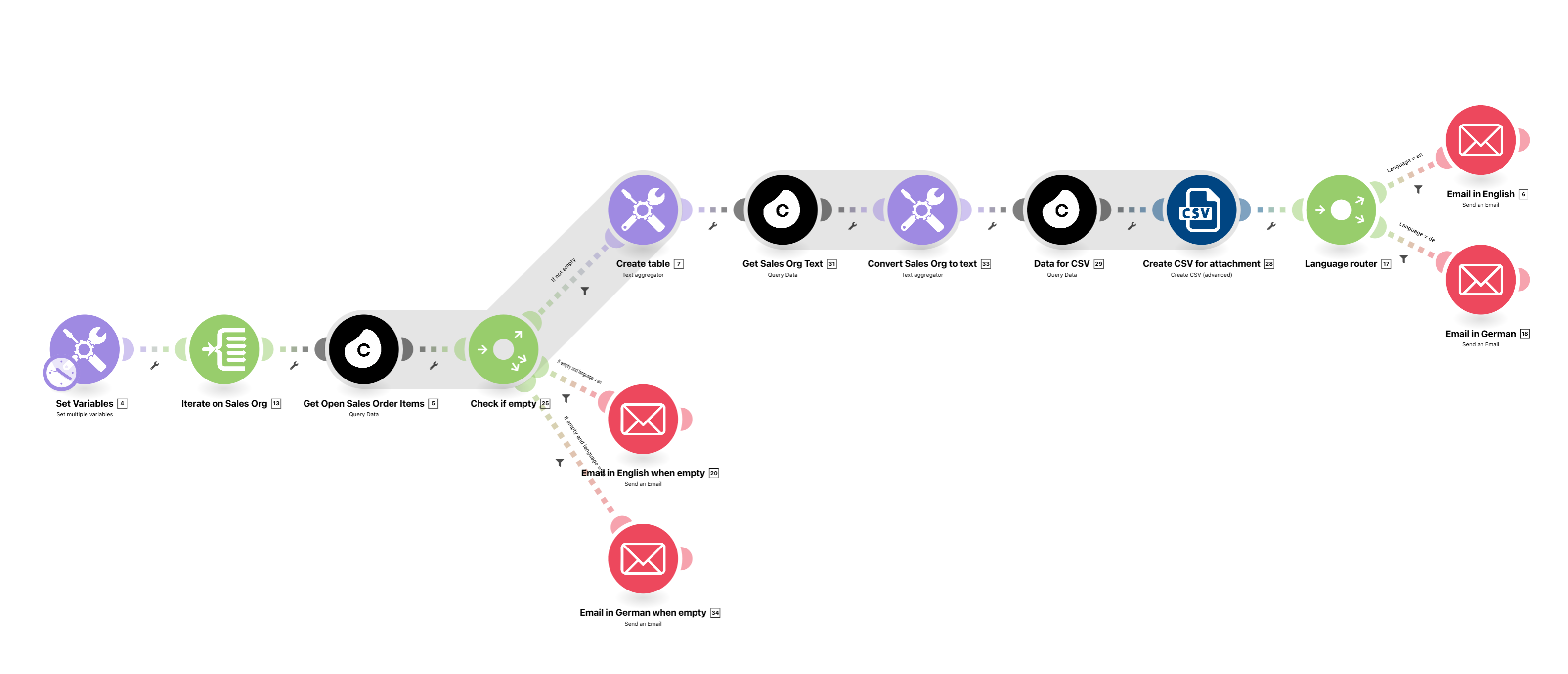 |
Configuring Action Flow
Below you will find the step-by-step guide for configuring each module of the above Action Flow.
1. Set Variables
Changes Required -variables have to be set up.
To personalize the Action Flow to your specific needs in a code-free way, we provide multiple variables.
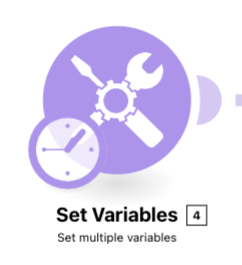 |
Email Recipients: This list o email addresses will receive the email(s) for the sales organization(s) specified in the variable.
Currency: The user specifies the currency currently used in the Da Model connected to this Act Flow. The currency will also show in the Net Order Value column.
Sales Org: A list of the sales organizations that the Action Flow will use to send the emails. The recipients will receive one email per sales organization specified.
Language: Specifies the language of the email. Two possible options are given en(English) and de(German).
Goods Issue ActivitySpecifies which activities the Celonis module considers for the ‘Record Goods Issue Activity, hence not considering the order item as “open” any longer. Per default is ‘Record Goods Issue’.
Execution App Link: Specifies the link that will be added to the “Order Management Execution App” text in the email
Team Link: Specifies the link to the Celonis team (E.g., https://orer-management.e-3.celonis.cloud)
Variables that are arrays like Email Recipients and Sales Org have a unique format:
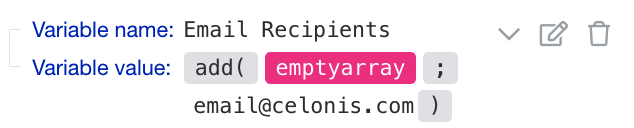 |
To add more items, they have to be separated by a “;”. Additionally, in the case of the sales organization, the values have to have a string format, i.e., they have to be surrounded by ‘, like in the example ‘3020’.
Configuration
App: Tool
Module: Set multiple variables
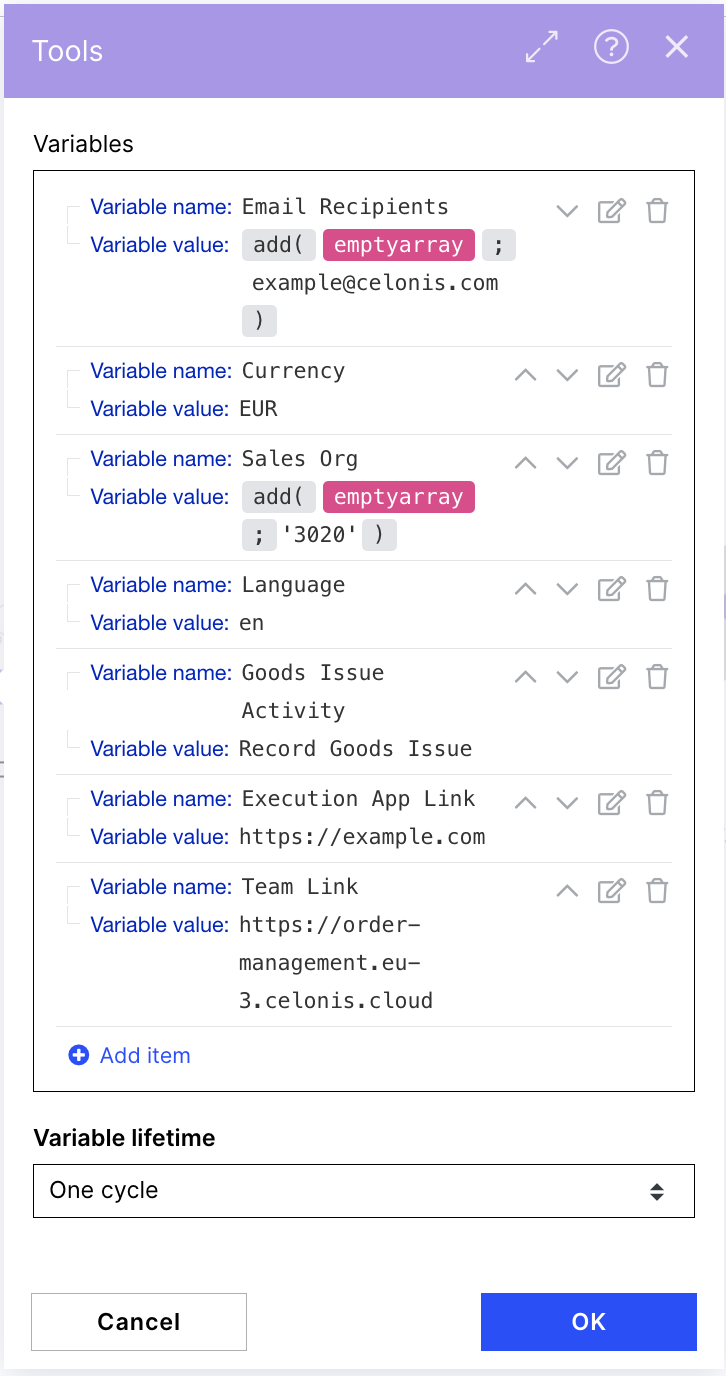 |
2. Iterate on Sales OrgSet Variables
To personalize the Action Flow to your specific needs in a code-free way, we provide multiple variables.
Changes Required - variables have to be set up.
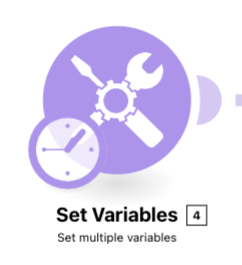 |
Configuration:
App: Tools
Module: Set multiple variables
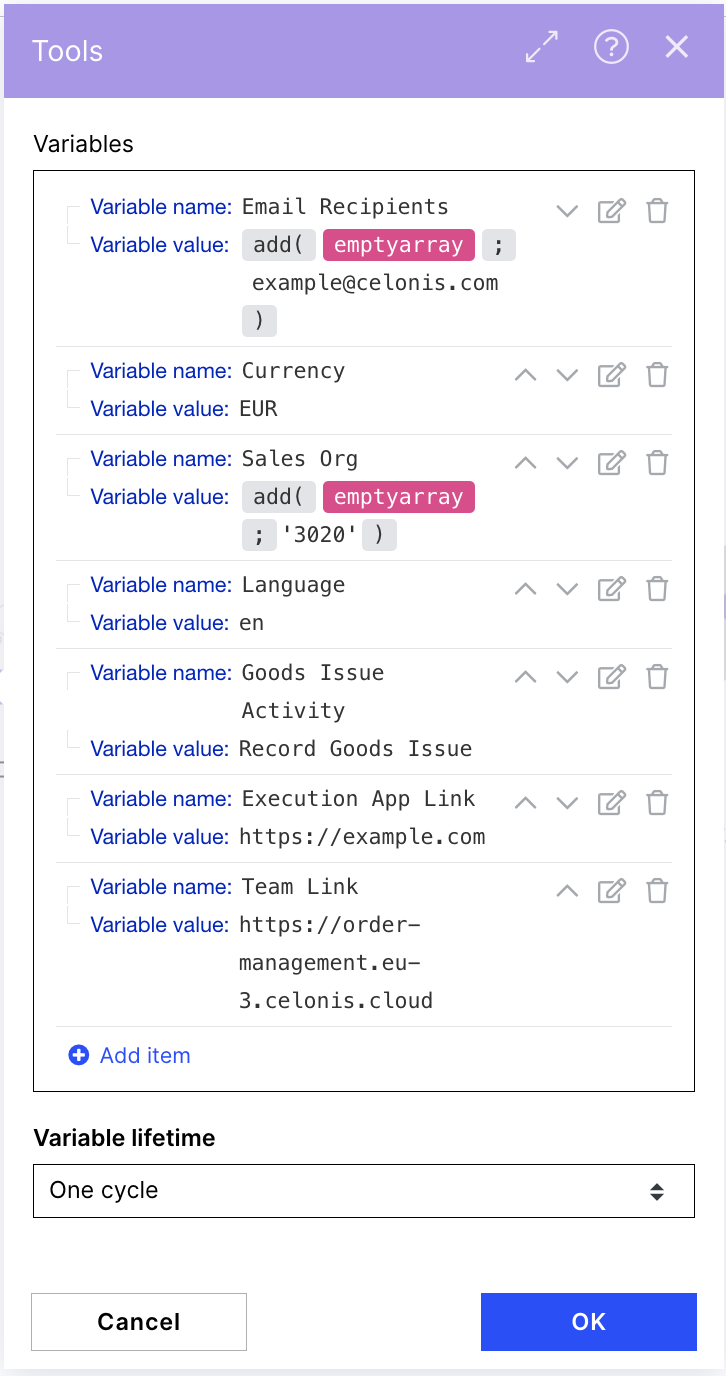 |
3. Iterate on Sales Org
Changes Optional -variables have to be set up.
We use the iterator module to group the open sales order items into sales organizations.
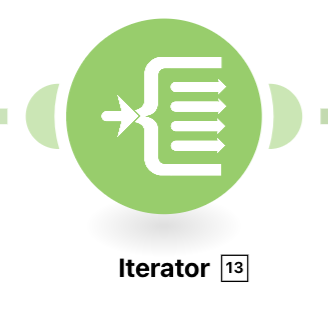 |
Configuration:
App: Flow Control
Module: Iterator
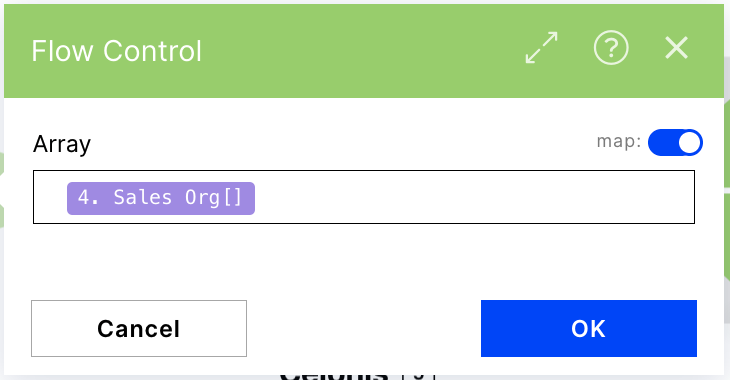 |
4. Get Open Sales Order Items
Changes Required - Celonis connection setup required.
The Celonis Query Data module is used to get the open order items data from Celonis to create the table inside the email.
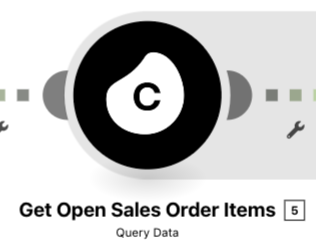 |
Configuration:
App: Celonis
Module: Query Data
To create the table, the Celonis query data module extracts every sales order item attribute that complies with the open order item and sales organization filters.
The Sales Order attributes extracted are:
Sales Document
Sales Document Item
Customer
Material
Material Group
Confirmed Delivery Date
Time until Confirmed Delivery Date
Net Order Value
Also, two filters are specified:
Open Order filter
Sales Organization filter
The row limit of this Celonis Query Data module is set to 50. This will mean that in the email table, you will see the top 50 Sales Oder items by value.
The first time you install the Action Flow, you will be asked to provide the Celonis data connection. If this is your first time setting up an action flow with a Celonis data module, you will need to click on the ‘Add’ button. Once you have specified a Celonis connection, you must select the Data Pool with your Order to Cash process, and the Data Model desired.
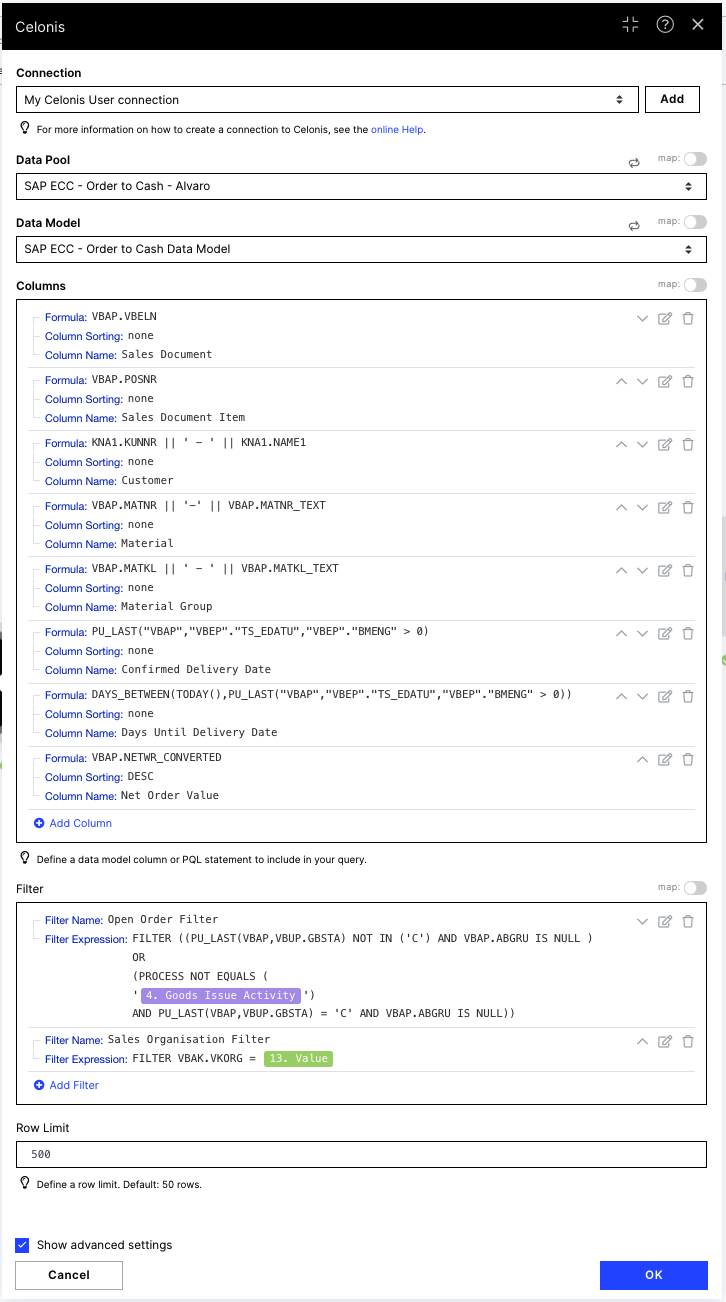 |
5. Check if empty and email when empty
Changes Optional
This router and the below email modules (English and German) are a checkpoint to check whether open sales order items exist for the specified sales organization. If the Celonis Query Data module finds no sales order items, the action flow will email the recipients stating that ‘There are currently no open sales orders for sales organization 123’. (English version) or 'Aktuell liegen keine offenen Bestellungen für Sales Organization 123 vor'
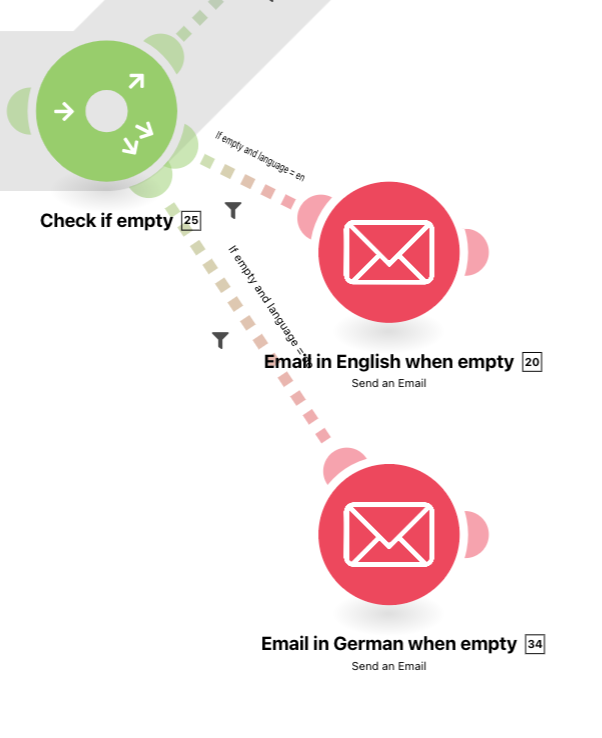 |
Configuration:
App1: Flow Control
Module1: Router
App2: Email
Module2: Send an Email
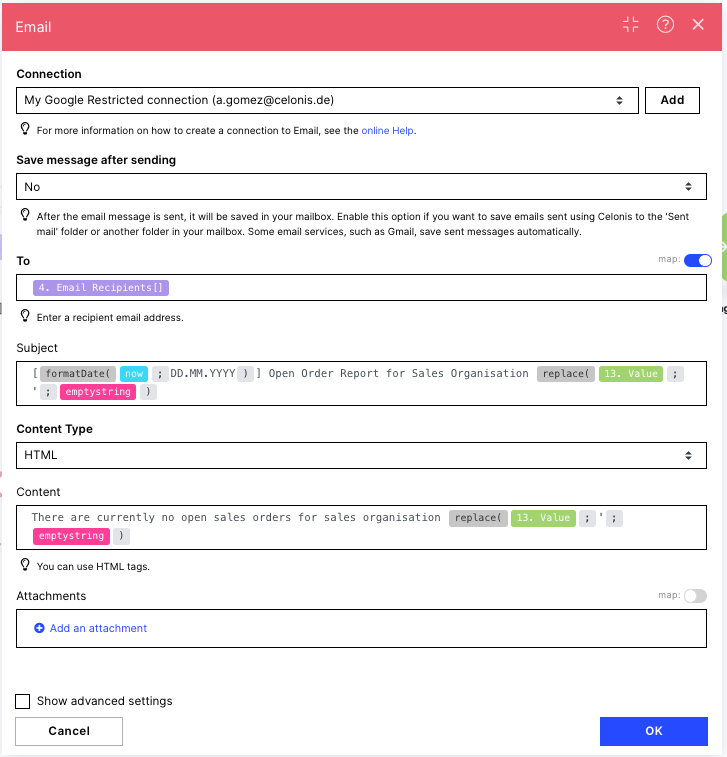 |
6. Create table
Changes Optional
This module serves to group the sales order items and gives them the format for the table in the email afterward. It is also essential that the advanced setting ‘Stop processing after an empty aggregation’ is kept on in order to prevent executions when no sales order items are found by the Celonis query data module.
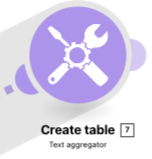 |
Note
If you want to add new columns or remove existing ones, you must change the HTML code inside the text aggregator.
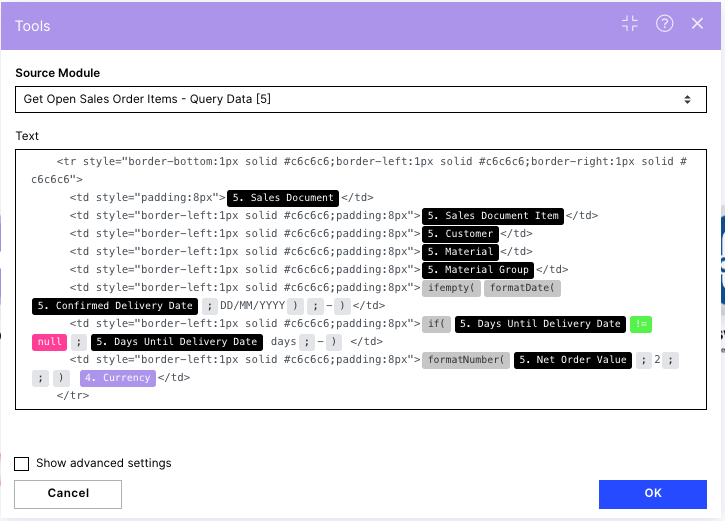 |
7. Get Sales Org Text
Changes Required - Celonis connection setup is required
This module aims to get the text description of the sales organization number given in the “Sales Org” variable.
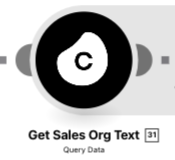 |
Configuration:
App: Celonis
Module: Query Data
Note
Changing the row limit is not recommended as it would result in repetitions in the sales organization in the title and content of the email.
The first time you install the Action Flow, you will be asked to provide the Celonis data connection. If this is your first time setting up an action flow with a Celonis data module, you will need to click on the ‘Add’ button. Once you have specified a Celonis connection, you must select the Data Pool with your Order to Cash process, and the Data Model desired.
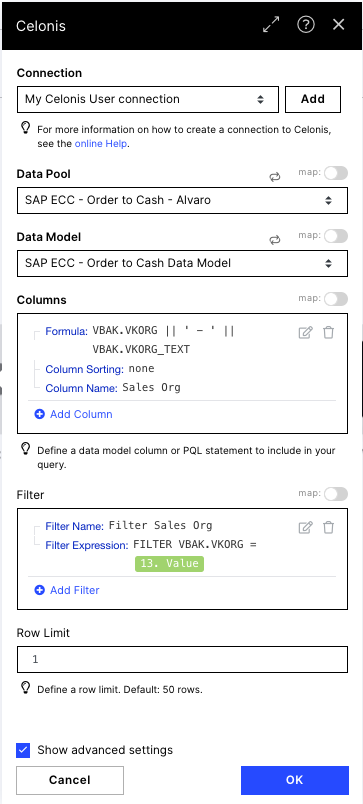
8. Convert Sales Org to text
Changes Optional
This module aims to create a text component that can be later used in the email modules.
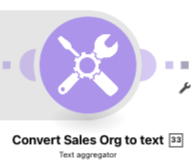 |
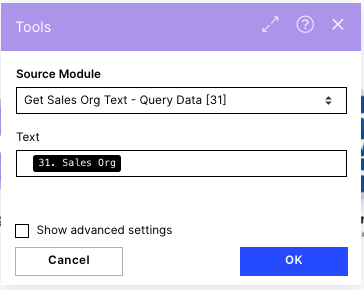 |
9. Data for CSV
Changes Required - Celonis connection setup is required.
This Celonis query data module serves to get the data for the CSV that will be attached to the email.
 |
Configuration:
App: Celonis
Module: Query Data
The first time you install the Action Flow, you will be asked to provide the Celonis data connection. If this is your first time setting up an action flow with a Celonis data module, you will need to click on the ‘Add’ button. Once you have specified a Celonis connection, you must select the Data Pool with your Order to Cash process, and the Data Model desired.
The row limit of this Celonis Query module is set to 5000, so more Sales Order Items will be here compared to the email table.
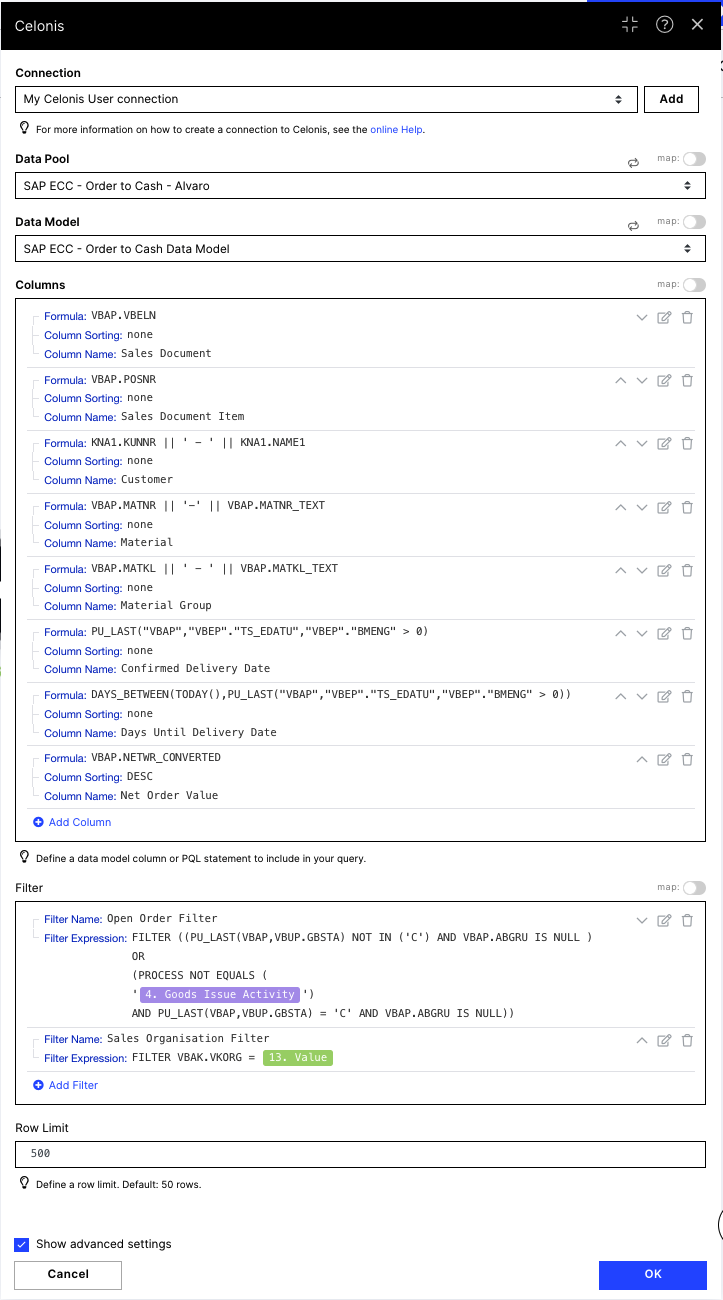 |
10. Create CSV for attachment
Changes Optional
This module gathers all data from the Celonis Query Data module before creating a CSV with the correct format.
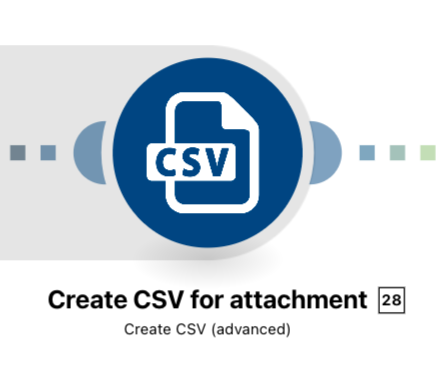 |
Configuration:
App: CSV
Module: Create CSV (advanced)
The CSV module creates a new CSV file based on the Data Structure. To create this structure, click Add, provide a name and select the generator button. The content_type should be JSON. For sample_data please paste the following code and save again:
{
"Sales Document": "",
"Sales Document Item": "",
"Customer": "",
"Material": "",
"Material Group": "",
"Confirmed Delivery Date": "",
"Days Until Delivery Date": "",
"Net Order Value": ""
}In this case, the Data Structure you see in the screenshot below consists of the following parts:
Sales Document
Sales Document Item
Customer
Material
Material Group
Confirmed Delivery Date
Days Until Delivery Date
Net Order Value
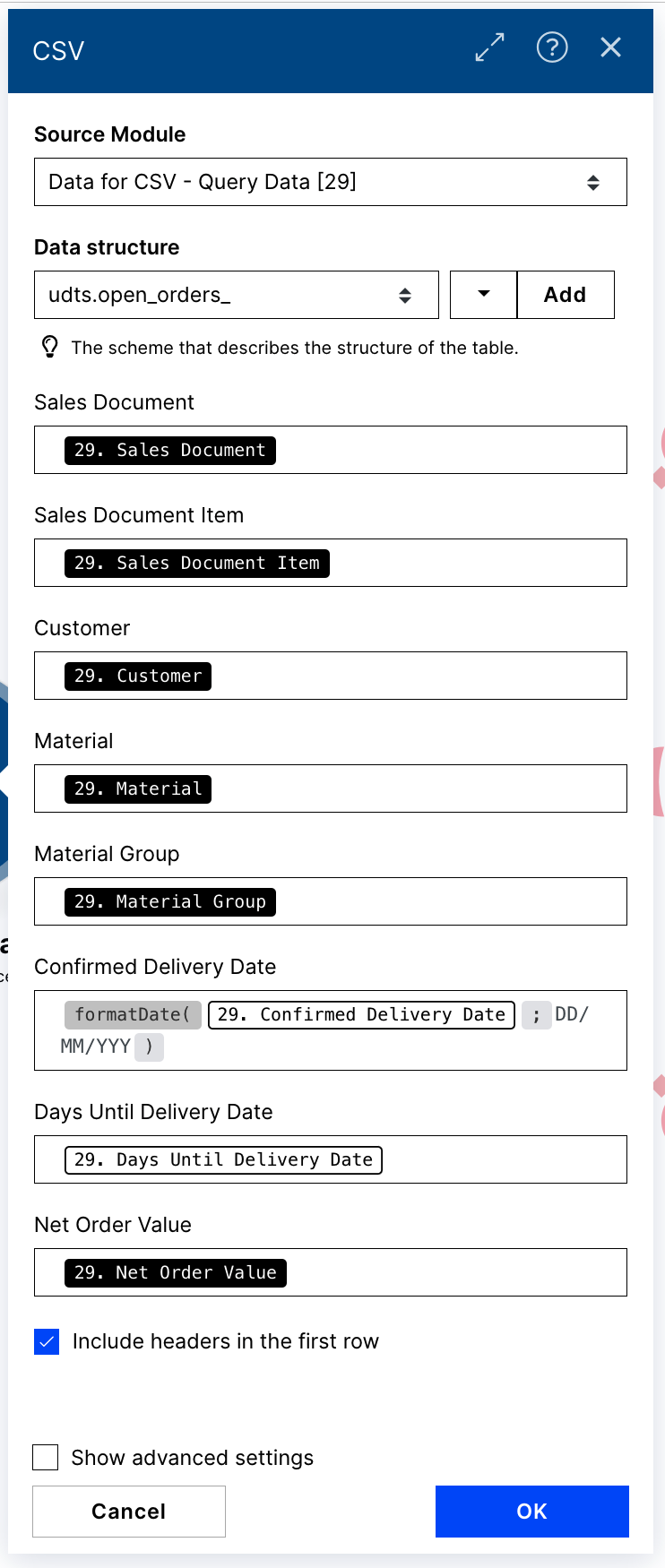 |
11. Language Router
Changes Optional
This router checks the language specified in the variables module and decides which to apply to the email modules.
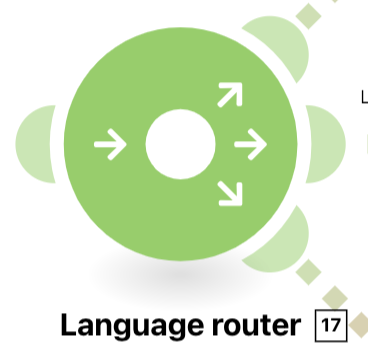 |
Configuration:
App: Flow Control
Module: Router
12. Email in English or German
Changes Required - email server connection setup required
After downloading the Action Flow for the first time, (if not done before for other Action Flows), you must create a new email connection.
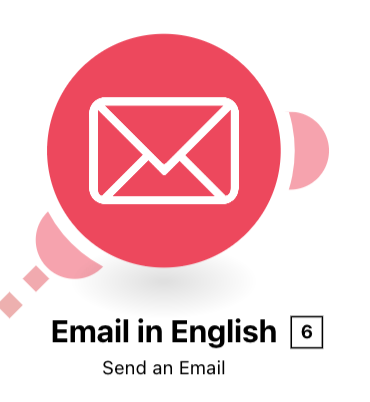 |
Configuration:
App: Email
Module: Send an Email
The module has the following settings:
To: The list of email addresses to send the email to. By default, it is populated by the email recipients variable from the variables module
Subject: Specifies the email subject. In this case, it changes based on the day the action flow was run and the sales organization.
Content Type: Plain Text or HTML. HTML by default.
Content: The content of the email. We provide an HTML template by default, but you can customize it with HTML knowledge.
Attachments: CSV created before with the title: OpenOrders-DDMMYYYY-[Sales Organization number and text].csv
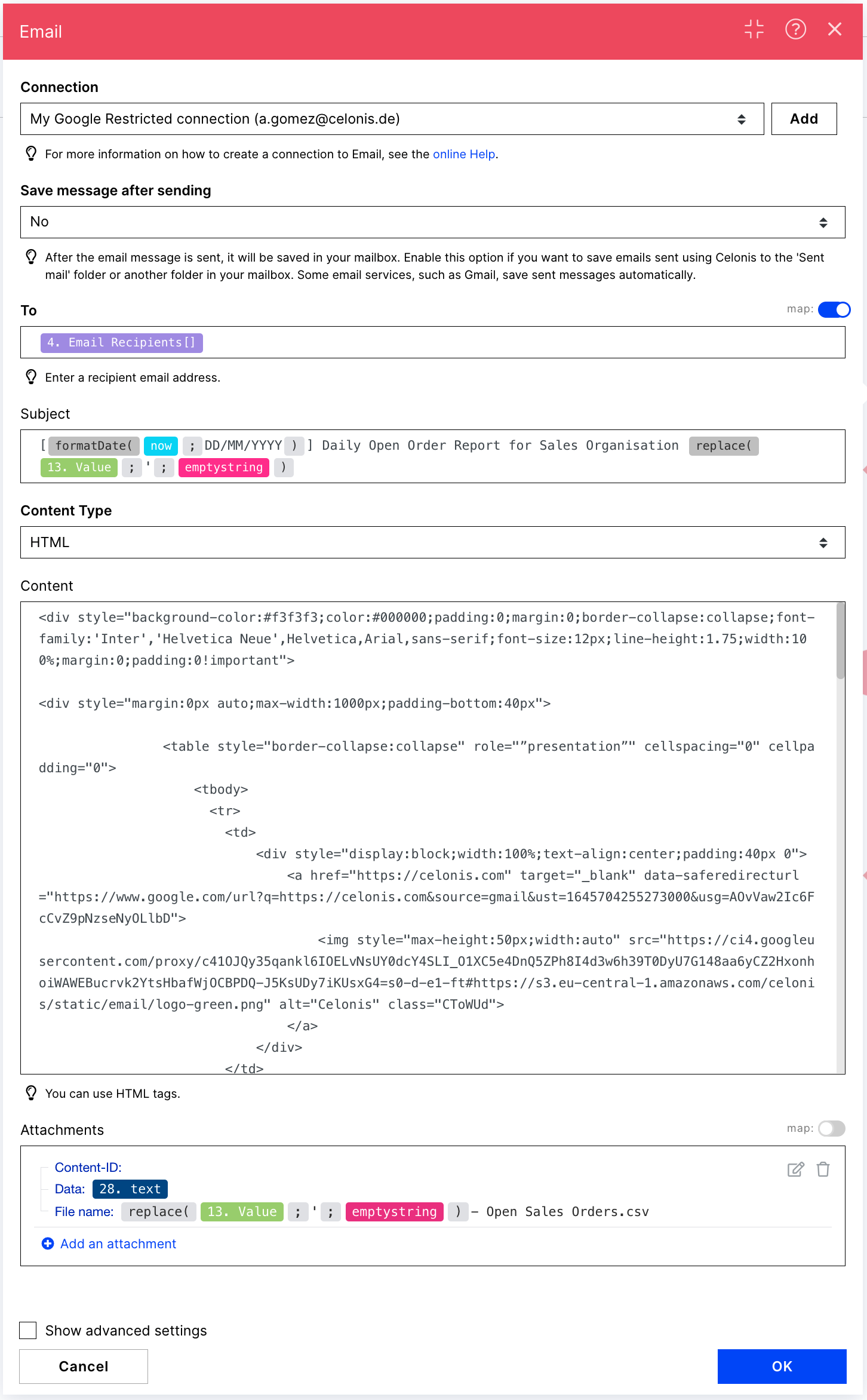 |
Downloading Action Flow blueprints
To download blueprints for Action Flows, go to Marketplace. In the Marketplace page for your Action Flow, click the Download button to get the blueprint.
Blueprints can be imported into your Celonis Platform Team so that you can quickly make the required changes without needing to build the Action Flow from scratch.
Potential Alternatives
Instead of the Email module you could use the Teams, Gmail or Microsoft 365 Email modules to send the message
Possible Use Cases
CSR want to focus on the most critical Sales Order Items and therefore needs a quick overview of them based on the sales organization they take care of.