Add Expected Outputs for Annotation Builders
The Expected Outputs section is used to set up the columns that will display the data generated by your Annotation Builder. You can choose a name for each column and add a description of the information that will be displayed. These columns will be what you want the Annotation Builder to create and how you want that data to be structured after analysis.
Note
Each column created in the Expected Output section is also added to the Knowledge Model as an augmented attribute.
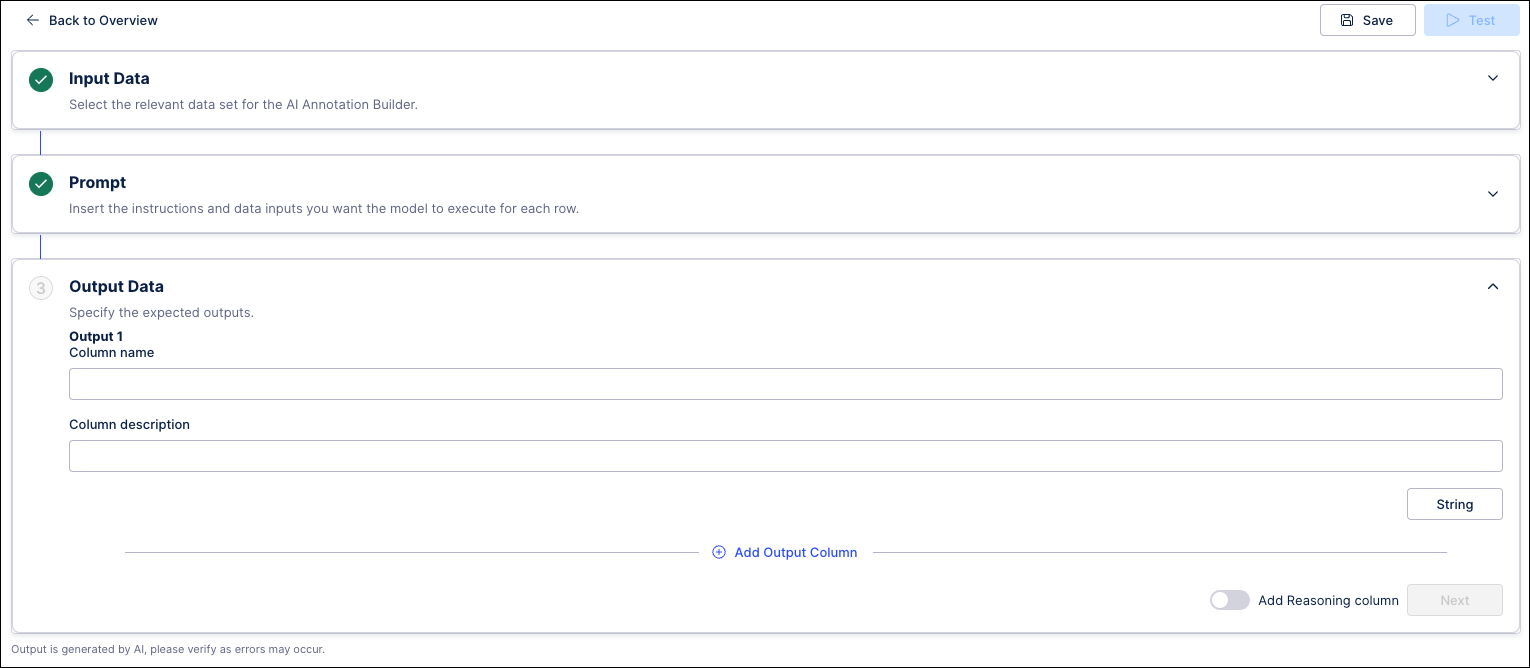 |
In the Expected outputs section, use the Column name field to enter the name you want to assign to your output column.
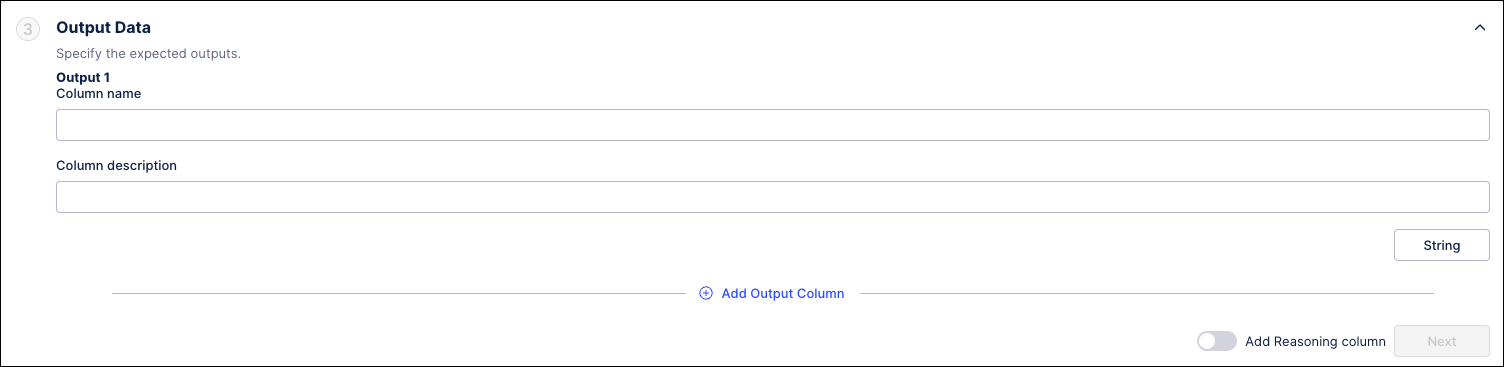
Enter a Column description to indicate the type of data that is being displayed in this field.
Use the Select output type buttons above the Column description field to indicate the format of the output value: String / Choice.
To create more columns, click the Add Output link to insert additional fields for new columns and then repeat the steps above.
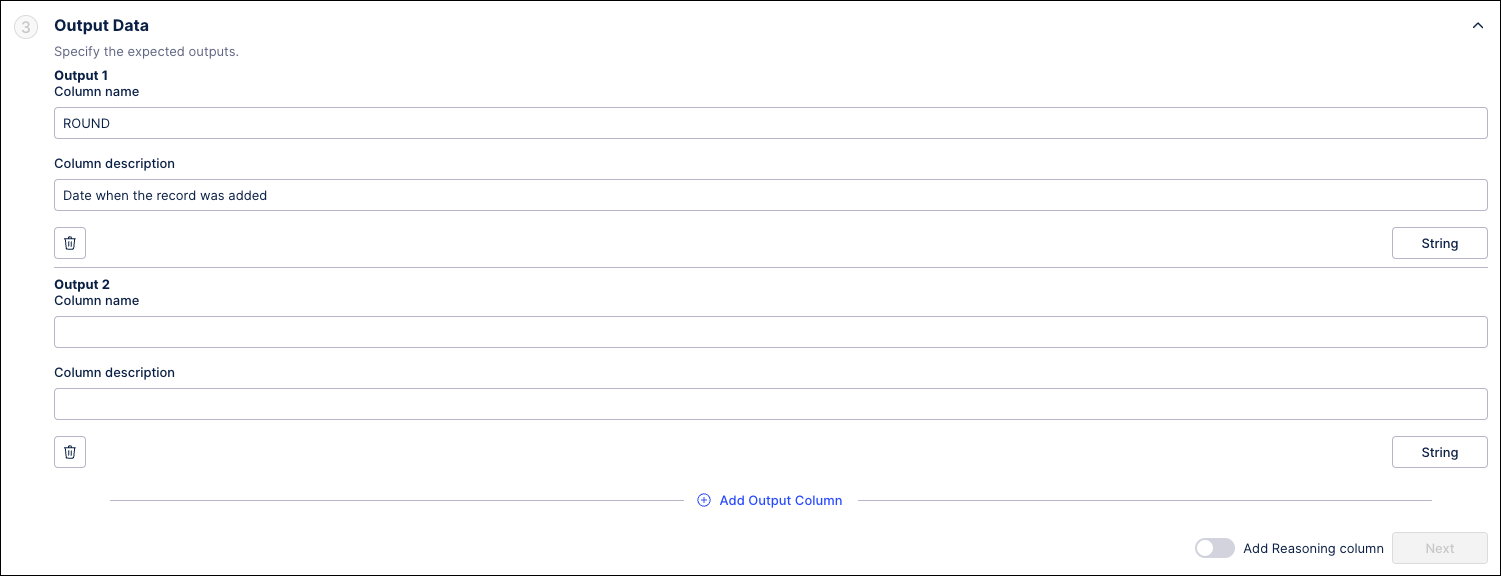
To remove a column from the Expected outputs section, click the trash can icon next to the Column name to delete it.
Toggle the Add Reasoning column to active if you want to include a column in the output that explains the rationale behind how each decision was made during analysis. Leave this toggle inactive to prevent this column from displaying in your output.
Click Save & Continue when finished. You are now ready to test your Annotation Builder.