Master Data Improvement (MDI) App Installation
To install the MDI application, follow the guide below.
[Optional] Prerequisites
As of version 2.0.0, the dependency to the IM Starter Kit app has been removed from MDI. With this version, MDI comes with its own self-contained knowledge model.
It is still possible to use the IM Starter Kit's Master Knowledge Model as a single point of truth for all Inventory Management KPIs. If you want to leverage this in your implementation, follow the relevant steps as outlined here.
If you want to learn more about the IM Starter Kit, check out Inventory Management Starter Kit
Procedure
To install the IMCC app:
From Marketplace, search for IM Master Data Improvement .
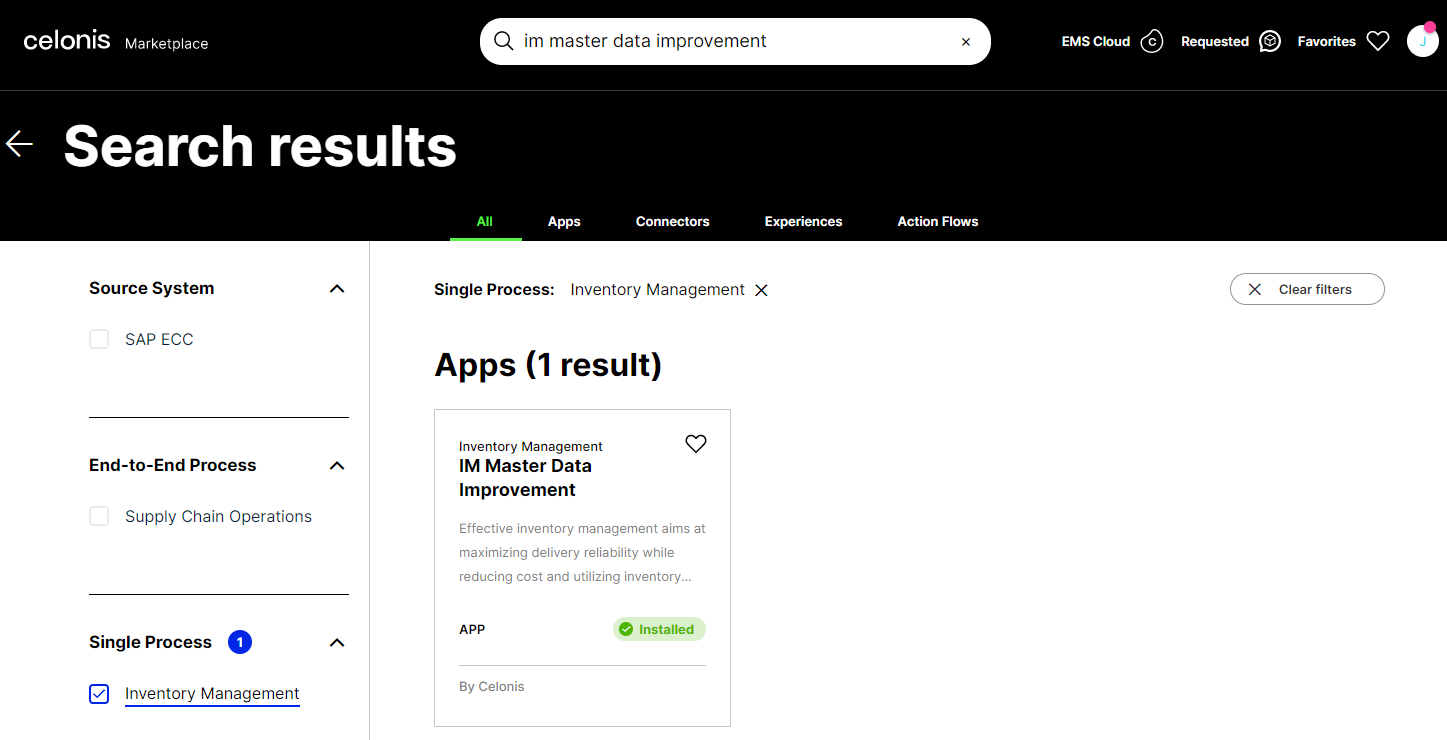
Select the app tile and click Get it now.
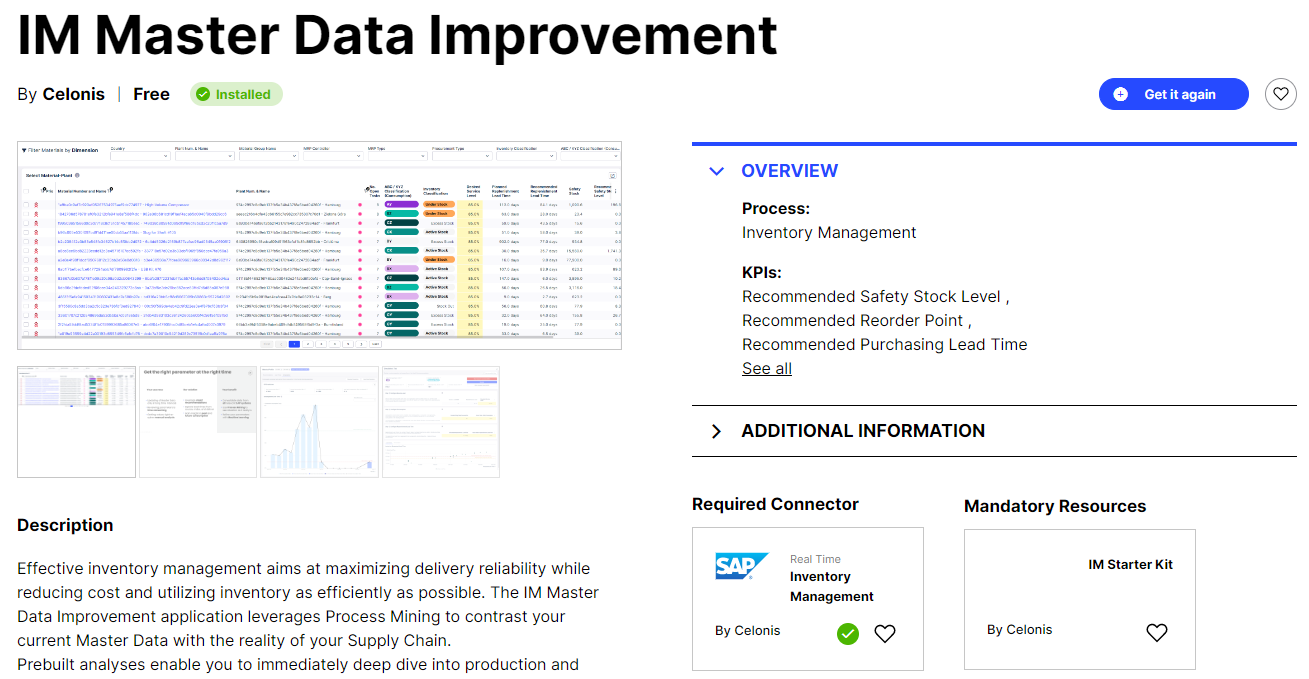
Either select an existing Studio Space or enter a Space Name to choose where to install the application.
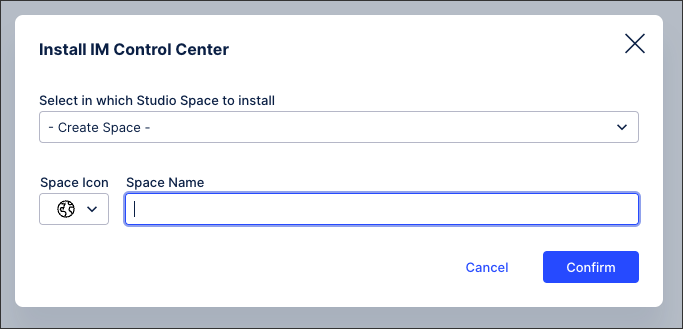
The app is installed in your chosen studio space.
To update the data model variable to your team, click Assign Data Model and then Save. This variable is referenced inside the Knowledge Model (KM), connecting the PQL queries from the KM to the data model.
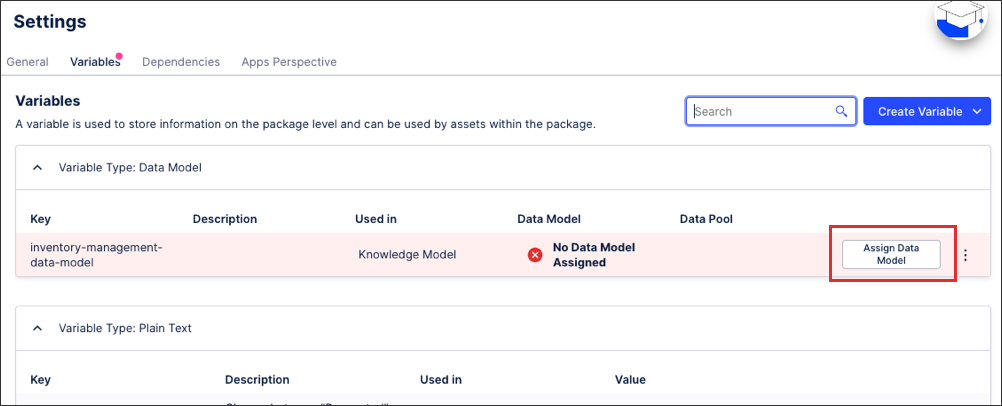
[Optional] If you want to use the Master Knowledge Model from the IM Starter Kit, you need to connect your IM Master Data Improvemnt app to an already installed IM Starter Kit package.
To set up this dependency click Dependencies and then Add Dependency.
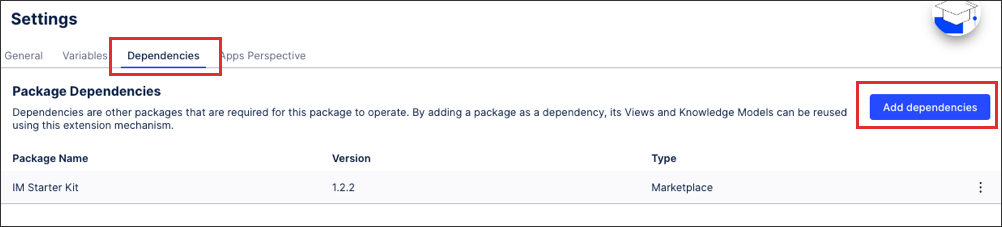
[Optional] Select IM Starter Kit and click Save.
If you have multiple versions of the IM Starter Kit in your search results, look at their Version and Type columns to find the right entry.
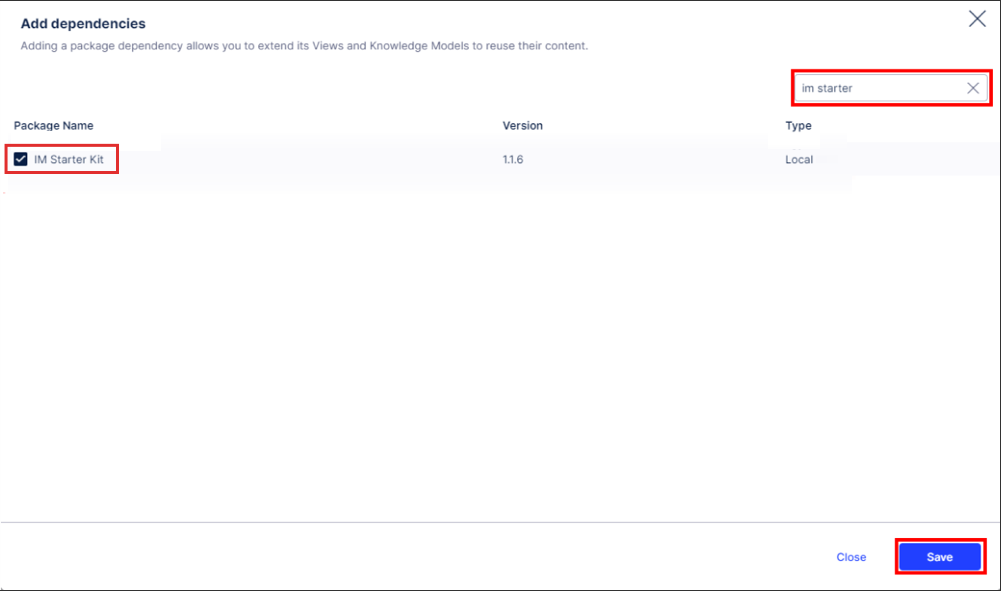
The result should look like this:

[Optional] Create a new Knowledge Model as an extension to the Starter Kit's IM Master Knowledge Model:
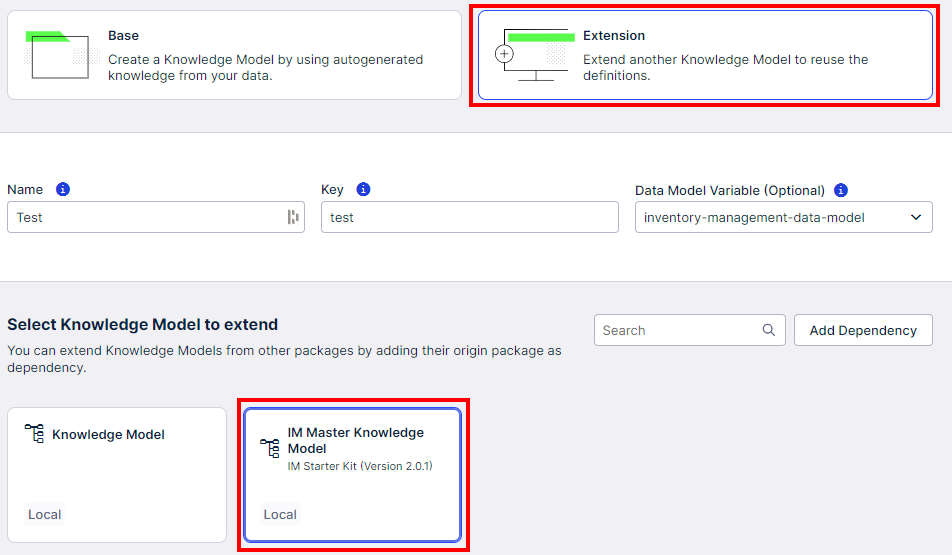
[Optional] Open your newly created Knowledge Model in the YAML editor and copy both the base section as well as the reference to the data model. The relevant code section should look similar to this:
base: key: im-starter-kit.im-master-knowledge-model version: 2.0.1 dataModelId: ${{inventory-management-data-model}}[Optional] Open MDI's default Knowledge Model (name: Knowledge Model, key: inventory-management-km). Find the base reference there and overwrite it with the code block you found in your new Knowledge Model. Save the default Knowledge Model with the updated configuration.
Your MDI installation now references your Starter Kit's Knowledge Model. You can delete the Knowledge Model you created in step 7.