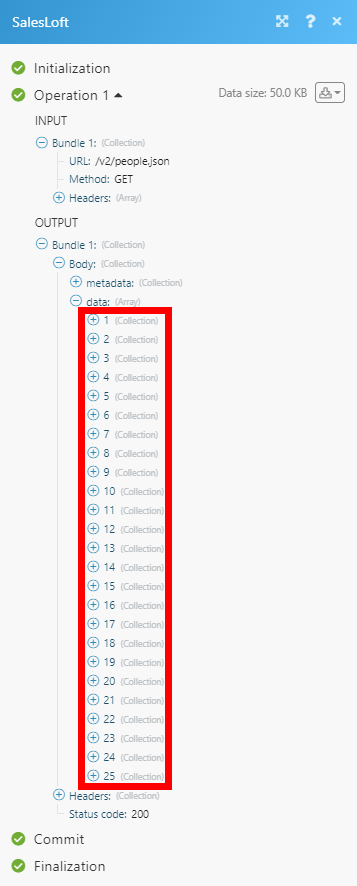SalesLoft (Action Flow)
Important
Any references to third-party products or services do not constitute Celonis Product Documentation nor do they create any contractual obligations. This material is for informational purposes only and is subject to change without notice.
Celonis does not warrant the availability, accuracy, reliability, completeness, or usefulness of any information regarding the subject of third-party services or systems.
With the SalesLoft modules in Celonis platform, you can:
search, retrieve cadences, and list steps in a cadence
search, retrieve, create, and delete cadence memberships
retrieve persons and call APIs
To get started with SalesLoft, create an account at salesloft.com/request-a-quote.
Connect SalesLoft to Celonis platform
To connect to SalesLoft app:
Log in to your Celonis platform, add a SalesLoft module Action Flow, and click the Add button next to the Connection field.
Optional: In the Connection name field, enter a name for the connection.
Click Save.
Confirm the access by clicking Authorize.
You have successfully established the connection. You can now edit Make and add more SalesLoft modules. If your connection needs reauthorization, follow the connection renewal steps here.
You can create your own application and connect it to Celonis platform using the App ID and Secret values from the application.
Go to your Salesloft OAuth applications page.
Click Create New in the OAuth Applications section.
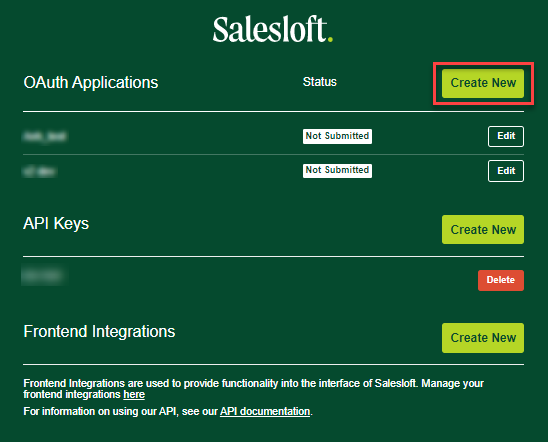
Enter a name for the app, in the Redirect URI paste:
https://auth.redirect.celonis.cloud/oauth/cb/salesloftClick Save.
Copy the Application Id and Secret values and store them in a safe place. You will use your Application Id in the connection Client ID field and Secret in the connection Client Secret field.
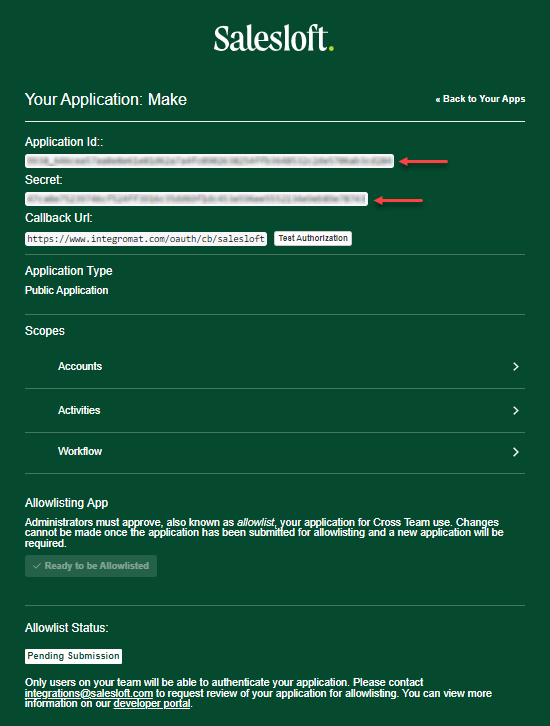
You now have the client credentials to connect to Celonis platform. You will use your Application Id in the connection Client ID field and Secret in the connection Client Secret field.
Cadences
Using the following modules, you can search, retrieve, and get steps of a cadence.
Retrieves cadences based on filter settings.
Connection | |
Name | Enter the exact cadence name to filter returned cadences. |
Team Cadence | Enable this option to return only team cadences. |
Shared | Enable this option to return only shared cadences. |
Owned by GUID | Select (or map) the owner's GUID to filter returned cadences. |
People Addable | Select Yes to return cadences wherever possible to add people. |
Sort by | Select whether to sort the key by Created at or Updated at. |
Sort Direction | Select whether to return cadences in ascending or descending order. |
Filter | Filter returned cadences by the Updated at field. You can filter by the date range using the Add AND rule button ( |
Limit | Set the maximum number of cadences Celonis platform will return during one execution cycle. |
Retrieves steps from a specified cadence.
Connection | |
Cadence ID | Select the cadence or enter (map) the cadence ID you want to retrieve the steps. |
Has Due Actions | Enable this option to return only steps that have due action. |
Sort by | Select whether to sort the key by Created at or Updated at. |
Sort Direction | Select whether to return steps in ascending or descending order. |
Limit | Select Yes option to return steps wherever possible to add people. |
Retrieves cadence details.
Connection | |
Cadence ID | Select the cadence or enter (map) the cadence ID you want to retrieve details for. |
Cadence Membership
Using the following modules, you can search, retrieve, create and delete cadence memberships.
Retrieves cadence memberships based on filter settings.
Connection | |
Person ID | Select the person or enter the ID of the person to return cadence memberships for. |
Cadence ID | Select the cadence or enter (map) the cadence ID you want to retrieve cadence memberships for. |
Filter | Filter returned cadence memberships by the Updated at field. You can use the Add AND rule button ( |
Currently on a Cadence | Select the Yes option to return only cadence memberships for people currently on cadences. Select the No option to return cadence memberships for people who have been removed from or have completed a cadence. |
Sort by | Select whether to sort by Created at or Updated at fields. Default = Updated at . |
Sort Direction | Select whether to return cadence memberships in ascending or descending order. |
Limit | Set the maximum number of cadences Celonis platform will return during one execution cycle. |
Retrieves cadence membership details.
Connection | |
Cadence Membership ID | Select the cadence membership or enter (map) the cadence membership ID you want to retrieve details for. |
Adds a person to a cadence.
Connection | |
Person ID | Select the person or enter (map) the person ID you want to add to the cadence. |
Cadence ID | Select the cadence or enter (map) the cadence ID to which you want to add the user to. |
User ID | Select the user or enter (map) the user ID you want to add to the cadence. Can be set to any visible user on the authenticated team. A person cannot be added to a cadence on behalf of a teammate unless the cadence is a team cadence, or the cadence is owned by the teammate. |
Deletes a cadence membership.
Connection | |
Cadence Membership ID | Select or map the Cadence Membership ID you want to delete. |
People
You can retrieve a person's details using the following module.
Retrieves details of the specified person.
Connection | |
Person ID | Select the person or enter (map) the person ID you want to retrieve details for. |
Others
You can call APIs using the following module.
Make an API Call
Performs an arbitrary authorized API call.
Connection | |
URL | Enter a path relative to For the list of available endpoints, refer to the SalesLoft API Documentation. |
Method | Select the HTTP method you want to use: GET to retrieve information for an entry. POST to create a new entry. PUT to update/replace an existing entry. PATCH to make a partial entry update. DELETE to delete an entry. |
Headers | Enter the desired request headers. You don't have to add authorization headers; we added those for you. |
Query String | Enter the request query string. |
Body | Enter the body content for your API call. |
Example of Use - List Persons
The following API call returns the first page (limited to 25 persons) of all persons in your SalesLoft account:
URL: /v2/people.json
Method: GET
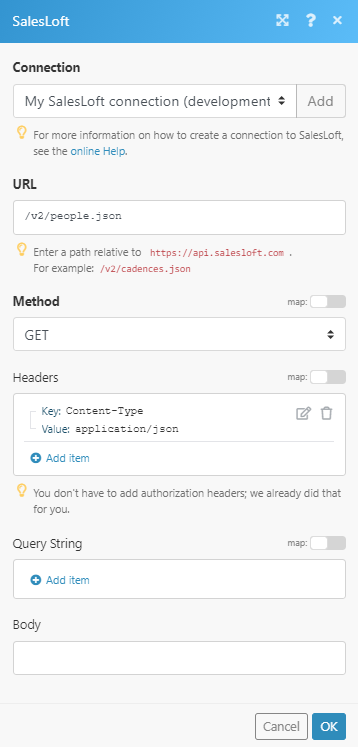
The results can be found in the module's Output under Bundle > Body > data.
In our example, the first 25 contacts were returned: