ServiceNow (Action Flow)
Important
Any references to third-party products or services do not constitute Celonis Product Documentation nor do they create any contractual obligations. This material is for informational purposes only and is subject to change without notice.
Celonis does not warrant the availability, accuracy, reliability, completeness, or usefulness of any information regarding the subject of third-party services or systems.
With ServiceNow modules in Celonis platform, you can manage the records and create or assign tickets to your ServiceNow account.
To get started with ServiceNow, create an account by contacting the sales team at servicenow.com.
For a list of endpoints, refer to the ServiceNow API documentation.
Connect ServiceNow to Celonis platform
Celonis platform provides two ways to connect the ServiceNow app:
Establish a ServiceNow connection to Celonis platform
To connect the ServiceNow app with Celonis Platform:
Log in to your ServiceNow account.
Click Profile > Change User Role. Select Admin and click Change User Role.
Click Manage instance password.
Copy the details Instance name, Instance URL, Username, and Password to a safe place.
Log in to your Celonis platform and add a module from the ServiceNow into a Celonis platform Action Flow.
Click Add next to the Connection field.
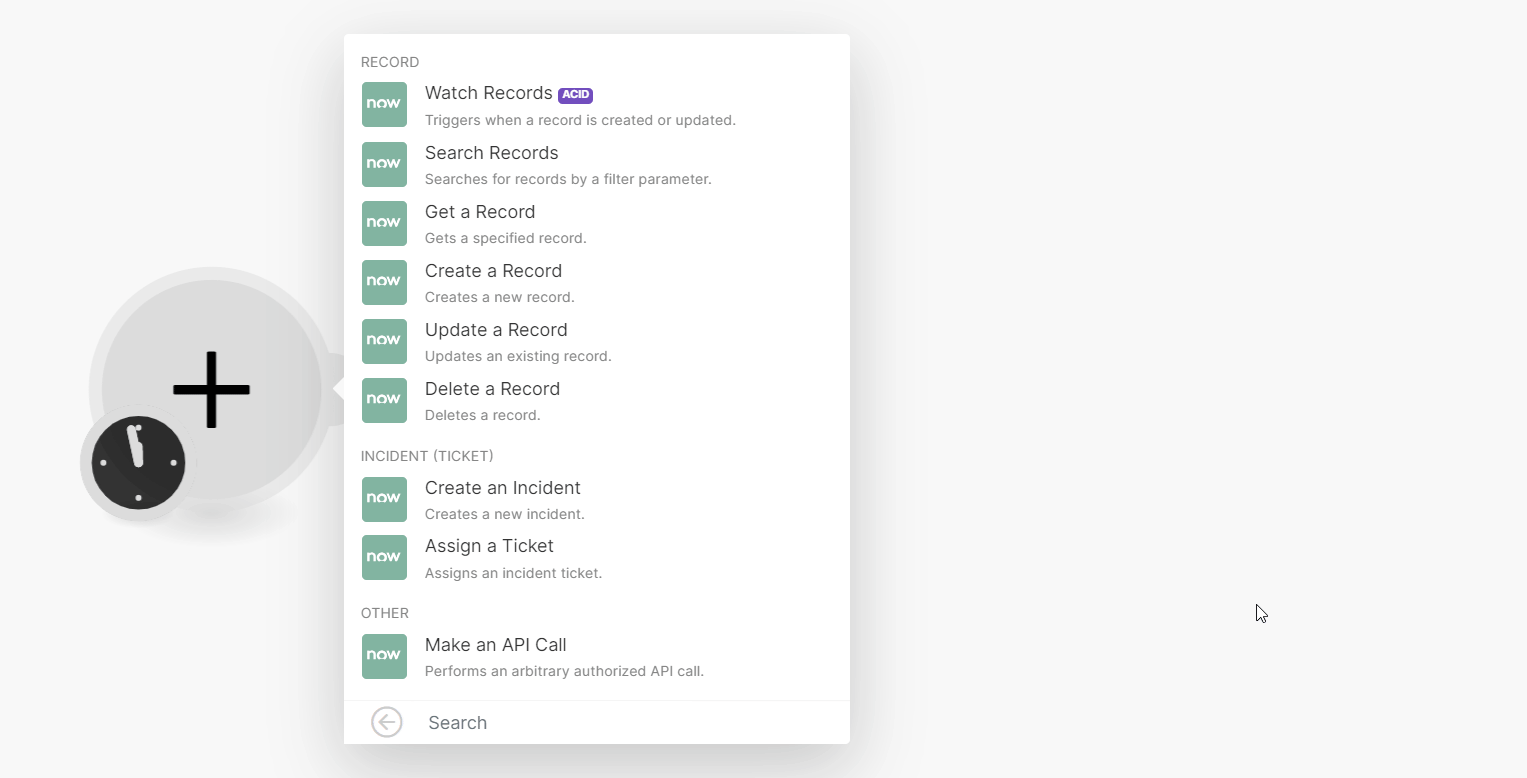
Optional: In the Connection name field, enter a name for the connection.
In the Sub-domain field, enter the sub-domain from the instance URL copied in Step 4. For example, if the URL is
sampleinstance.service-now.com, entersampleinstancein the Sub-domain field without the trailing dot. Do not include the top-level domain (.com) or the second-level domain (.service-now).In the Username and Password fields, enter the details copied in Step 4 and click Save.
If prompted, authenticate your account and confirm access.
You have successfully established the connection. You can now edit your Action Flow and add more ServiceNow modules.
Establish a ServiceNow connection to Celonis platform with Client Credentials
To connect the ServiceNow app with Celonis Platform:
Tip
The Redirect URI for Celonis is: https://auth.redirect.celonis.cloud/oauth/cb/servicenow2
Log in to your ServiceNow instance using the credentials for an account with administrative privileges (
https://yourinstance.service-now.com).In the upper left, click All and search for System OAuth > Application Registry.
Click New and Create an OAuth API endpoint for external clients.
Fill in the required fields, leaving the Client Secret blank to allow ServiceNow to generate it automatically. Click Submit to save the configuration.
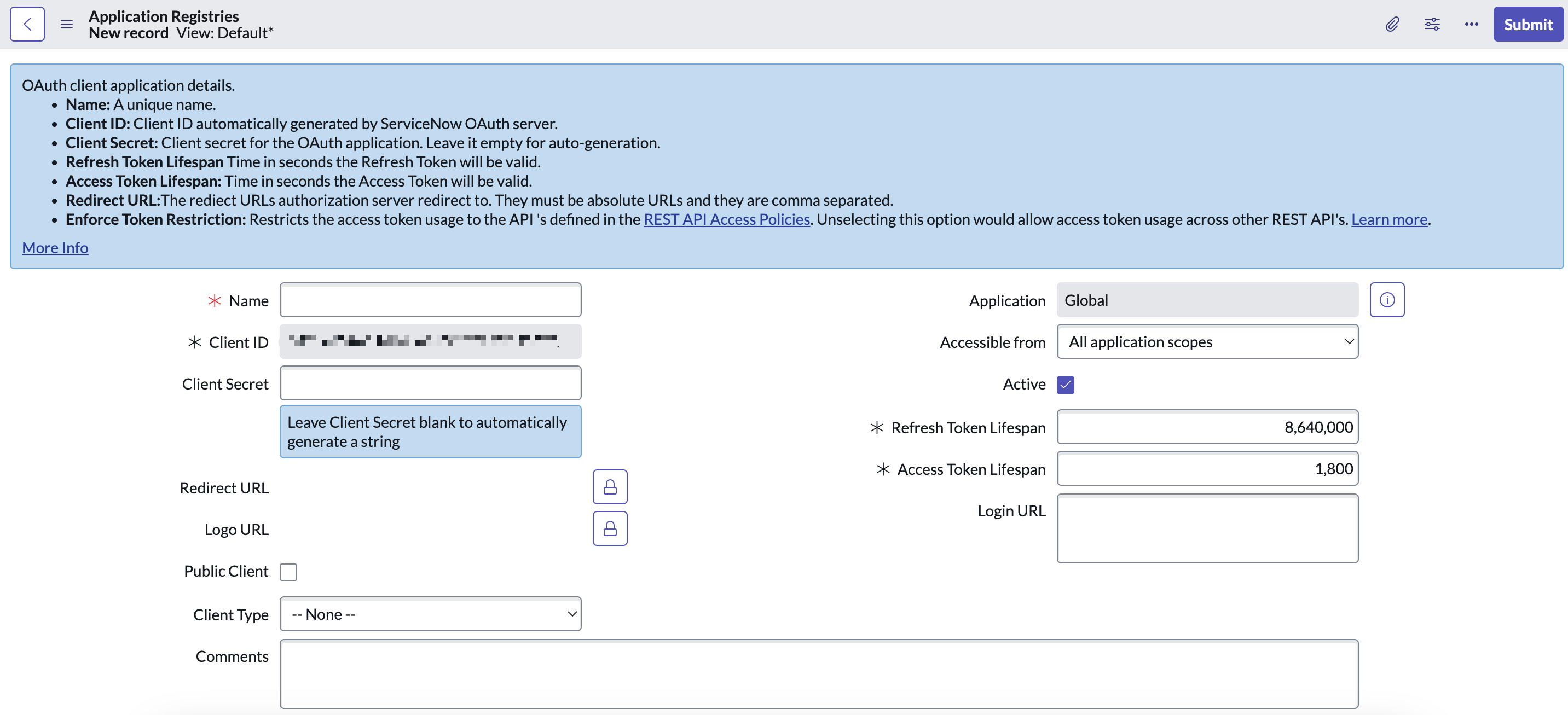
Reopen the newly created record to view the generated Client ID and Client Secret.
Copy the Client ID and Client Secret to a safe place.
Log in to your Celonis platform account, add a ServiceNow module to your Action Flow, and click Create a connection.
Optional: In the Connection name field, enter a name for the connection.
In the Sub-domain field, enter the sub-domain from your ServiceNow instance URL. For example, if your URL is
https://yourinstance.service-now.com, the sub-domain isyourinstance.In the Client ID and Client Secret fields, paste the credentials copied in step 6.
Click Save.
If prompted, authenticate your account and confirm access.
You have successfully established the connection. You can now edit your Action Flow and add more ServiceNow modules.
Build ServiceNow Action Flows
After connecting the app, you can perform the following actions:
Watch Records
Triggers when a record is created or updated.
Search Records
Searches for records by a filter parameter.
Get a Record
Gets a specified record.
Create a Record
Creates a new record.
Update a Record
Updates an existing record.
Delete a Record
Deletes a record.
Create an Incident
Creates a new incident.
Assign a Ticket
Assigns an incident ticket.
Make an API Call
Performs an arbitrary authorized API call.