Your Skill library in Celonis Studio
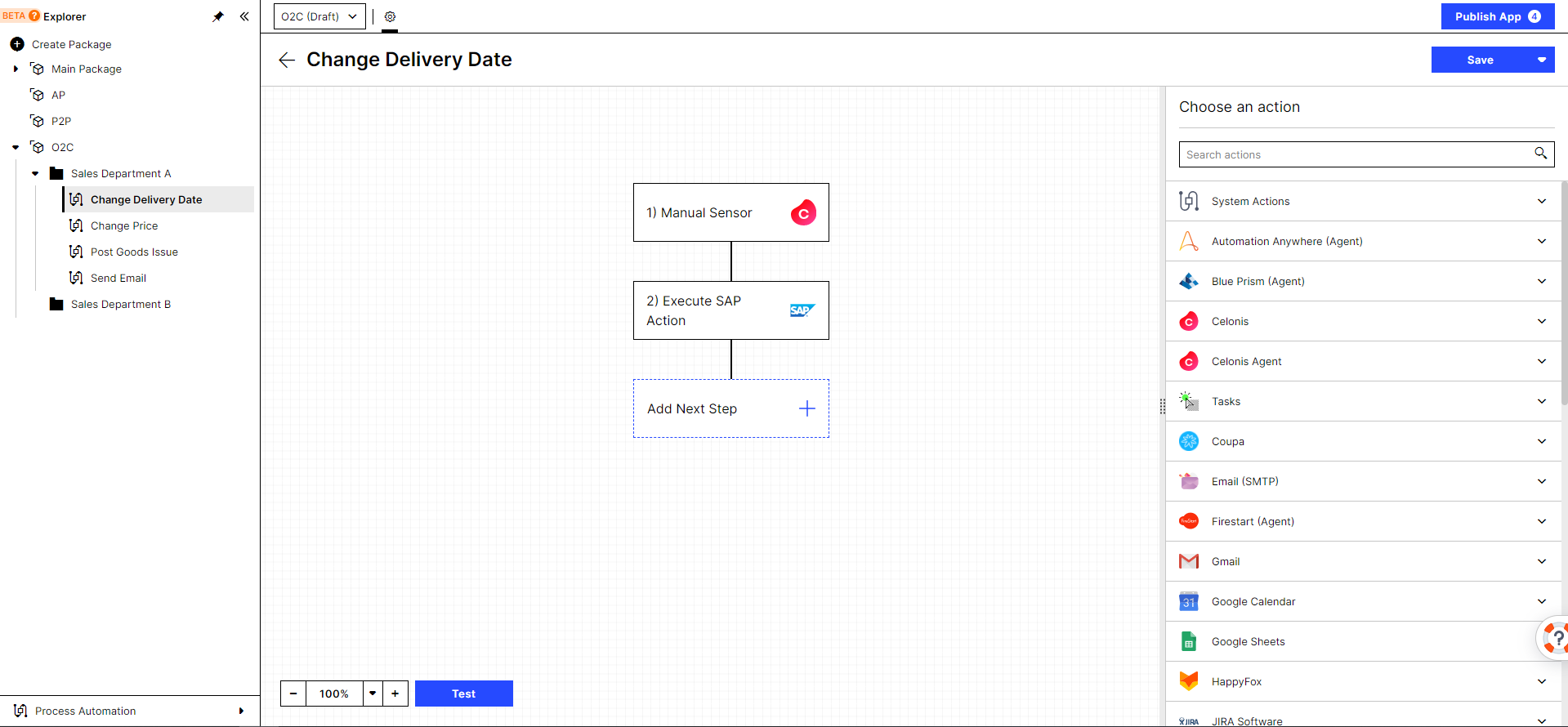 |
Getting to know Process Automation in the Celonis Studio
Create, organize and maintain all automations in the Celonis Studio
Create folders and organize your Skills according to your organizational setup.
Click on the '+' icon in your Explorer to create a new Folder or Skill.
Move Skills to other folders via drag-and-drop.
Collapse the side panel to have more space on your screen.
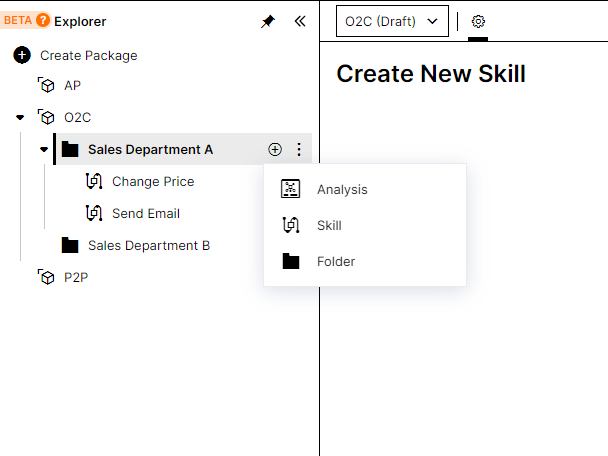 |
Set up automations without technical knowledge
Configure your automations in the Skill builder just as you used to.
Save your configuration by clicking the 'Save' button.
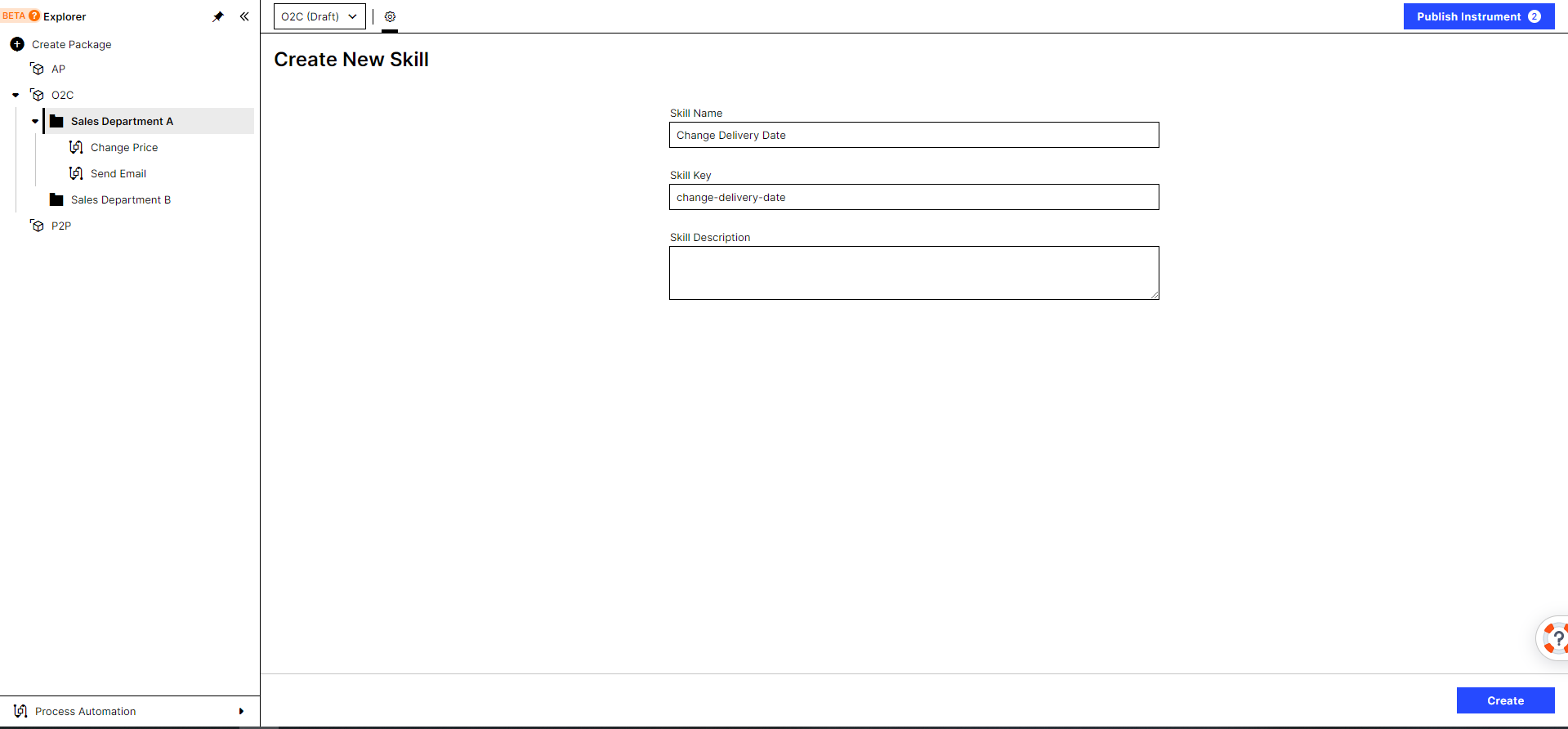 |
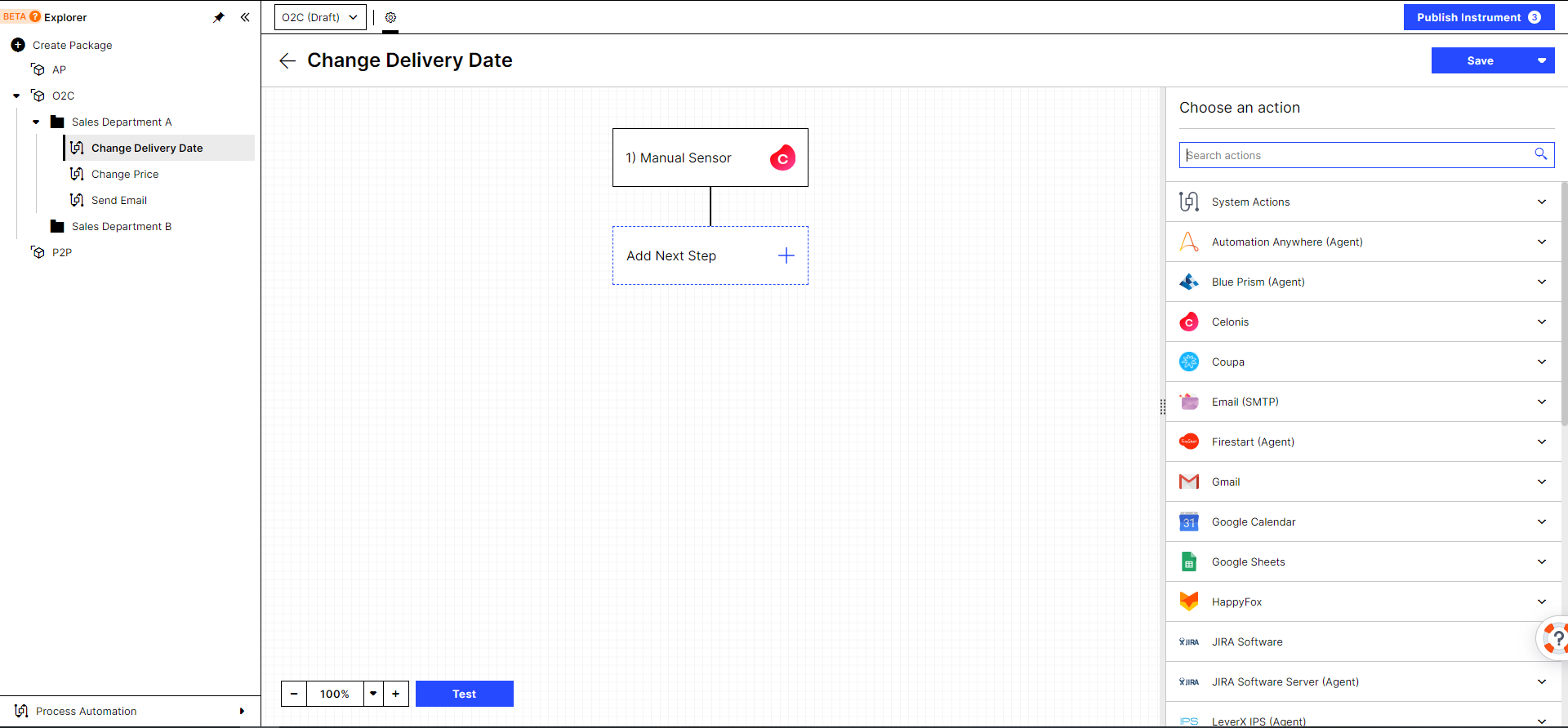 |
Maintain your Connections in one spot
Open the global 'Process Automation' settings on the bottom left to open your 'Connections' and 'Agents'.
Use variables to make Skills reusable and simplify collaboration
Create and maintain all your Connections in the 'Connections' list.
Go to the 'Settings' of your package to create 'Variables'.
Create a connection variable and assign a connection to it to make it usable in an Action.
For more information, see Connections
Test your Skills
Test your Skills by clicking the 'Test' button.
Warning
Clicking Test means the test execution will be executed with the data you have already configured.
Publish your Skills
Finally, publish a single Skill or the entire package by clicking 'Publish'.
 |