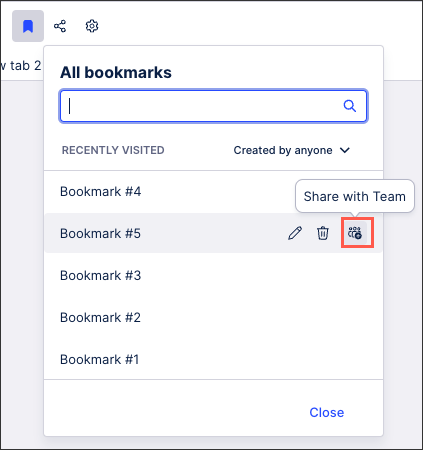Creating and viewing bookmarks
Bookmarks allow you to save your user preferences (including filters, selections, component states) of a View and share them with your team. Bookmarks can be created and viewed in both Studio and Apps, depending on your permissions. Bookmarks are deleted automatically after 180 days if they are not used or if the associated assets or spaces are deleted.
To create and view bookmarks, click the bookmark icon:
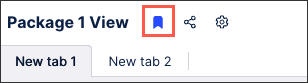
You then have the following bookmark options:
To open and manage existing bookmarks, you can choose from either:
Recently visited: This displays your five most recently visited bookmarks.
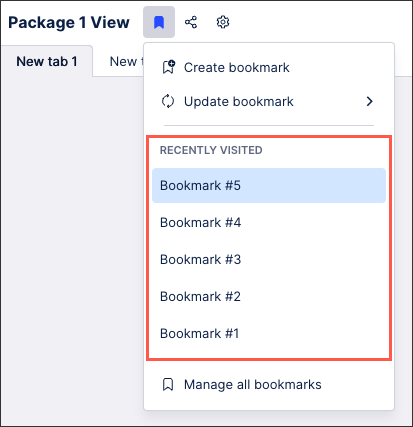
Manage all bookmarks: View bookmarks you're previously created or ones that have been shared with you.
When managing your bookmarks, you can hover over the bookmark to edit the name, delete the bookmark, or to share the bookmark with anyone else who has access to the App.
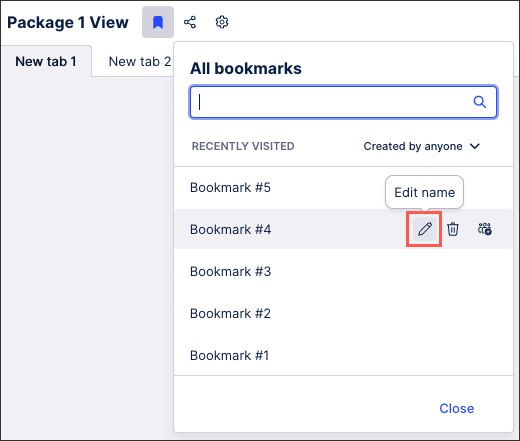
When creating a bookmark, you're saving the current status of your View. This includes the current filters, selections, view variables and component states. You can also choose to share the bookmark with everyone who can access the view.
To create a bookmark: Add a name, choose whether to share the bookmark or not, and click Create.
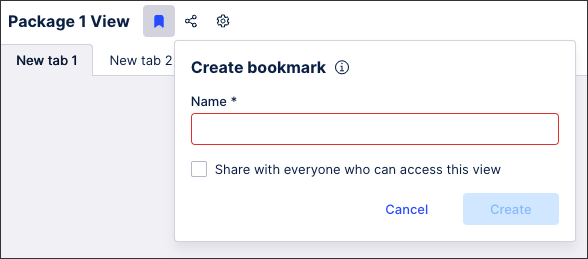 |
Once created, the bookmark is then visible by clicking Manage all bookmarks.
Using dates in bookmarks
If you save a bookmark that refers to the current date (which would be equivalent to the TODAY() function in PQL), the actual value of the date you save it is used. For example, if you save the bookmark on January 31, 2024, that date is locked into the logic permanently.
To create a bookmark that automatically updates with the current value of today each time it is used, we recommend that you create a dropdown with PQL such as this:
CASE WHEN PU_LAST ( "VBAK" , ROUND_DAY ( "VBKD"."FKDAT" ) ) <= TODAY() THEN 'Billing Date in the past/today' ELSE 'Billing Date in the future' END
The TODAY() function will be evaluated each time you use the dropdown and will always represent the actual calendar date.
You can update the bookmarks you've created to match your current view (including your current filters, selections, view variables, and component states).
To update a bookmark, click Update bookmark and then select the bookmark to update:
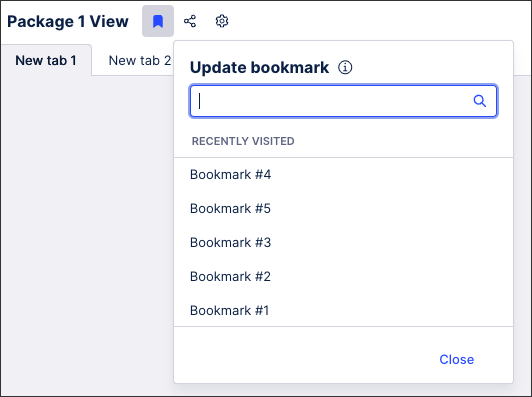 |
You can share your bookmarks either:
During bookmark creation by selecting the Share with everyone who can access this view check box:

Or while managing your bookmarks by clicking the Share with Team icon