Alert for Due Orders
To ensure on-time delivery, sales representatives need to observe open orders and keep track of issues that occur during this fragmented order management process which involves multiple departments. Therefore, we provide you with an automation solution that sends a mail containing a pre-built table with the most important orders by the due date including potential inefficiencies (e.g. delivery blocks and missing information).
In companionship with the Execution App, necessary measures can be taken immediately in order to improve the on-time delivery rate.
Note
This Action Flow (AF) can exist as a standalone asset or as a complement to your Order Management Execution App.
As a minimum requirement, the SAP O2C Connector and Data Model must be in place.
Sample Action Flow
The image below shows a working Action Flow which:
Takes user input for necessary variables (e.g. language etc.)
Stores relevant calculation variables and inefficiency definitions in PQL format
Queries Sales Order data in Celonis to extract overdue open sales order items
Creates a preview table containing 10 overdue orders
Stores all overdue orders in CSV file
Queries Sales Order data in Celonis to extract open sales order items due within the next days
Creates a preview table containing 10 orders that are due next according to the due date
Stores all orders due within the next days in CSV file
Based on the language settings, sends a mail either in German or English with the open order overview to the defined recipients
 |
Configuring Action Flow
Below you will find the step-by-step guide for configuring each module of the above Action Flow.
1. Set Initial Variables
In this module, the user defines the central variables necessary throughout the execution of the Action Flow. Thus, the setup is done once before setting the Action Flow active.
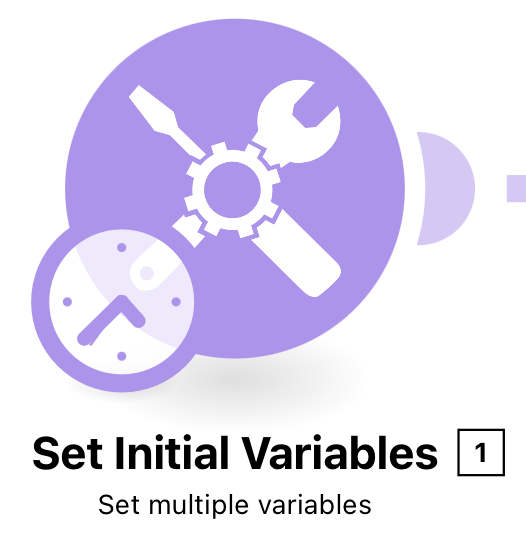 |
Configuration:
Action Flows Module: Tools
Action: Set multiple variables
Variables to be adjusted are:
Team URL: Regardless of whether the OM Execution App is installed or not, this is used to link to the Celonis Platform marketplace. Please enter your Team url from https until the first slash (‘/’) as shown in the dummy (e.g. https://dummy.eu-3.celonis.cloud)
E-Mail Recipients: This variable is used in the final E-Mail module to provide recipient email addresses. The variable has a unique array format. Please populate all recipients in this variable after the first “;” by deleting the dummy address. To add more items, they must be separated by a “;”.
 |
Variables that can be adjusted are:
Orders due within x days: This defines the timeframe in which orders must be due to be relevant and included in the mail. By design the timeframe is set to 5 days
App Link: In case the Execution App is installed, you can enter the URL to this such that the recipient can immediately access the app. Otherwise, please leave this empty.
Language: The Email which will be sent is by default written in English but this can be customized to German by adjusting this variable. Possible values are (en and de)
Variables that should not be changed
Marketplace: Together with your input in Team URL, this links to the Marketplace
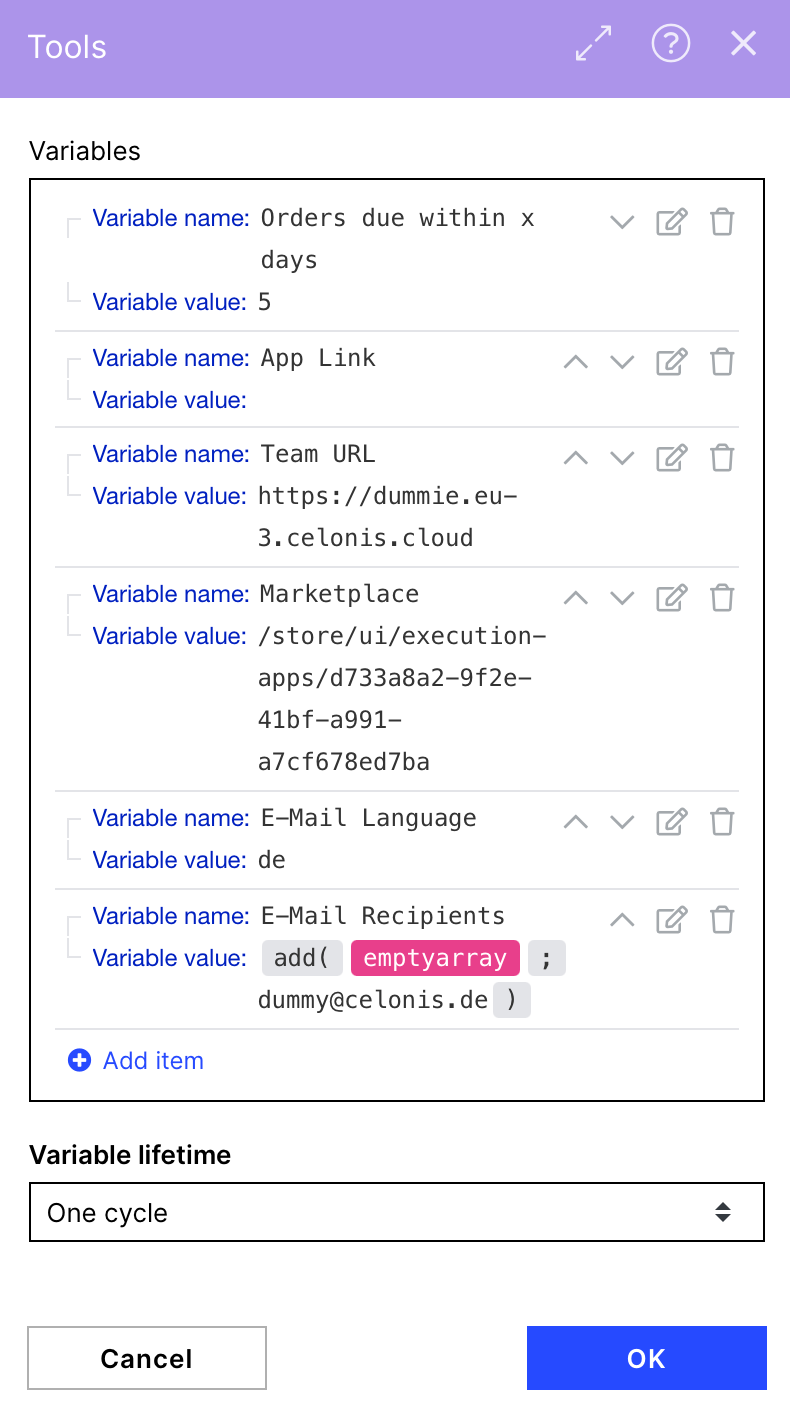 |
2. Set PQL Variables
This module stores important PQL that are necessary for the Celonis Query module in the next step. Changes should only be conducted by PQL experts/analysts.
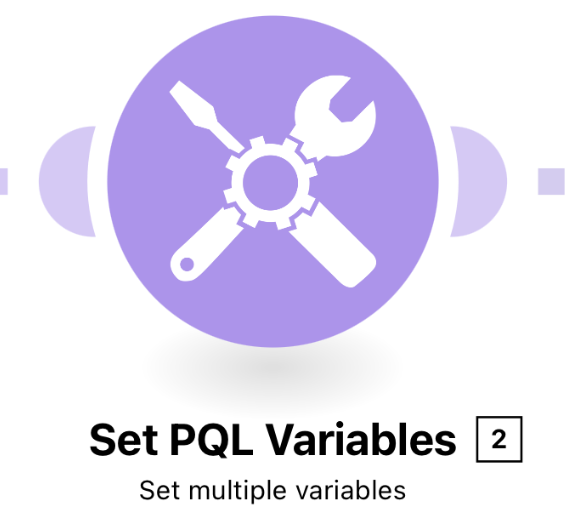 |
Configuration:
Action Flows Module: Tools
Action: Set multiple variables
All inefficiency definitions as well as relevant filters for the data query such as open order items are set in this module. Even without the SAP O2C Connector in place, these definitions could be adjusted to your needs and according to existing tables in the Data Model by a Celonis expert.
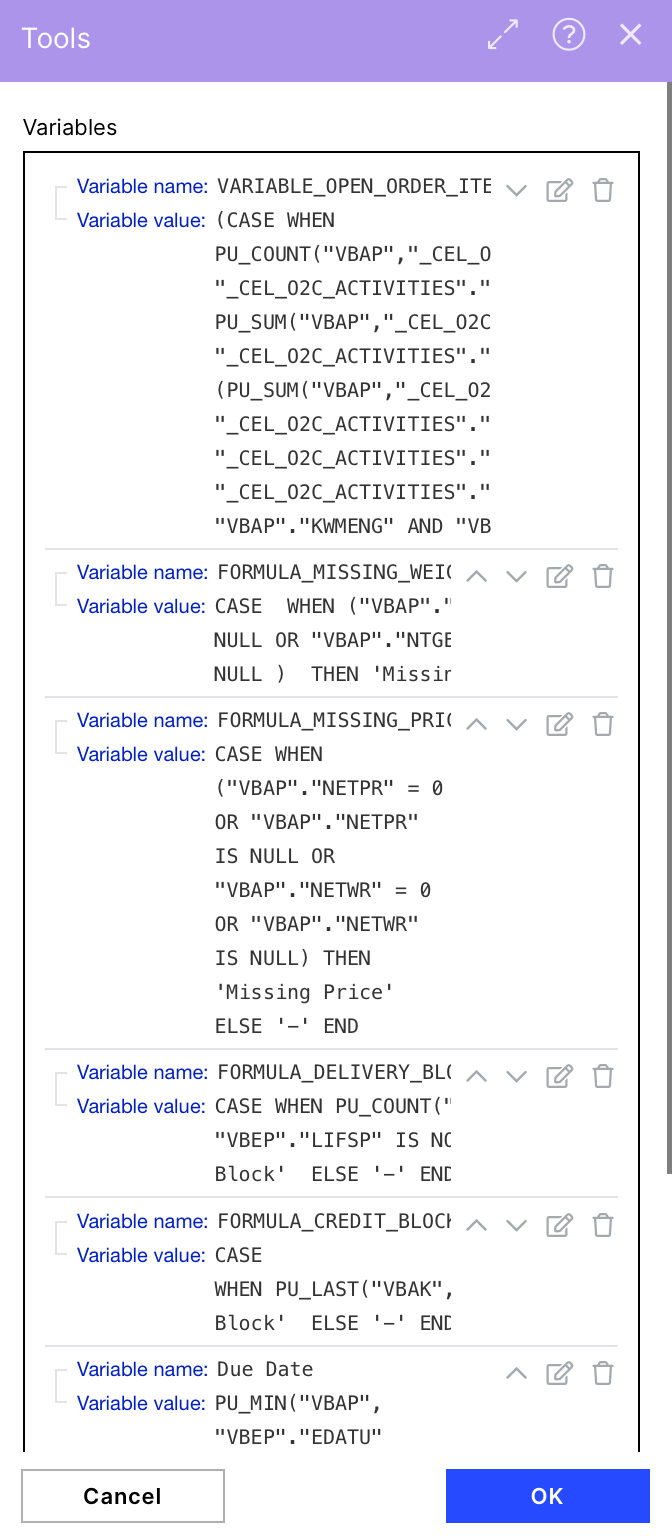 |
3. Router
This Router is used to split the Action Flow execution into two parallel paths. One path creates the preview table containing 10 orders that are overdue and the other builds the CSV file which contains all overdue orders.
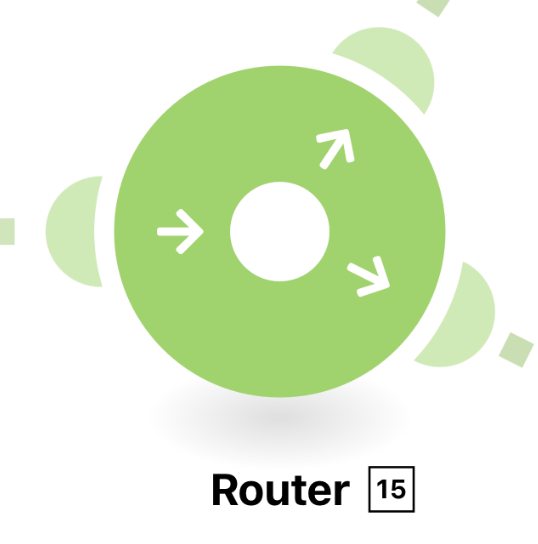 |
Configuration:
Action Flows Module: Flow Control
Action: Router
Route 1 (A)
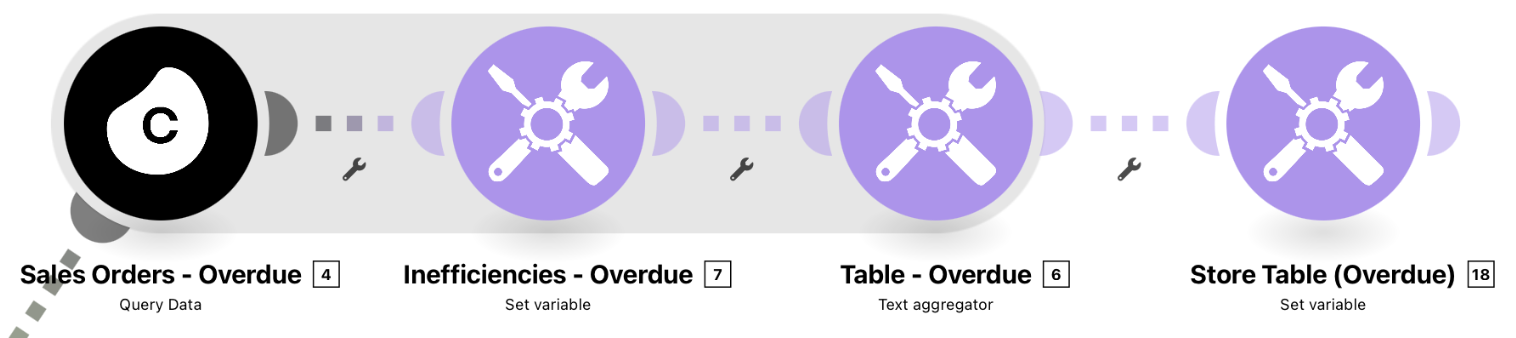 |
Route 2 (B)
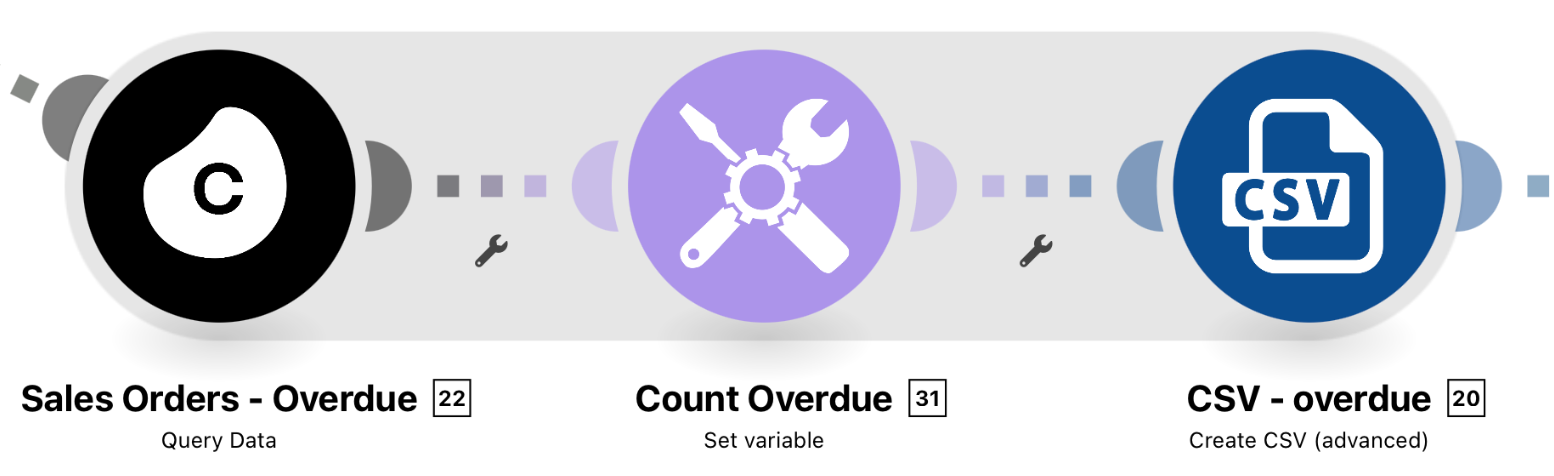 |
Route 1 (A)
4. (A) Sales Order - Overdue
The Celonis Query Data module is used to retrieve data on the first 10open order items sorted ascending by due date that are already overdue regardless if they have identified inefficiencies.
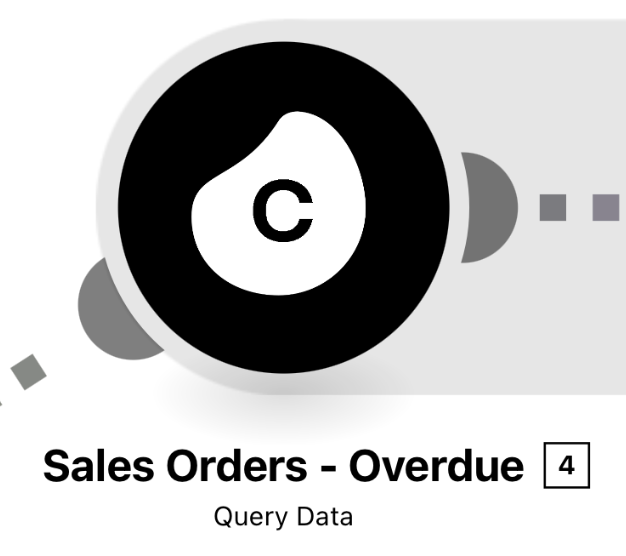 |
Configuration:
Action Flows Module: Celonis
Action: Query Data
Connection: Set up a User- or AppKey Connection
Data Pool: Choose your O2C Data Pool
Data Model: Choose your O2C Data model
Note
The first time you install the Action Flow, you will be asked to provide the Celonis data connection. If this is your first time setting up an action flow with a Celonis data module, you will need to click on the ‘Add’ button. Once you have specified a Celonis connection, you must select the Data Pool with your Order to Cash process, and the Data Model desired.
By design, the following information on orders is included:
Sales Order Number
Sales Order Item
Customer Name
Net Order Item Value
Due Date
Inefficiencies
Also, this filter is specified:
Order item must not be delivered
Due date of order item already passed
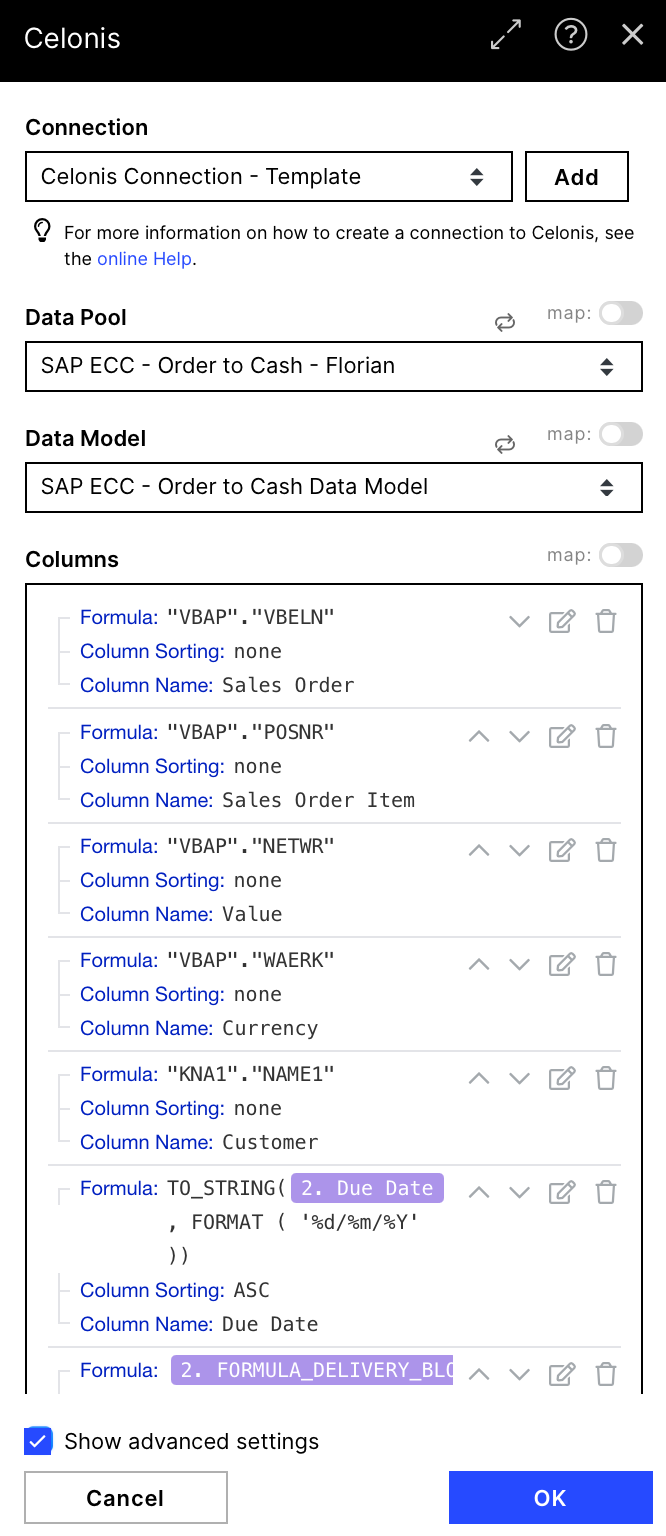 |
5. (A) Inefficiencies - Overdue
After extracting the information on inefficiencies, this module structures the data such that all inefficiencies are stored in one column
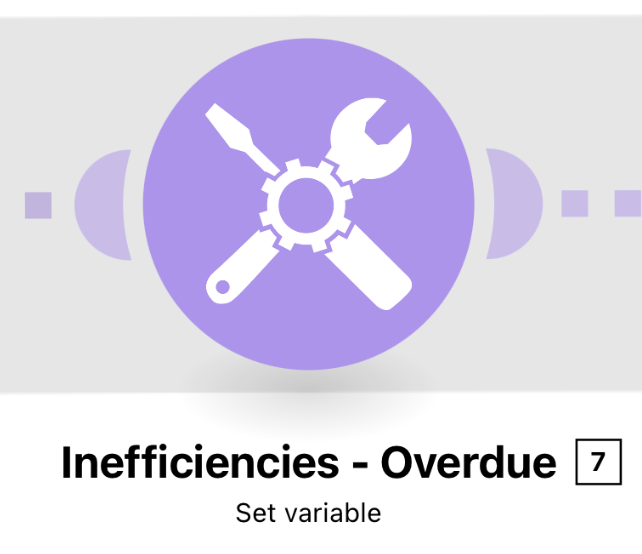 |
Configuration:
Action Flows Module: Tools
Action: Set variable
Whenever an inefficiency is deleted from the model and Action Flow, this module needs adjustments to correctly build the variable.
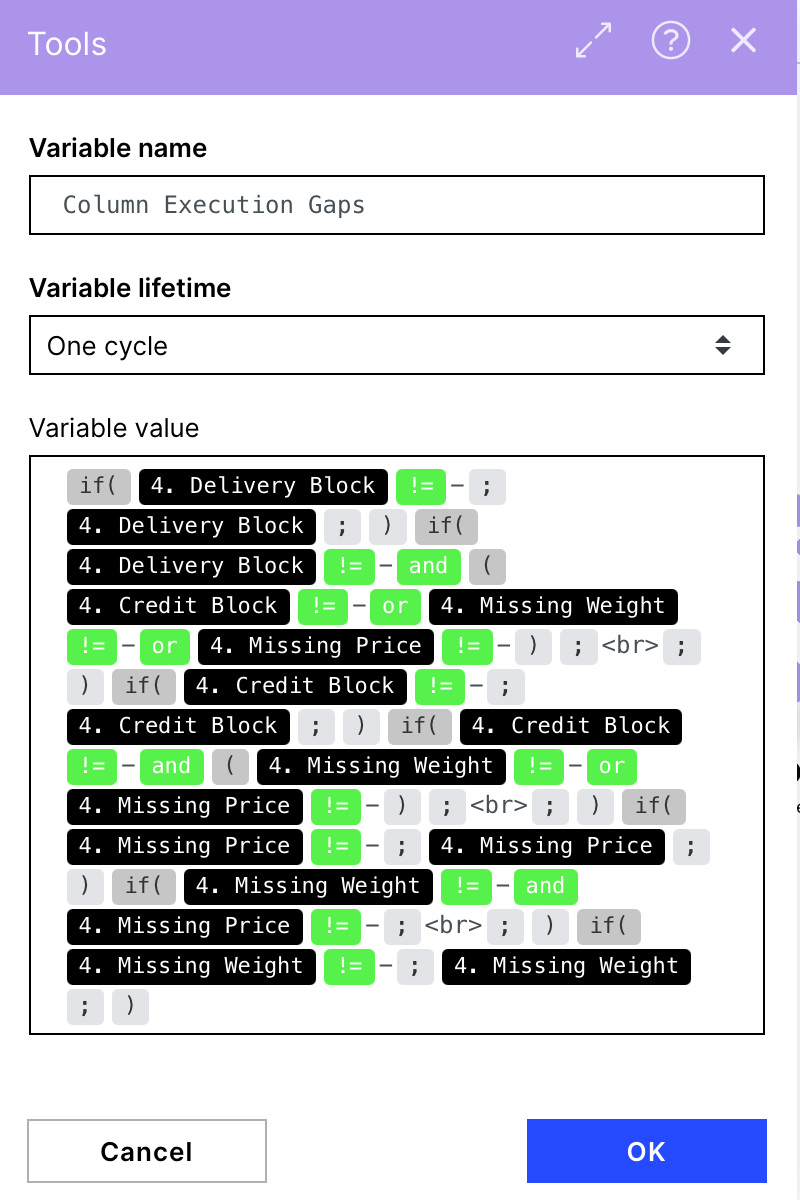 |
6.(A) Table - Overdue
After querying Celonis data and identifying relevant sales orders, as well as storing inefficiencies, this module structures all data in an HTML format table which is sent in the last step.
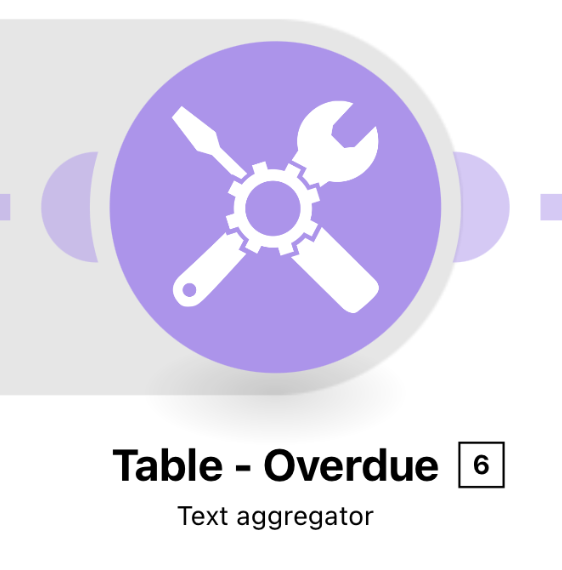 |
Configuration:
Action Flows Module: Tools
Action: Text aggregator
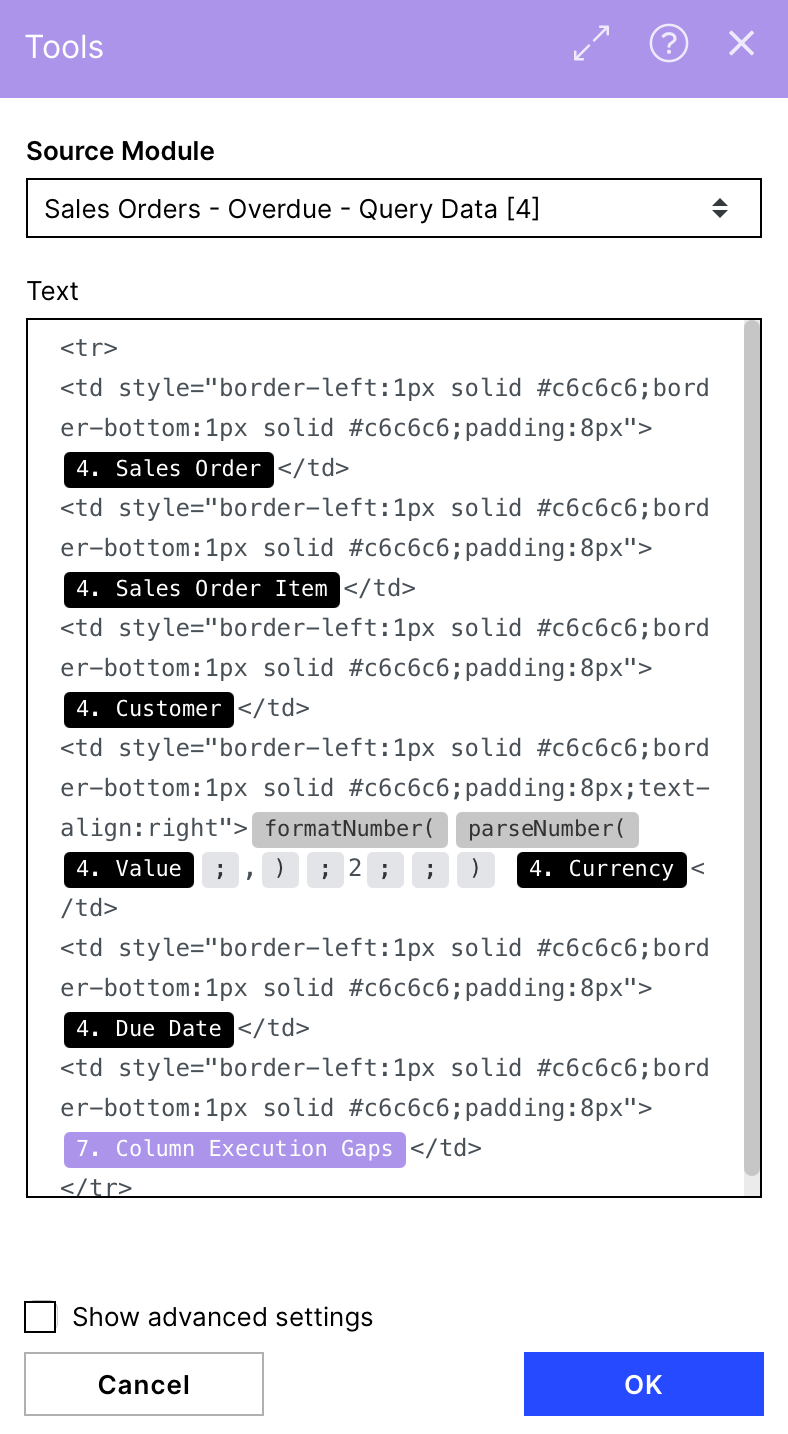 |
7. (A) Store Table - Overdue
This module stores the created preview table of overdue orders in a variable that is retrieved later before sending the email. Path (A) ends here.
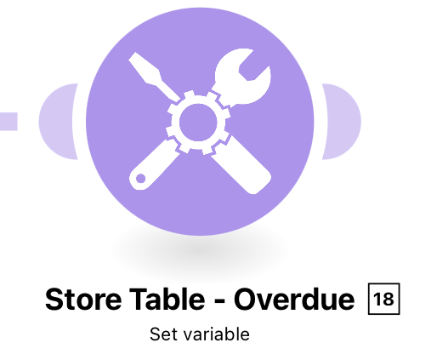 |
Configuration:
Action Flows Module: Tools
Action: Set variable
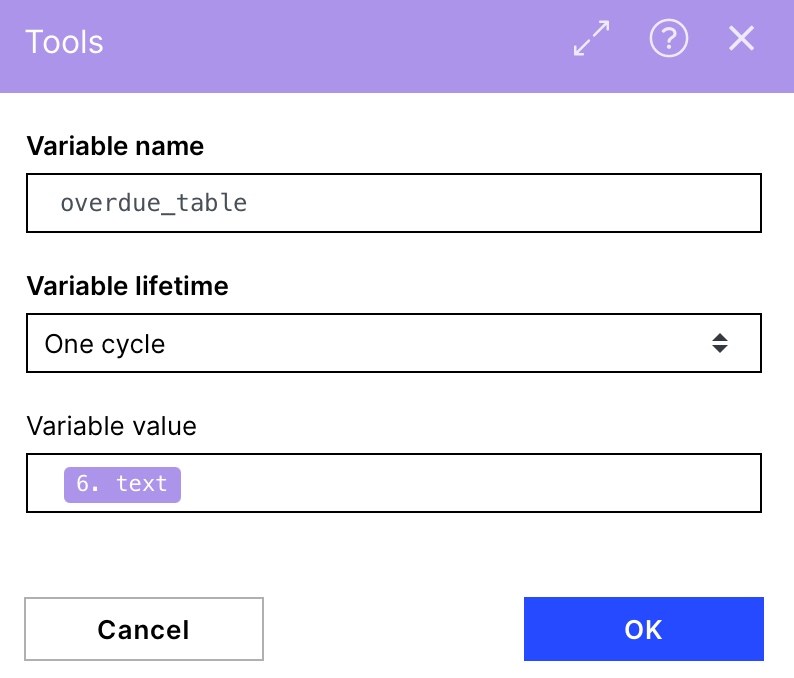 |
Route 2 (B)
4.(B) Sales Orders - Overdue
The Celonis Query Data module is used to retrieve data on allopen sales order items sorted ascending by due date that are already overdue regardless if they have identified inefficiencies.
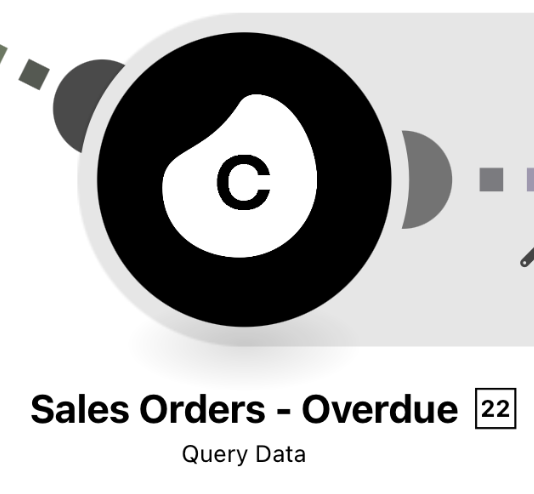 |
Configuration:
Action Flows Module: Celonis
Action: Query Data
For the setup, please visit module 4.(A). All information and PQL formulas that is entered here is similar to module 4.(A). One difference is the amount of data that is extracted. A maximum of 100000 sales order items is defined in this module, compared to 10 order items in 4.(A)
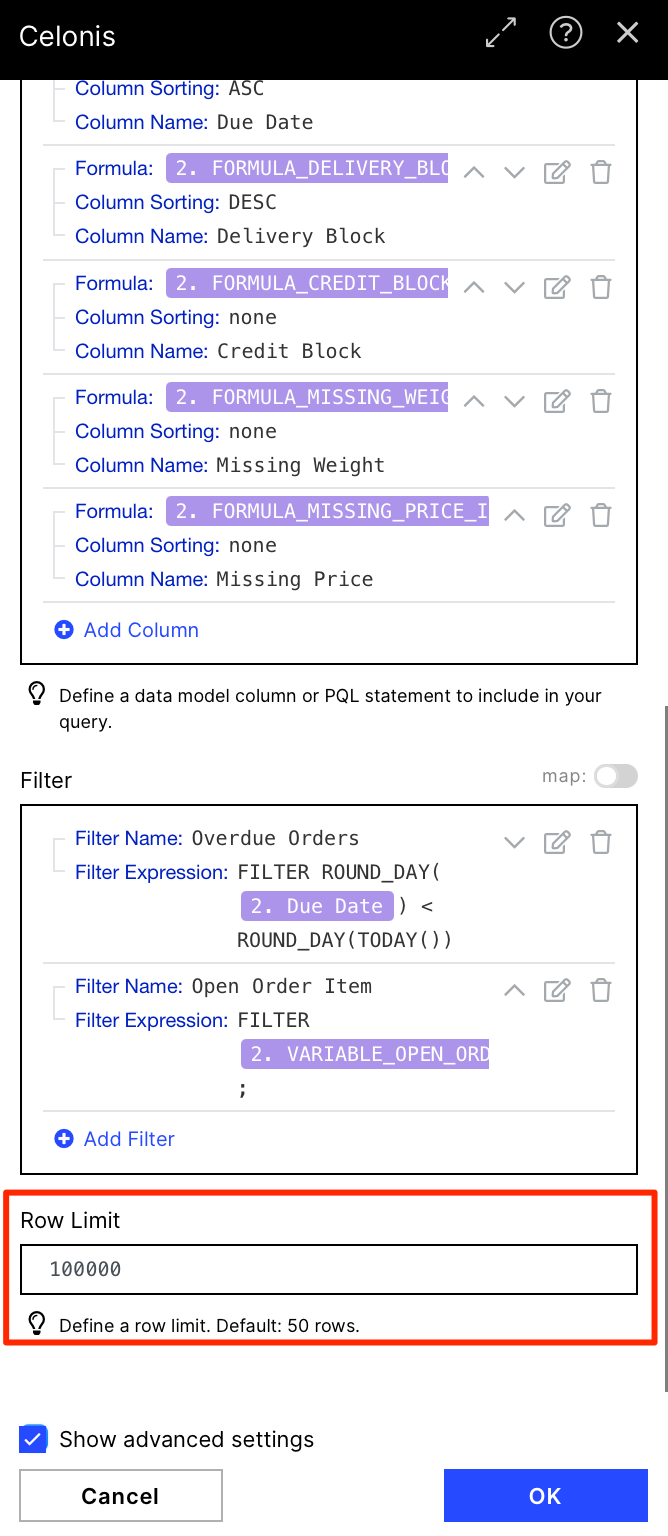 |
5. (B) Count - Overdue
This tools module is used to set a variable containing the number of sales order items that were previously extracted from the Celonis Query Data module.
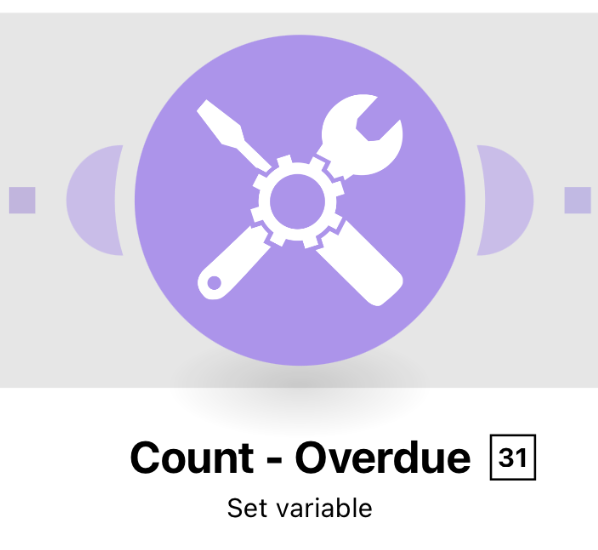 |
Configuration:
Action Flows Module: Tools
Action: Set variable
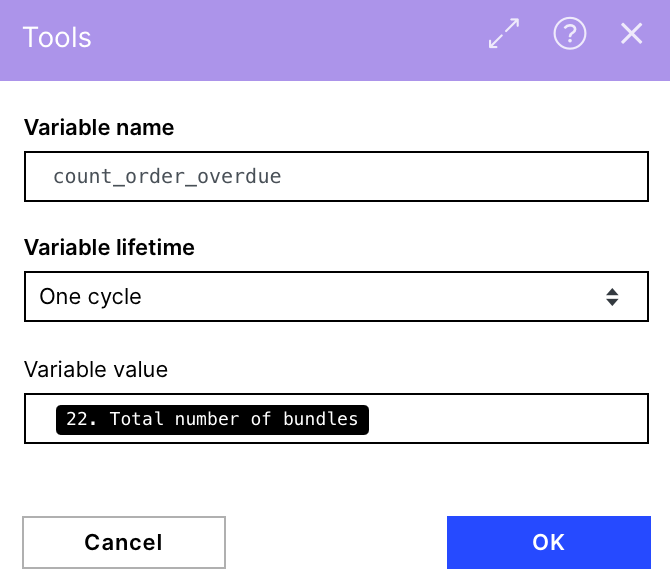 |
6. (B) CSV - Overdue
The CSV module stores all overdue open order items in a CSV file including all columns that are also shown in the preview table.
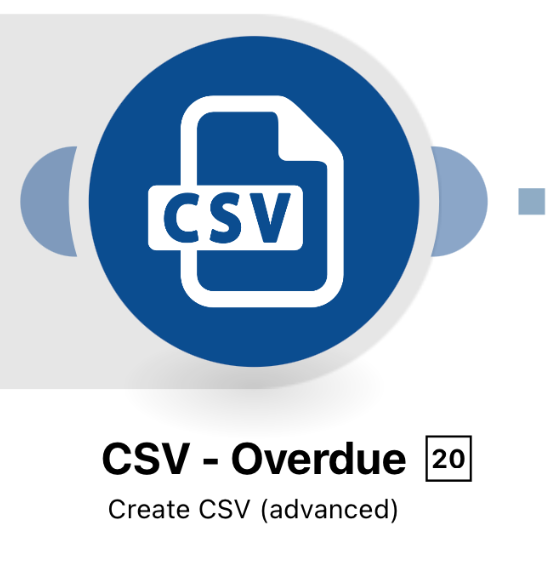 |
Configuration:
Action Flows Module: Module
Action: Action
To fill a CSV file, the data structure must be defined by the user. Click on Add, name it order_csv and click on the generator. The content_type should be JSON. For sample_data please paste the following code and save it again:
{
"Sales Order Number": "",
"Sales Order Item": "",
"Customer Name": "",
"Net Order Item Value": "",
"Due Date": "",
"Inefficiencies": ""
}After generating the structure, all fields should be filled automatically. If not, please paste the following information for each respective field:
Sales Order Number:
{{22.`Sales Order Number`}}Sales Order Item:
{{22.`Sales Order Item`}}Customer Name:
{{22.Customer}}Net Order Item Value:
{{22.Value}} {{22.Currency}}Due Date:
{{22.`Due Date`}}Inefficiencies:
{{if(22.`Delivery Block` != "-"; 22.`Delivery Block`; )}}{{if(22.`Delivery Block` != "-" & (22.`Credit Block` != "-" | 22.`Missing Weight` != "-" | 22.`Missing Price` != "-"); ", "; )}}{{if(22.`Credit Block` != "-"; 22.`Credit Block`; )}}{{if(22.`Credit Block` != "-" & (22.`Missing Weight` != "-" | 22.`Missing Price` != "-"); ", "; )}}{{if(22.`Missing Price` != "-"; 22.`Missing Price`; )}}{{if(22.`Missing Weight` != "-" & 22.`Missing Price` != "-"; ", "; )}}{{if(22.`Missing Weight` != "-"; 22.`Missing Weight`; )}}
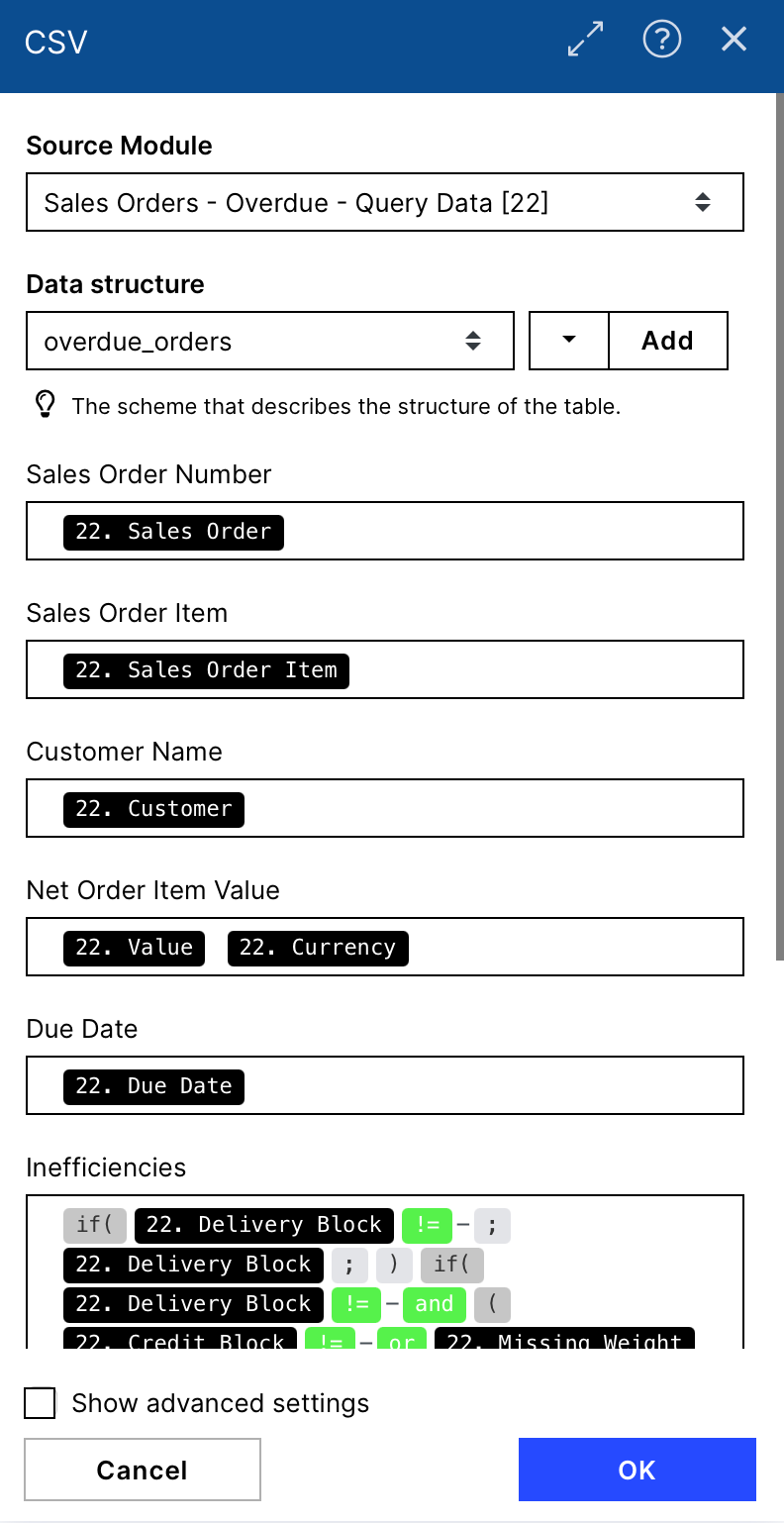 |
7. Router
This Router is again used to split the Action Flow execution in two parallel paths. One path creates the preview table containing 10 orders and the other builds the CSV file, both containing orders that are due within the next days.
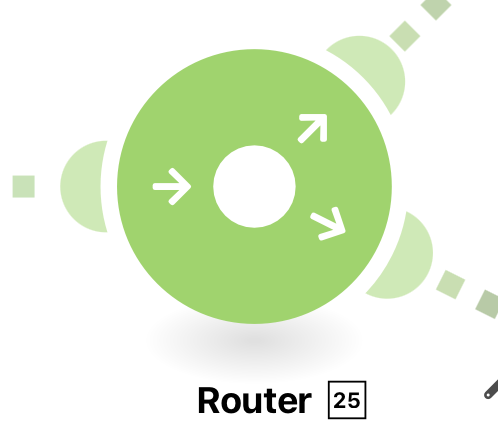 |
Configuration:
Action Flows Module: Flow Control
Action: Router
Route 3(A)
 |
Route 4(B)
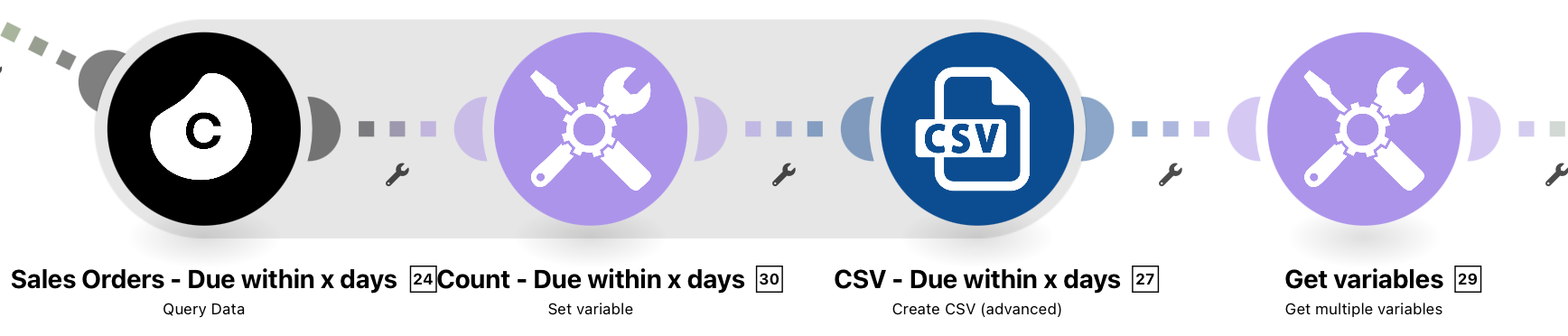 |
Route 3 (A)
8.(A) Sales Orders - Due within x days
Similar to module 4.(A) this is used to retrieve data on the first 10 open order items. However, only orders are included that are due within the defined x next days (1. Set Initial Variables) and have an identified inefficiency.
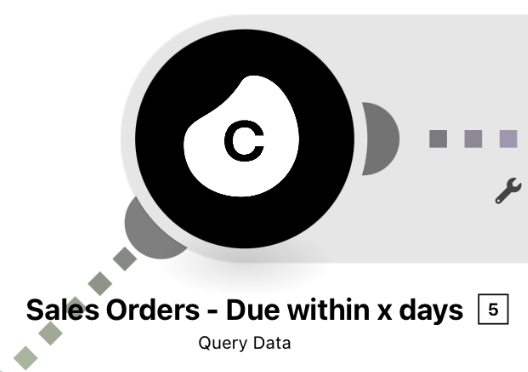 |
Configuration:
Action Flows Module: Module
Action: Action
Configuration:
Action Flows Module: Celonis
Action: Query Data
Connection: Set up a User- or AppKey Connection
Data Pool: Choose your O2C Data Pool
Data Model: Choose your O2C Data model
Note
The first time you install the Action Flow, you will be asked to provide the Celonis data connection. If this is your first time setting up an action flow with a Celonis data module, you will need to click on the ‘Add’ button. Once you have specified a Celonis connection, you must select the Data Pool with your Order to Cash process, and the Data Model desired.
By design, the following information on orders are included:
Sales Order Number
Sales Order Item
Customer Name
Net Order Item Value
Due Date
Inefficiencies
The specified filter s are:
Oder item must not be delivered
Due date of order item within next x days as defined in 1. Set Initial Variables
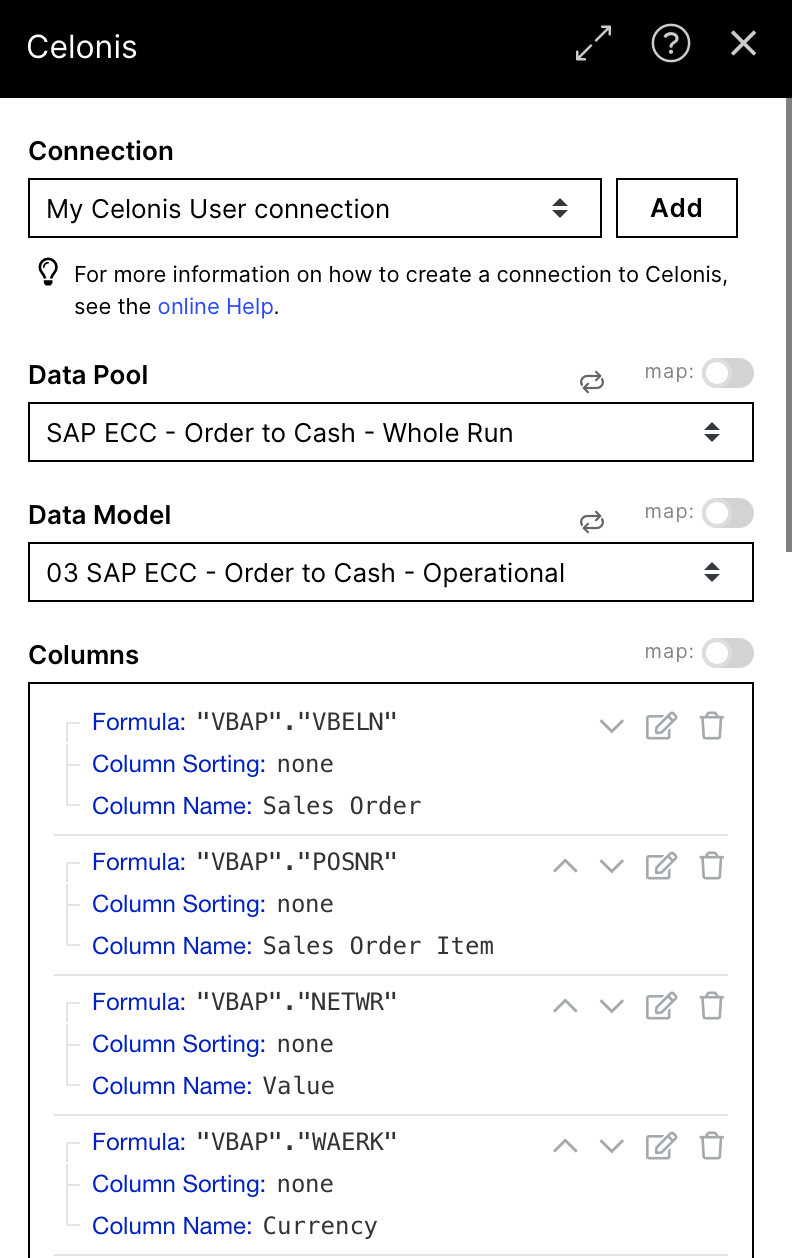 |
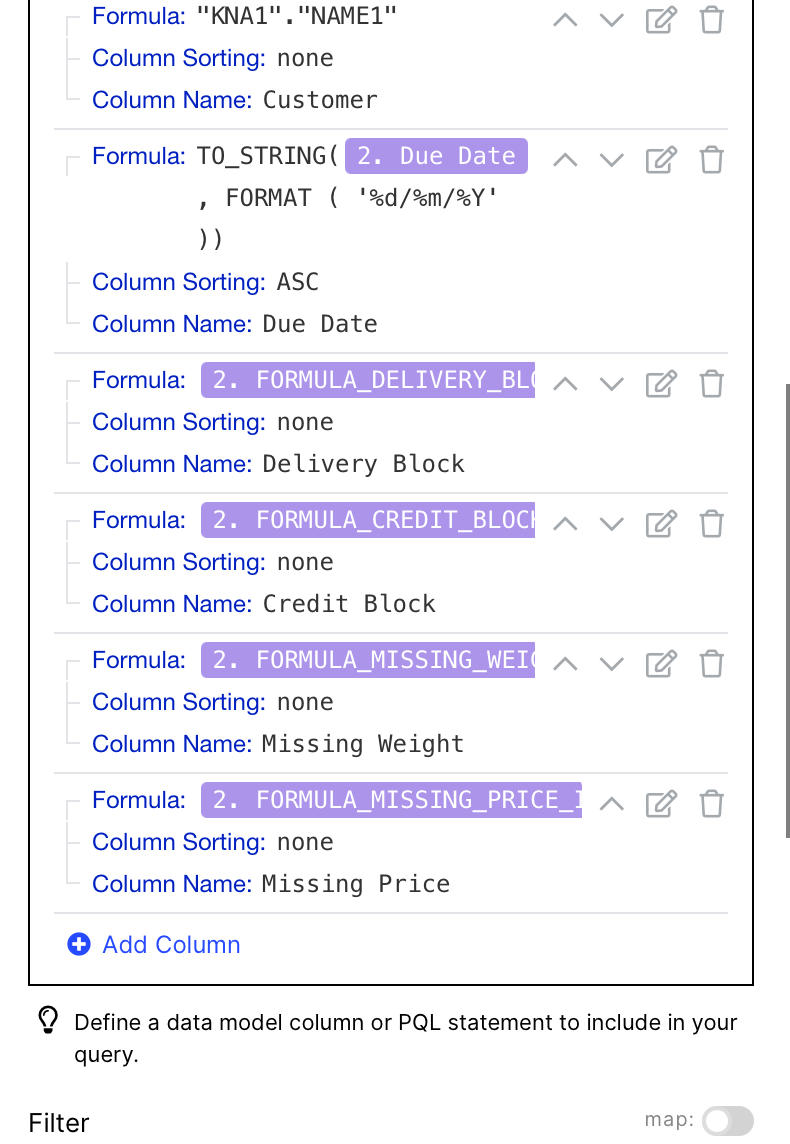 |
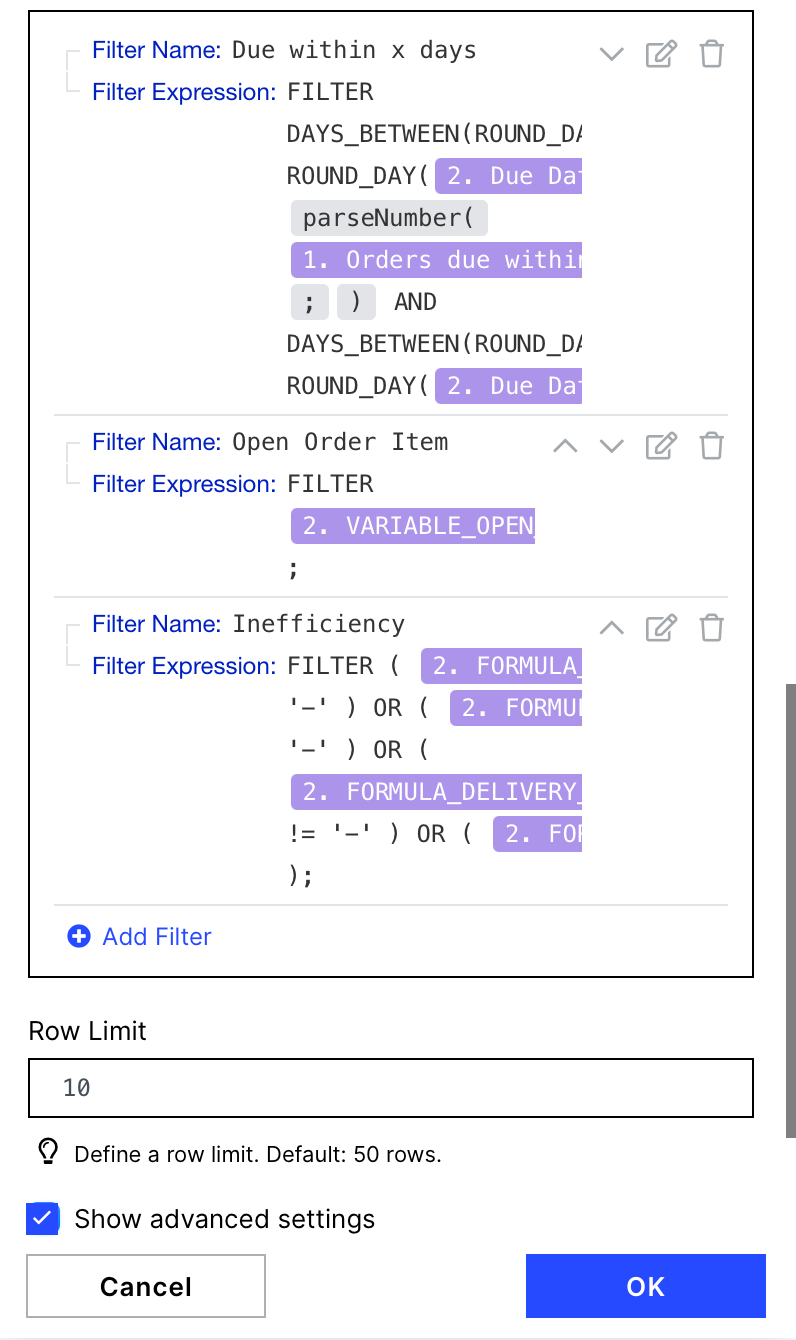 |
9.(A) Inefficiencies - Due within x days
After extracting the information on inefficiencies, this module structures the data such that all inefficiencies are stored in one column.
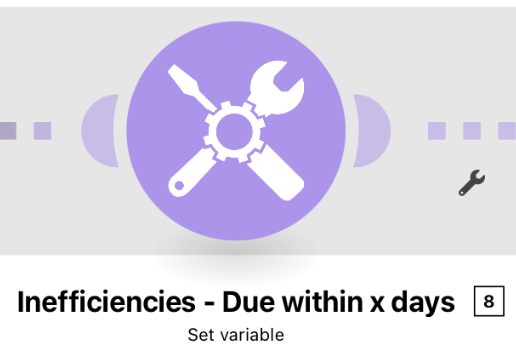 |
Configuration:
Action Flows Module: Tools
Action: Set variable
Whenever an inefficiency is deleted from the data model and Action Flow, this module needs adjustments to correctly build the variable.
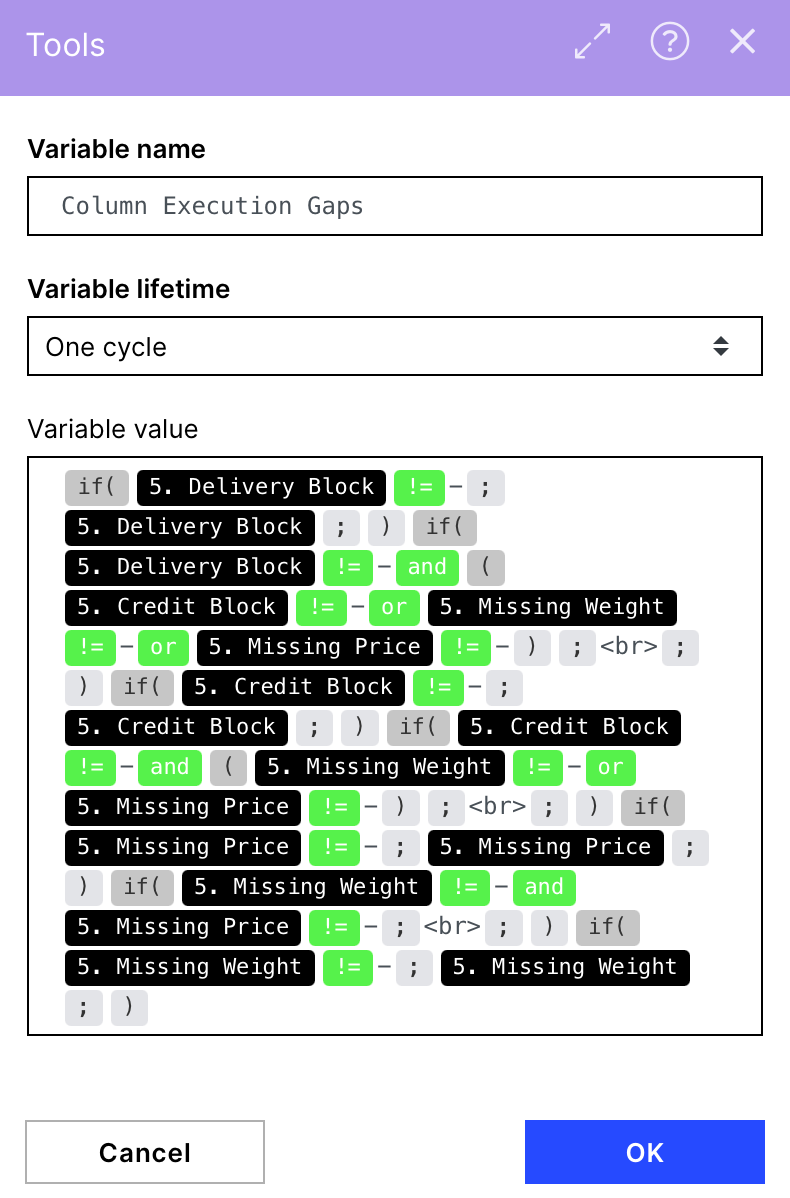 |
10.(A) Table - Due within x days
After querying Celonis data and identifying relevant orders, as well as storing inefficiencies, this module structures all data in an HTML format table which is sent in the last step.
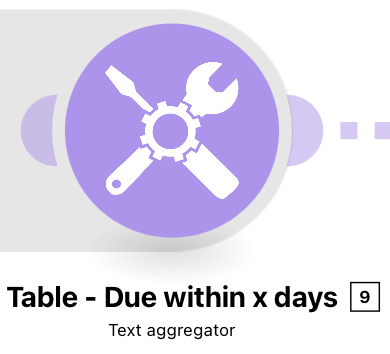 |
Configuration:
Action Flows Module: Tools
Action: Text aggregator
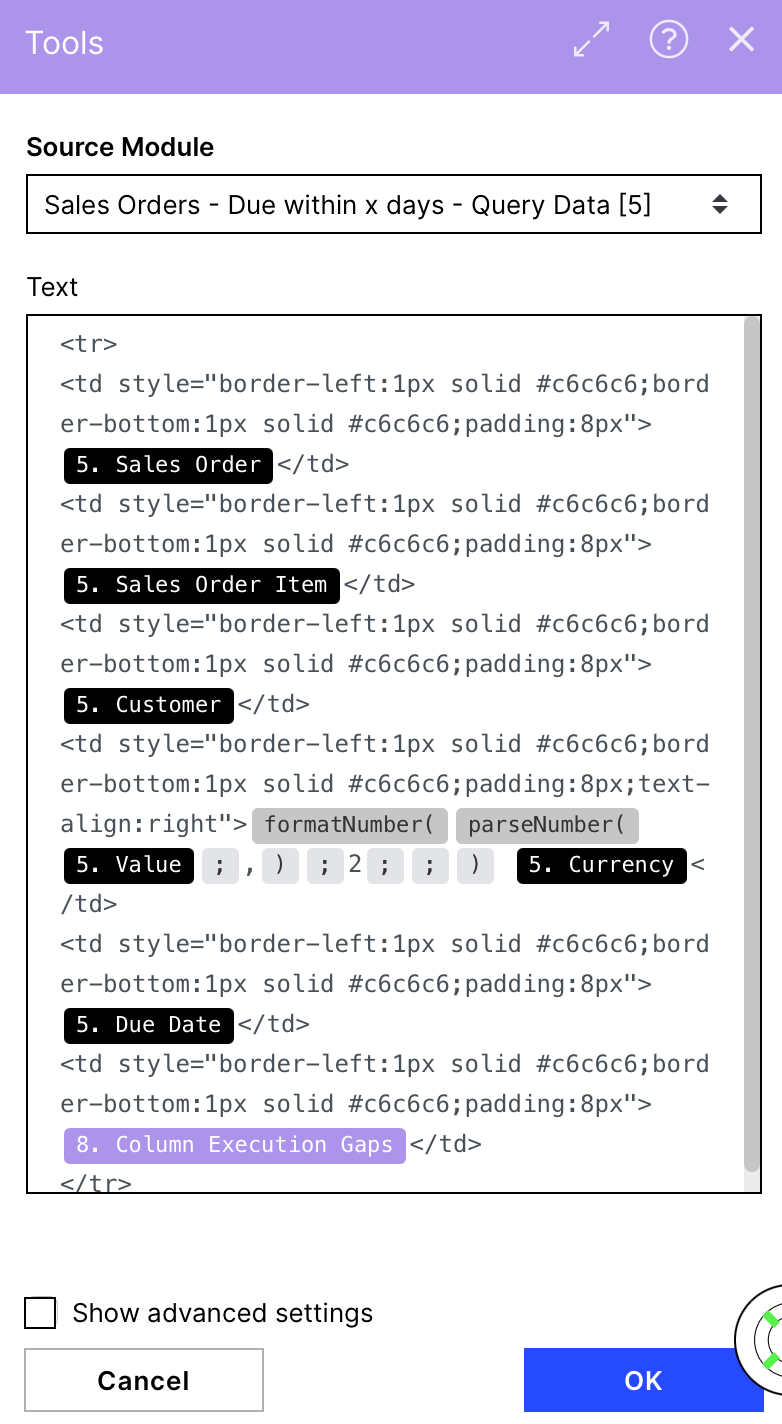 |
11. (A) Store Table - Due within x days
This module stores the created preview table in a variable which is then retrieved before sending the email. Path (A) ends here.
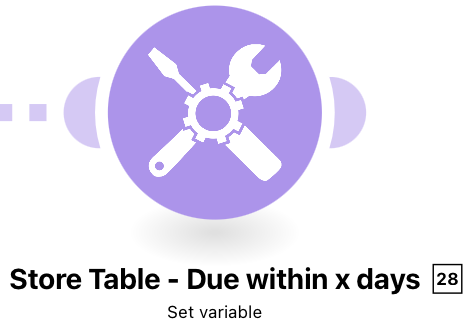 |
Configuration:
Action Flows Module: Tools
Action: Set variable
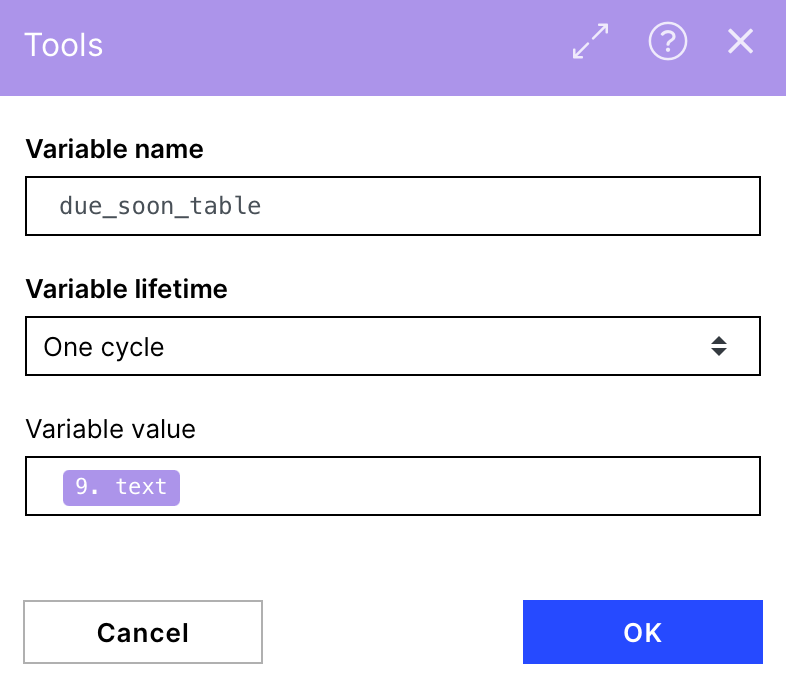 |
Route 4 (B)
8. (B) Sales Order - Due within x days
The Celonis Query Data module is used to retrieve data on allopen sales order items sorted ascending by due date that are due within the next x days (Set Initial Variables) if they have identified inefficiencies.
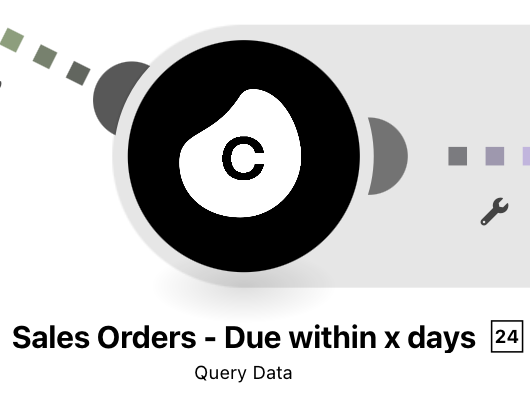 |
Configuration:
Action Flows Module: Celonis
Action: Query Data
For the setup, please visit module 8.(A). All information and PQL formulas that is entered here is similar to module 8.(A). One difference is the amount of data that is extracted. A maximum of 100000 sales order items is defined in this module, compared to 10 order items in 8.(A)
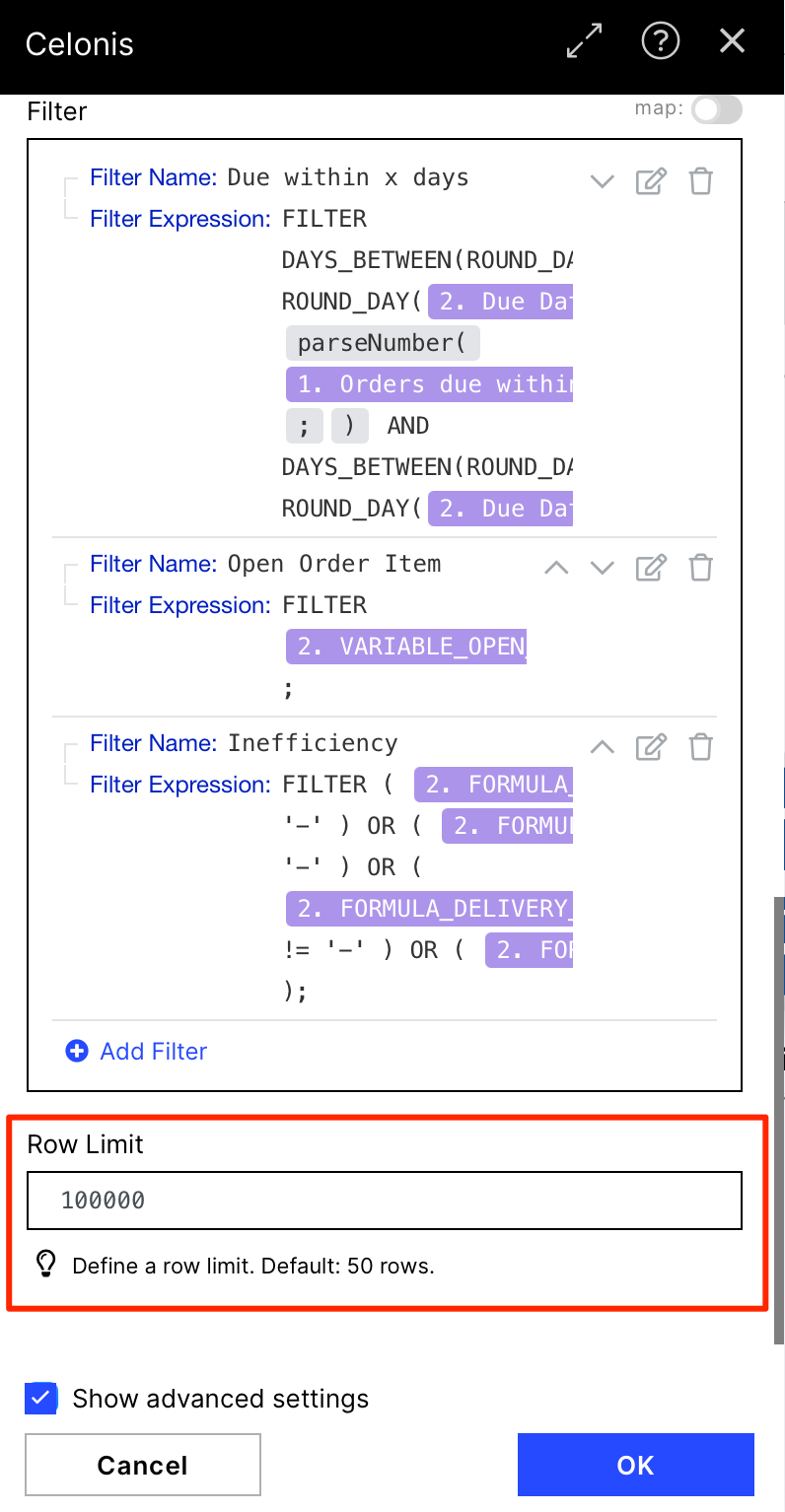 |
9. (B) Count - Due within x days
This tools module is used to set a variable containing the number of sales order items that were previously extracted from the Celonis Query Data module.
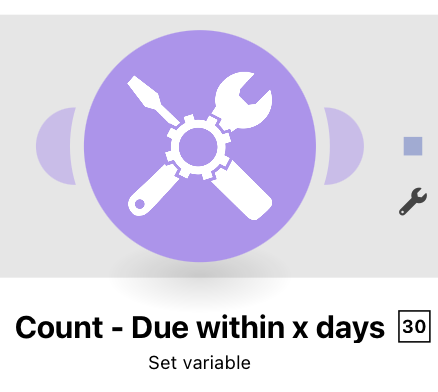 |
Configuration:
Action Flows Module: Tools
Action: Set variable
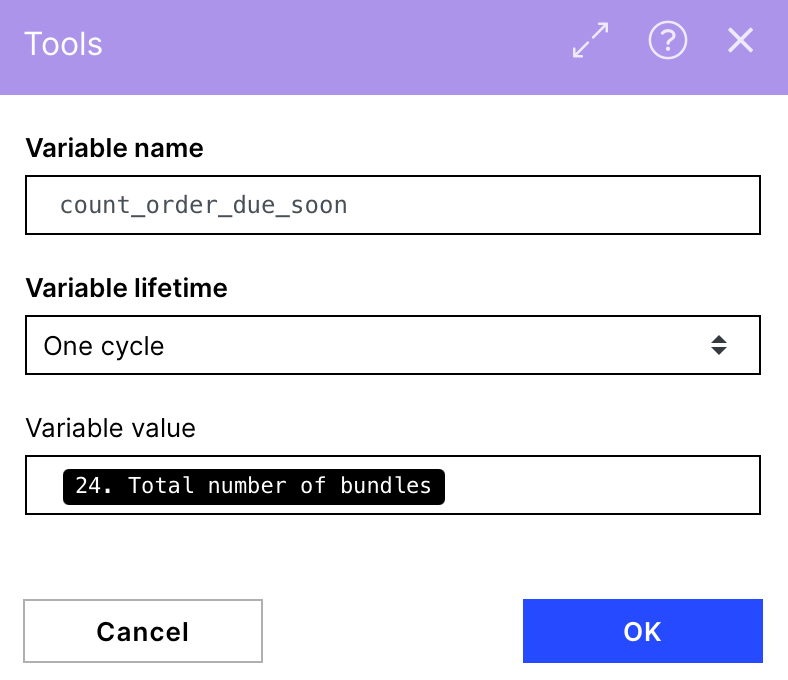 |
10. (B) CSV - Due within x days
The CSV module stores all open order items with inefficiencies and due within x days as extracted in 8.(B) in a CSV file including all columns that are also shown in the preview table.
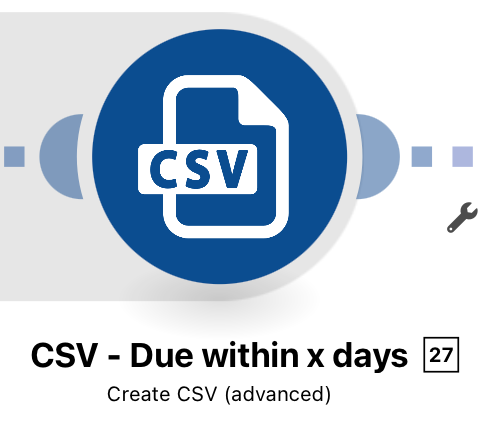 |
Configuration:
Action Flows Module: CSV
Action: Create CSV (advanced)
After creating the structure for the CSV file already in module 6.(B) it can be selected also in this module.
Again, if any item is missing, use the following statements to paste them in the respective field:
Sales Order Number:
{{24.`Sales Order Number`}}Sales Order Item:
{{24.`Sales Order Item`}}Customer Name:
{{24.Customer}}Net Order Item Value:
{{24.Value}} {{24.Currency}}Due Date:
{{24.`Due Date`}}Inefficiencies:
{{if(24.`Delivery Block` != "-"; 24.`Delivery Block`; )}}{{if(24.`Delivery Block` != "-" & (24.`Credit Block` != "-" | 24.`Missing Weight` != "-" | 24.`Missing Price` != "-"); ", "; )}}{{if(24.`Credit Block` != "-"; 24.`Credit Block`; )}}{{if(24.`Credit Block` != "-" & (24.`Missing Weight` != "-" | 24.`Missing Price` != "-"); ", "; )}}{{if(24.`Missing Price` != "-"; 24.`Missing Price`; )}}{{if(24.`Missing Weight` != "-" & 24.`Missing Price` != "-"; ", "; )}}{{if(24.`Missing Weight` != "-"; 24.`Missing Weight`; )}}
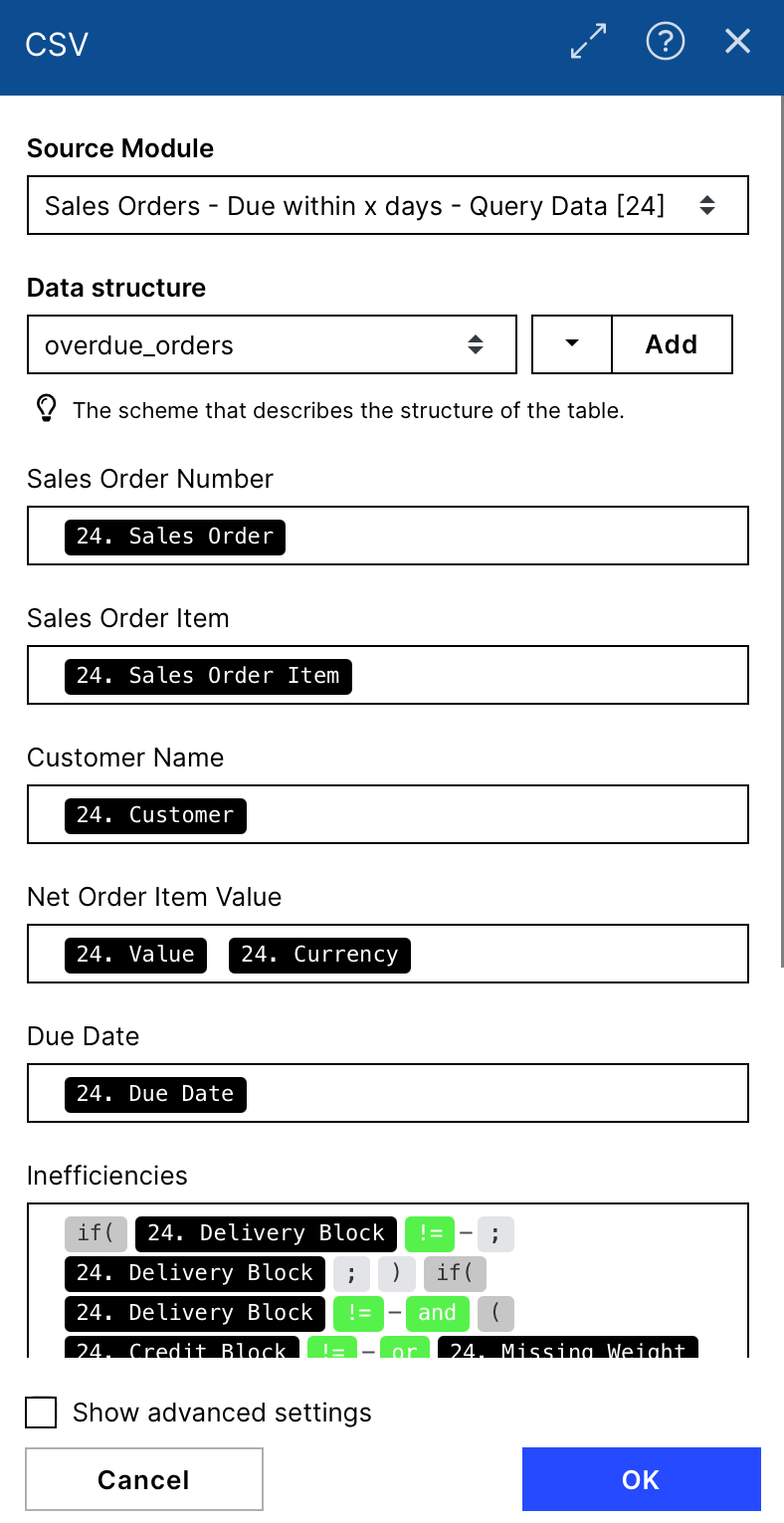 |
11. (B) Get variables
The module get multiple variables is used at this point to retrieve the stored information on the count of open orders and the preview tables for both queries.
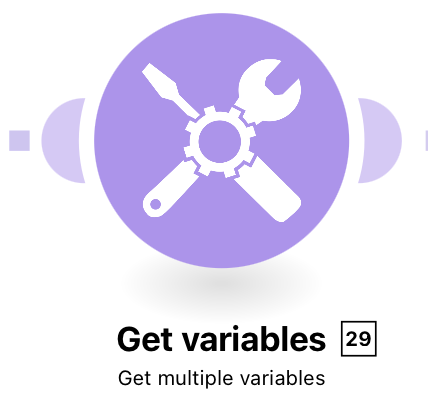 |
Configuration:
Action Flows Module: Tools
Action: Get multiple variables
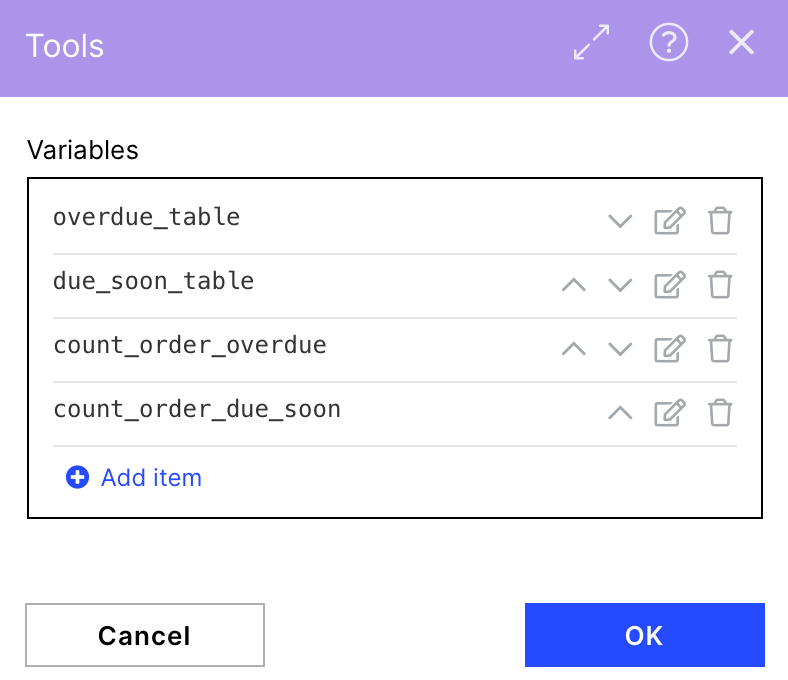 |
12. Router
The Email sent by the Action Flow comes in German and English versions. The variant depends on the settings done in the first module (Set Initial Variables). By default, English is used. This Router automatically forwards to the correct subsequent module based on a filter.
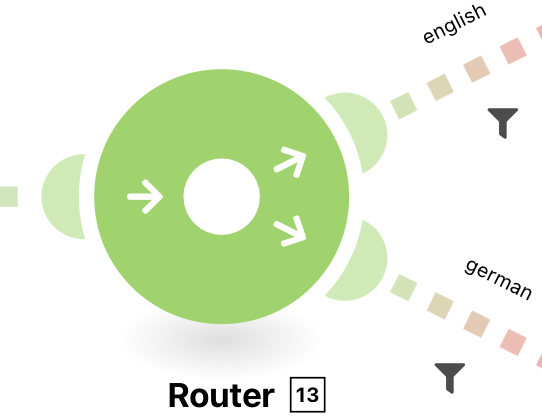 |
Configuration:
Action Flows Module: Flow Control
Action: Router
13. Email (en)/(de)
The Email sends the extracted data in a structured report via mail to the previously defined recipients. The content is automatically filled from the previously extracted and processed data. Only the connection must be maintained by the user.
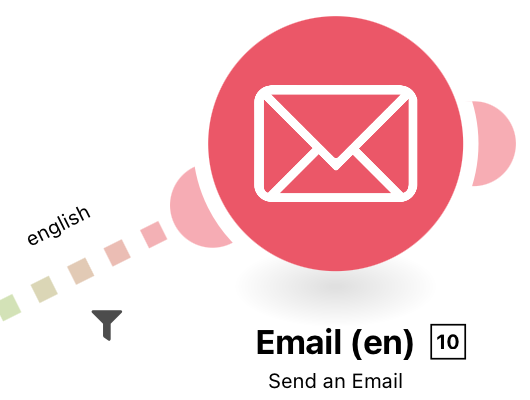 |
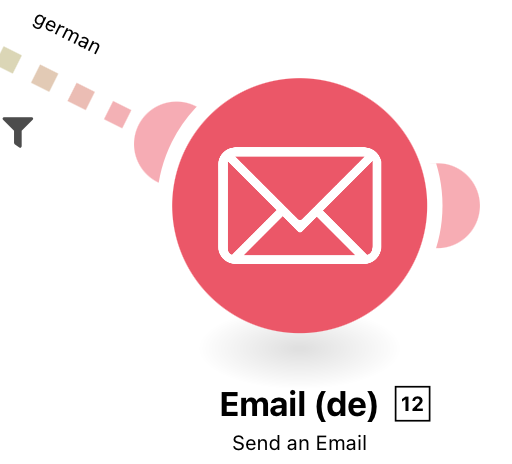 |
Configuration:
Action Flows Module: Email
Action: Send an Email
Note
After downloading the Action Flow for the first time and if not done before for other Action Flows, you must create a new email connection. Check the help on the email module to make a new email connection.
The module has the following settings:
To: Recipients of the email as defined in the first module (Set Initial Variables).
Subject: Concise Email Subject + the day of action flow execution
Content Type: HTML
Content: We provide an HTML template by default with all KPIs entered and would not recommend adjusting it. However, it can be customized with HTML knowledge.
Attachments: Orders_Overdue.CSV & Orders_Due_Soon.CSV
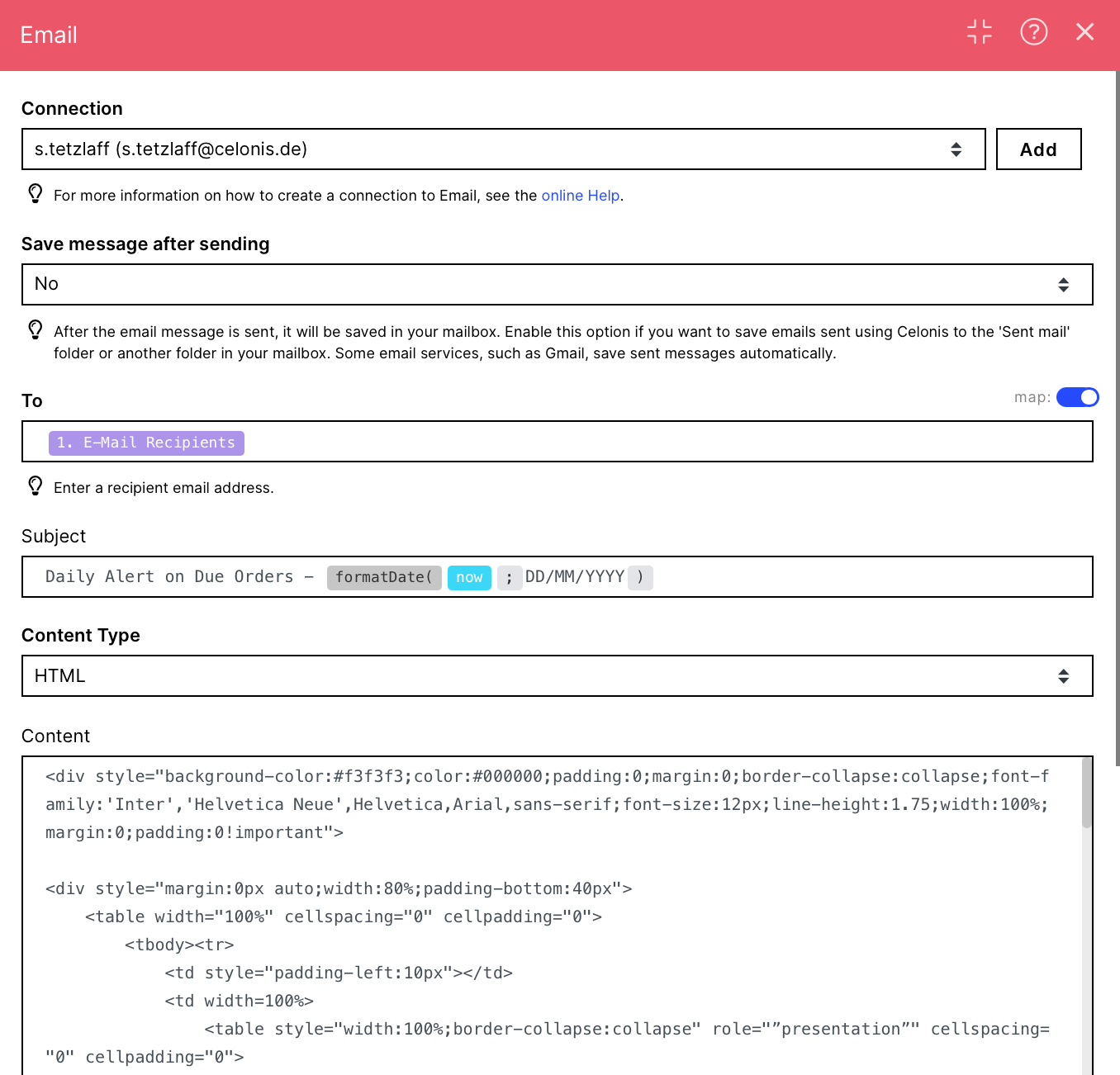 |
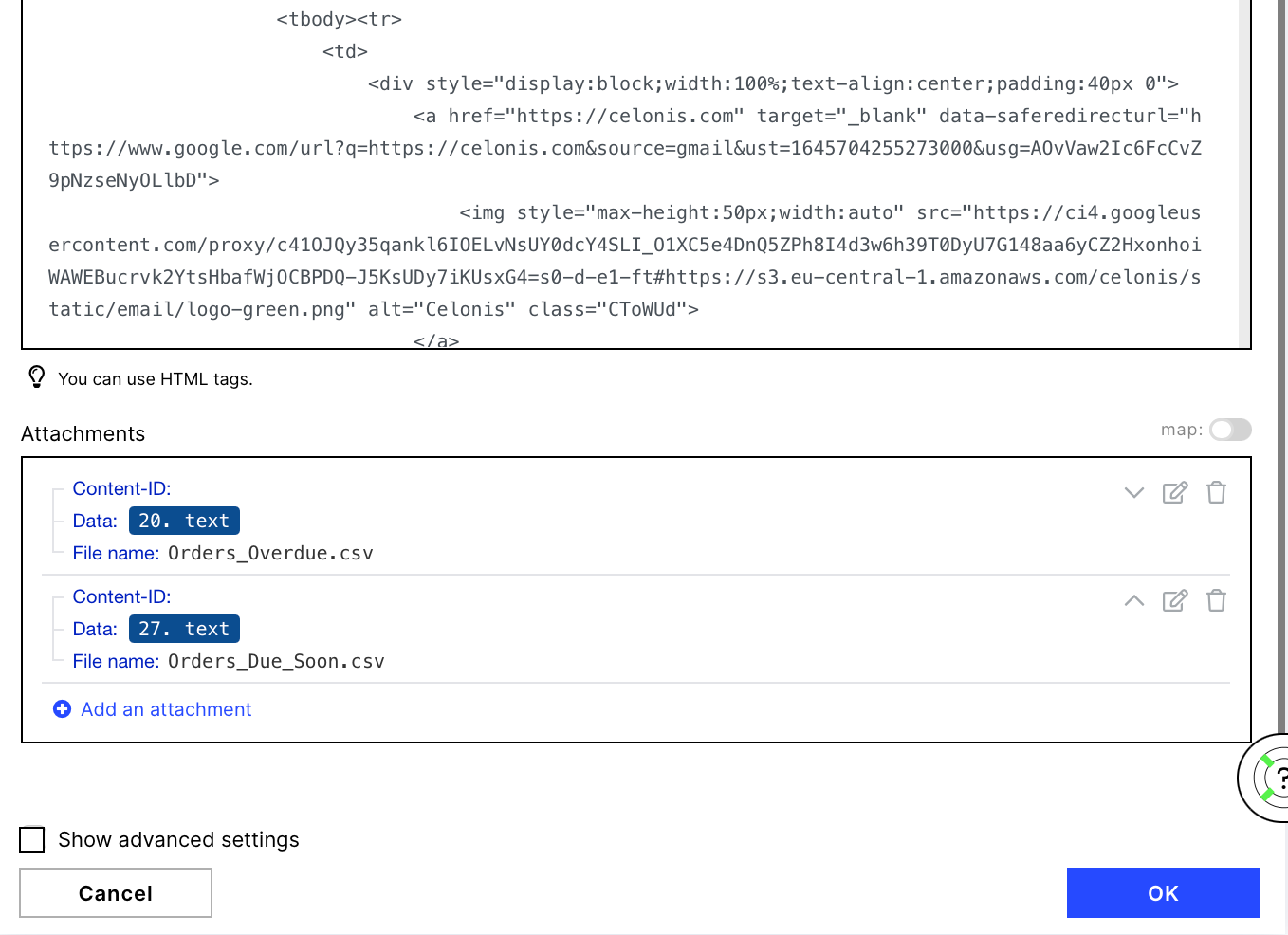 |
Downloading Action Flow blueprints
To download blueprints for Action Flows, go to Marketplace. In the Marketplace page for your Action Flow, click the Download button to get the blueprint.
Blueprints can be imported into your Celonis Platform Team so that you can quickly make the required changes without needing to build the Action Flow from scratch.
Potential Alternatives
You could replace the Email module with a Message module of your choice e.g. Microsoft Teams.